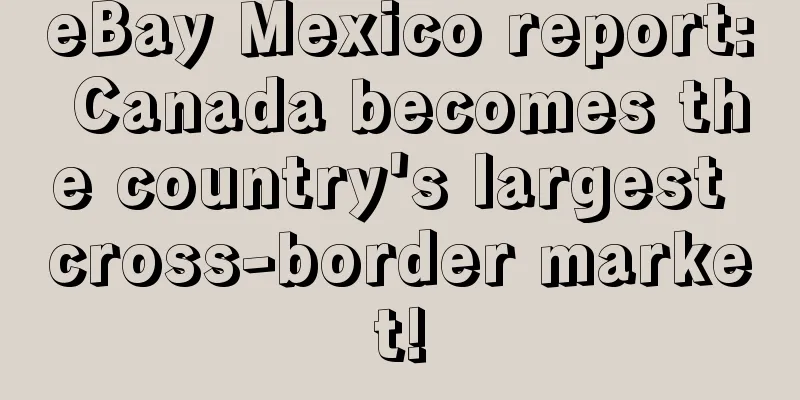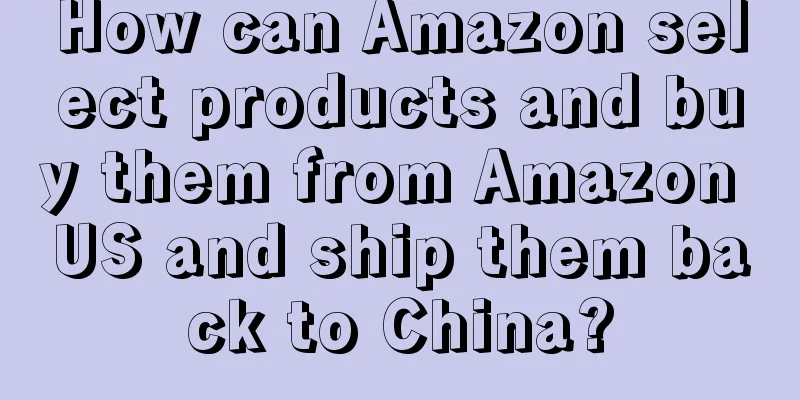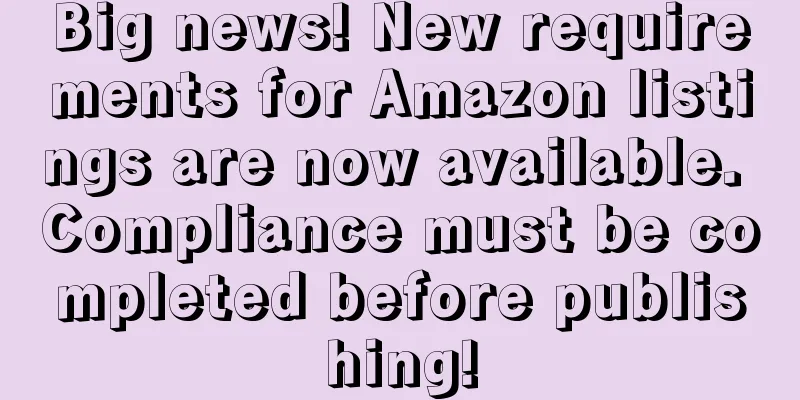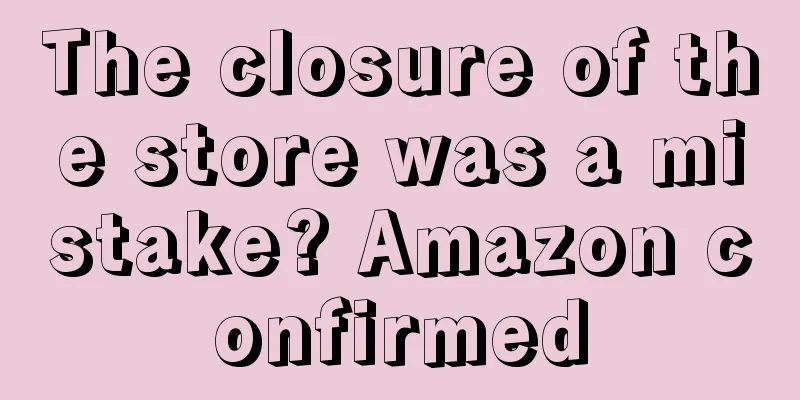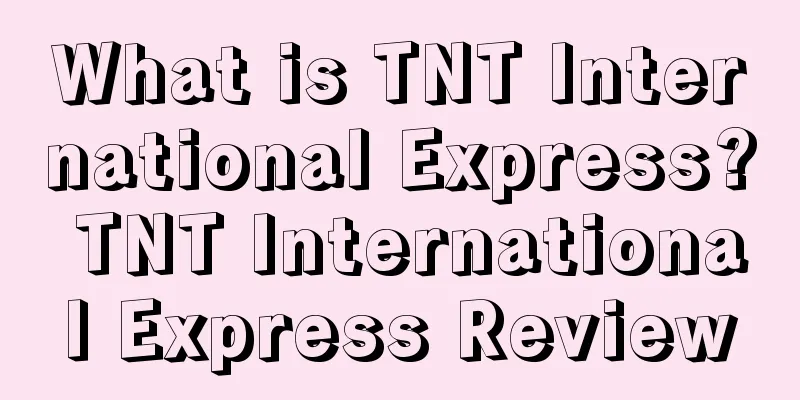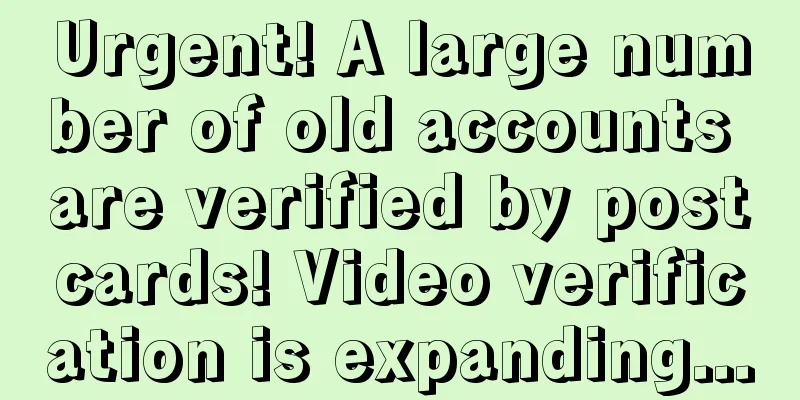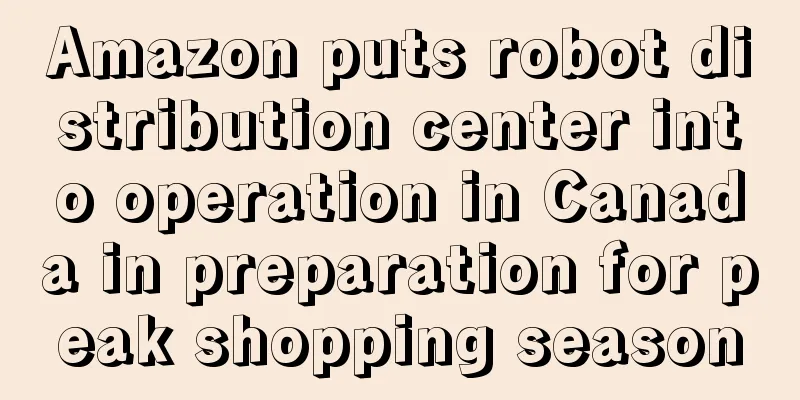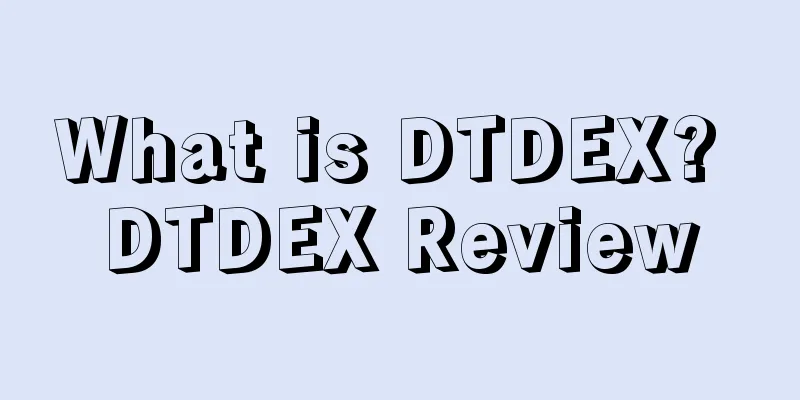Starting from scratch, Shopify's 30-day store opening tutorial - Day 8
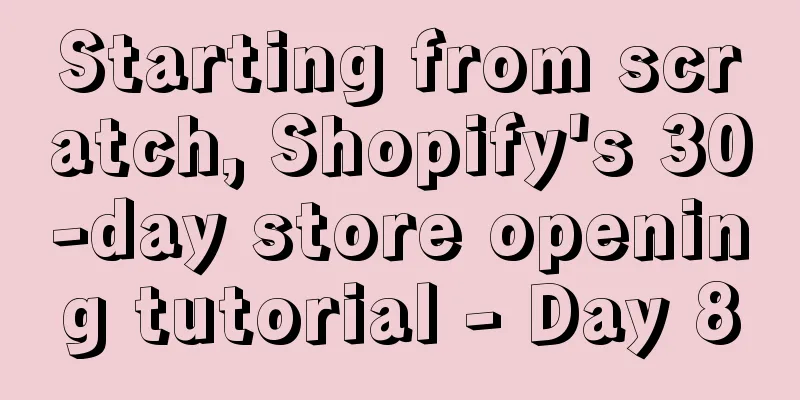
|
5 things to do before launching your Shopify store In the past 7 days, we have learned about Shopify store settings, how to find popular products, how to write product copy, and other series of content. The store is about to be officially launched. However, before going online, don’t forget to do the following 5 things: 1. Set up website navigation User experience is everything. Your store navigation should be very clear and provide practical help to users. For example, you can set up top navigation and bottom navigation for your store. The top navigation can include Hot Deals Today!, FAQ, and Contact; the bottom navigation includes About Us, Shipping Policy, Refund Policy, Privacy Policy, and Terms Of Service; the navigation columns can be set according to your needs. In the article "From Novice to Big Seller, Shopify's 30-Day Store Opening Tutorial - Day 3", we talked about how to set up navigation. Now let's continue to talk about how to set up the top navigation:
2. Install Facebook Pixel Facebook Pixel is a tracking code applied to a website that can track the effectiveness of Facebook advertising, such as click-through rate and conversion rate. To install Facebook Pixel: ①Create Facebook Pixel
②Add Facebook Pixel to your Shopify store
③Set up Facebook sales channels
3. Set up email marketing Email marketing is a great way to grow your business, connect with your customers, and keep them informed of new products and marketing. You can install email marketing software to automatically manage your email marketing. Here's how to use MailChimp:
Now you can use MailChimp to manage email marketing. Suppose your store wants to offer a 10% discount to new subscribers. To automatically send emails to notify users, you can do this:
Next, I will teach you how to set up an email template:
To set up discount interactions in a Shopify store, click Discounts->Create discount, fill in the discount settings, and then click Save.
4 Set up delivery/payment method This step has a great impact on customer satisfaction and your business. You can't let your store be paralyzed due to problems such as inability to pay.
5. Make a test purchase Make a test purchase to go through the entire checkout process and make sure there are no issues. *Note: The 30-day Shopify store opening tutorial series from scratch is compiled from https://www.flyingstartonline.com/shopify-basics/. We compiled and shared this article in the spirit of sharing e-commerce practical information with the majority of e-commerce sellers. If there is any infringement, please contact the editor. Text ✎ Orange/ Statement: When reprinting this article, the title and original text must not be modified, and the source and original link must be retained. |
<<: Starting from scratch, Shopify's 30-day store opening tutorial - Day 6
>>: Starting from scratch, Shopify's 30-day store opening tutorial - Day 9
Recommend
TikTok leads the social e-commerce market and drives the PD promotion
As Tiktok becomes more and more popular overseas, ...
The winning rate is as high as 66%! These sellers all won the Best Seller Mouse Pad!
On last week's 520 "Confession Day",...
Suspend flights to China! Just now, the United States officially announced...
On the 3rd local time, the U.S. Department of Tra...
Amazon's advertising algorithm changes dramatically? Seriously affect conversion rate
In the past two days, many places have reported th...
Sellers are blackmailed for shipping?! Where is the bottom line of the platform?
Preface of the Little Clone: Recently, everyone s...
The current situation of cross-border sales in 2020: Anker sold 6 billion, Tongtuo cut 25.9 million orders, and he won 300 million
There are only two months left in 2020. How are th...
What is Seller Fulfilled Prime? Seller Fulfilled Prime Review
In order to reduce the storage pressure, Amazon la...
What is Baimahui? Baimahui Review
Baimahui is the full name of Shenzhen Baimahui Con...
More than 10,000 stores were closed! Amazon has taken a decisive action against this behavior
As the number of new coronavirus cases surges worl...
How to build and evaluate private domain traffic
Table of contents: 1. How can a new product listi...
What is ALDI? ALDI Review
ALDI is a German supermarket chain that mainly sel...
Revenue exceeds $23.6 billion! Lowe's releases mixed Q1 earnings report!
It is learned that on May 18, Lowe's announced...
What is Thunes? Thunes Review
Thunes (formerly known as TransferTo) provides a c...
Amazon officially deletes negative reviews and fully updates the comment complaint function!
Amazon often deletes positive reviews by mistake, ...