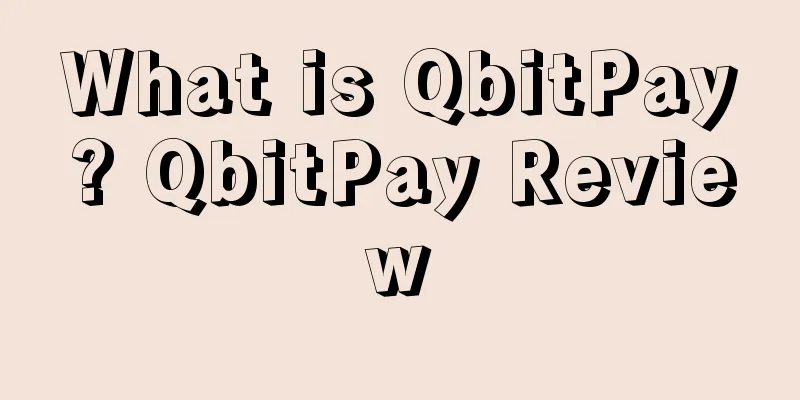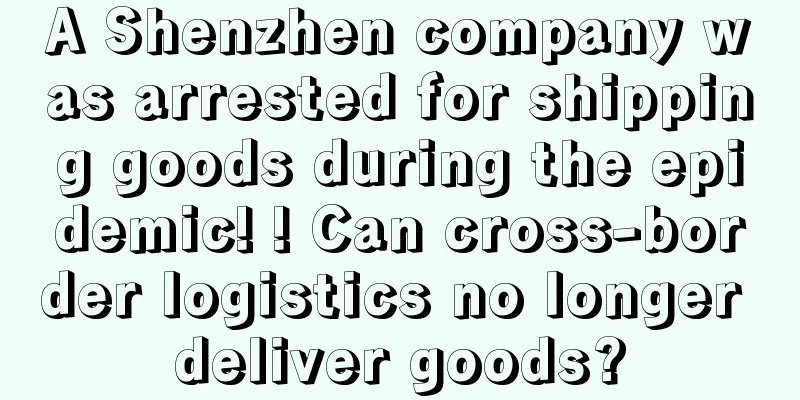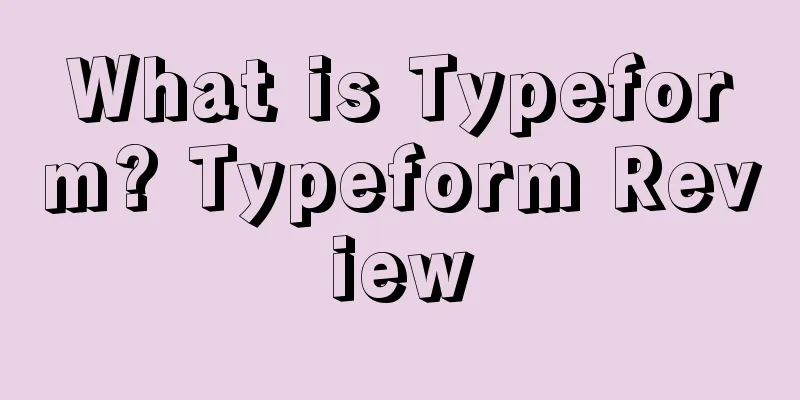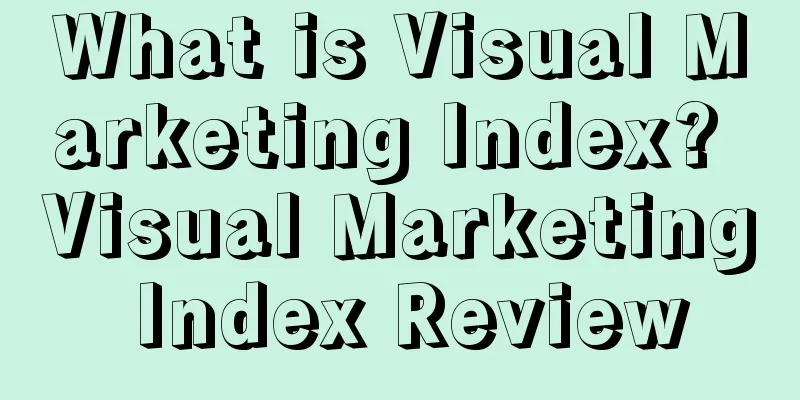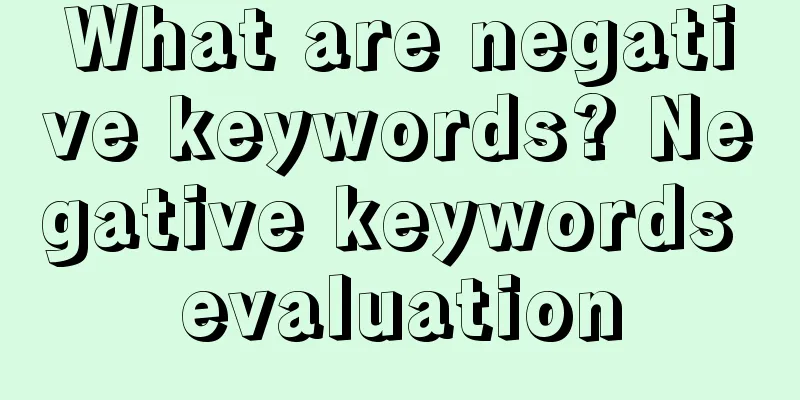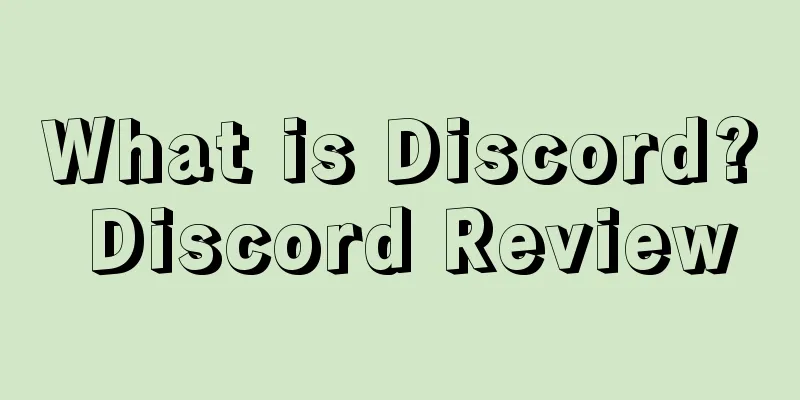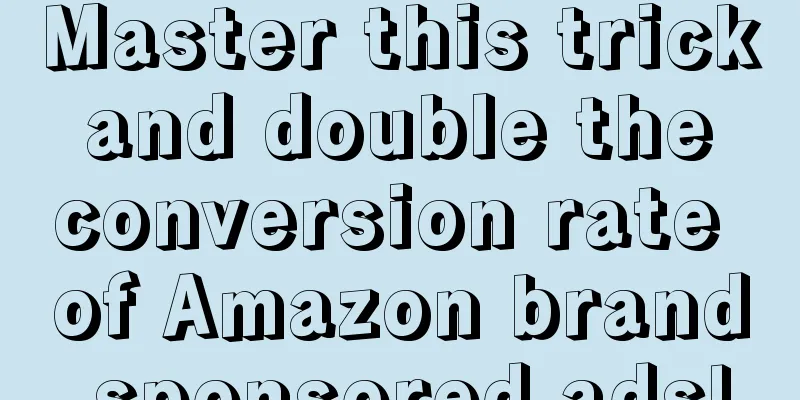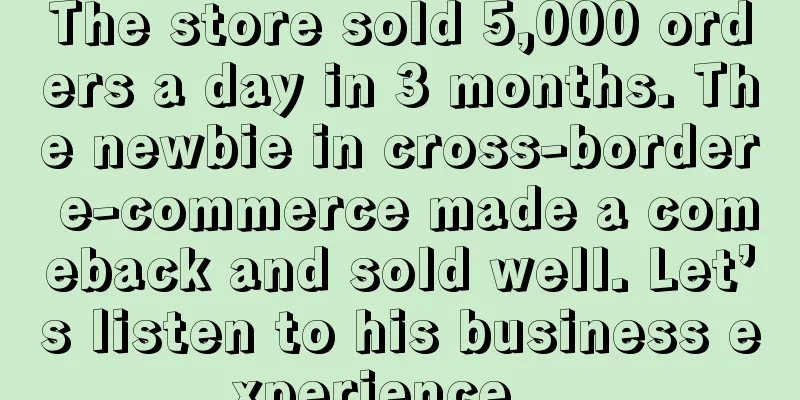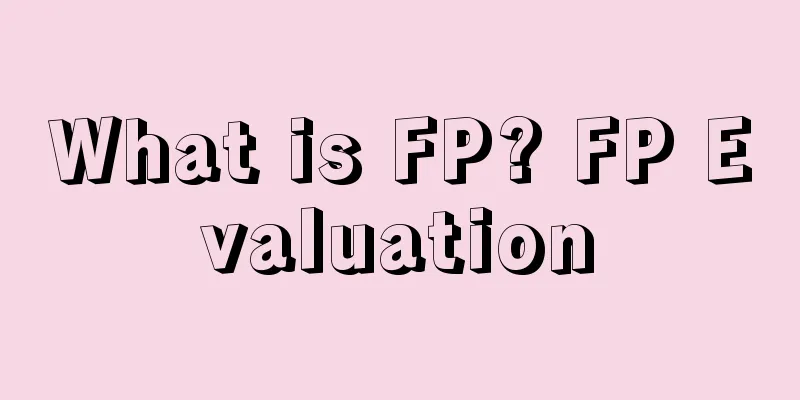Starting from scratch, Shopify's 30-day store opening tutorial - Day 9
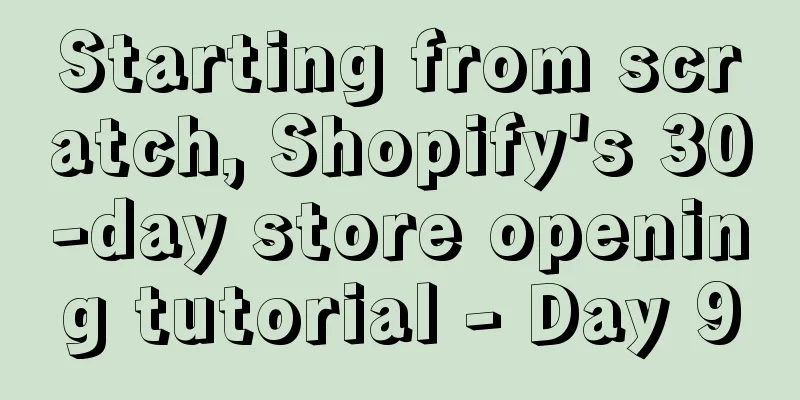
|
A Beginner's Guide to Setting Up Facebook Ads In "Starting from Scratch, Shopify's 30-Day Store Tutorial - Day 4", we introduced how to use Facebook to find hot-selling products, and then selected 15 products for testing. Now let's talk about how to set up Facebook ads for these 15 products. First log in to the Facebook account of your Shopify store, then click on “Publishing tools” at the top, where you will see all the pictures and video materials (if you don’t know how to create a Facebook video, scroll down to the bottom to see the tutorial on the seventh day). 1. Set up one ad group per product We selected 15 products and set up an ad group for each of them. Because these ads are mainly used to test market response, the budget for each ad can be smaller. If the ad is not effective, turn it off; if it is effective, increase the budget. In yesterday’s tutorial, we have already set up the Facebook pixel, which can track our advertising data. 2. Set the ad group name Since we need to set up an ad group for each product, it is important to name the ad group. The ad group name can be:
Following the naming steps above, you can end up with an ad group name like this: “(Conversions) Sharkbed – US – FB Feeds – 1″ 3. Post an ad In the Facebook Ads dashboard, click Create Ad, then do the following:
Finally, set the ad start time. It is best to start advertising in the morning in the target area. If you start advertising in the evening, it is easy to lose conversion rate.
*Note: The 30-day Shopify store opening tutorial series from scratch is compiled from https://www.flyingstartonline.com/shopify-basics/. We compiled and shared this article in the spirit of sharing e-commerce practical information with the majority of e-commerce sellers. If there is any infringement, please contact the editor.
Day 1: Introduction to Shopify and some basic knowledge of opening a store Day 2: Shopify store setup and logo design Day 3: How to optimize your Shopify store? Day 4: How to find hot-selling products? Day 5 : Automated store management software - ZeroUp Day 6 : Copywriting to improve listing conversion rate Day 7 : Facebook ad copywriting tips Day 8 : 5 preparations before launching a Shopify store Text ✎ Orange/ Statement: When reprinting this article, the title and original text must not be modified, and the source and original link must be retained. |
<<: Starting from scratch, Shopify's 30-day store opening tutorial - Day 8
>>: Starting from scratch, Shopify's 30-day store opening tutorial - Day 10
Recommend
Amazon warehouse bursts ahead of schedule! 200,000 containers piled up at ports
According to foreign media reports, as of October...
Uncovering the secrets of Amazon advertising: understanding the logic and achieving twice the result with half the effort
Amazon offers sellers a variety of advertising for...
Unlimited cloning of Amazon accounts? Bribing laymen and coercing employees, the registration process is too complicated!
As the internal competition in the cross-border e-...
What is Benison Forwarding Company? Benison Forwarding Company Review
Benison Forwarding Company, with warehouses in Sou...
Can't create product links regardless of whether there is a brand or not?! Sellers say it's too difficult...
Amazon sellers have had a rough time recently. Fir...
Challenging Amazon and Walmart! Albertsons, the second largest supermarket chain in the United States, launches membership subscription service!
It is learned that recently, the US grocery giant ...
"2022 Canadian Retail Report": This category has the best performance
It is learned that according to Canadian retail sa...
Attention! US Prime Day starts reporting! These time points are critical
As the saying goes, people suffer the most, and cr...
What is royalty? Royalties review
Royalties, also known as copyright royalties, are ...
What is Fujian Midodo? Fujian Midodo Review
Fujian Midodo Network Technology Co., Ltd. is a gl...
Walmart+ is unstoppable, and the fierce competition with Amazon Prime has just begun
It is learned that according to foreign media repo...
The new UK VAT rules have been released and will take effect on January 1, 2021
On July 20, the British government issued a polic...
Pinduoduo Temu doubles salary to compete for operations, monthly salary of 40,000 but requires 996
On February 13, a Temu advertisement was shown at ...
Costco's leadership changes will usher in major changes to its digital business
It is learned that according to foreign media repo...
CPC Advertising Strategy for Amazon (78 pages of PPT)
What I want to share with you today is the CPC ad...