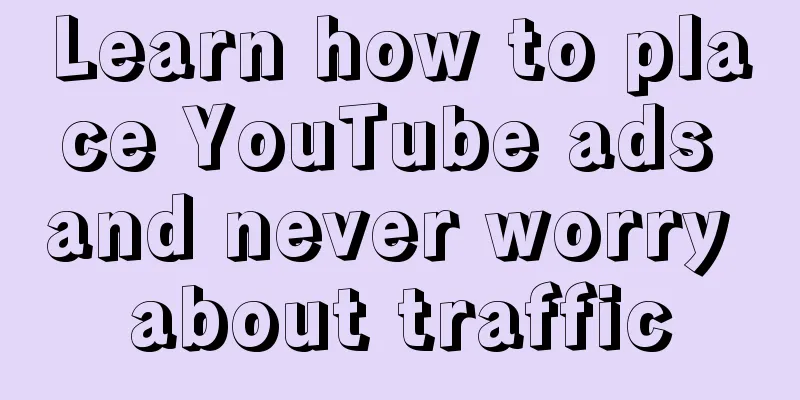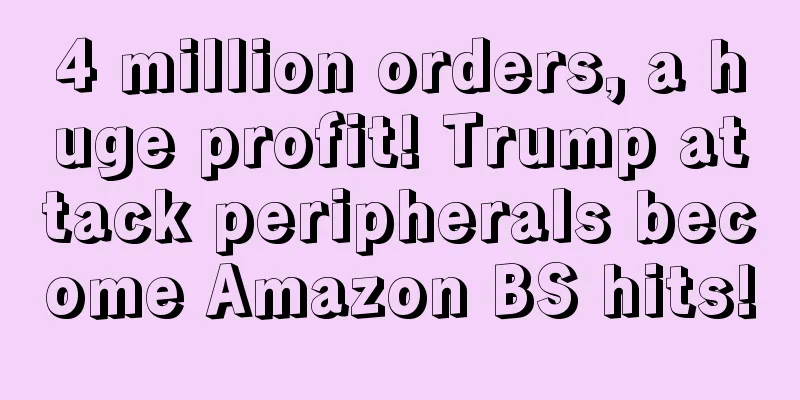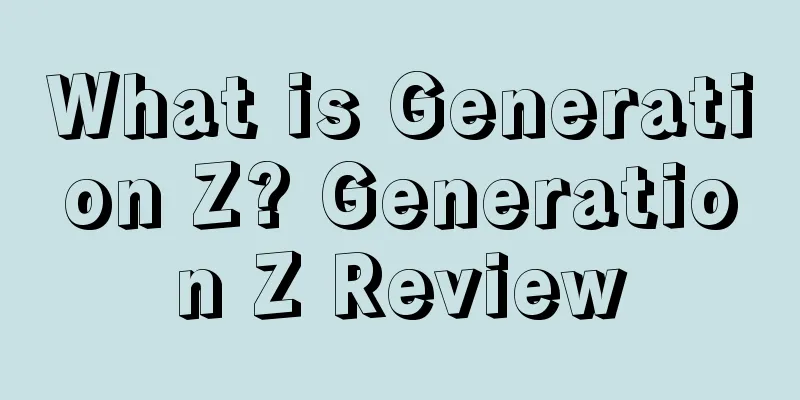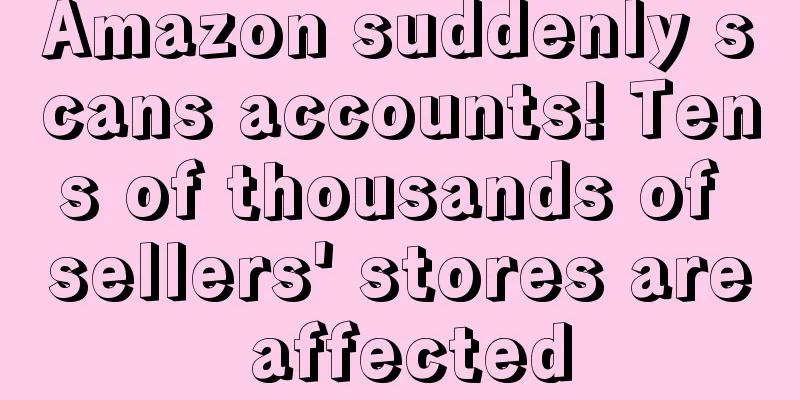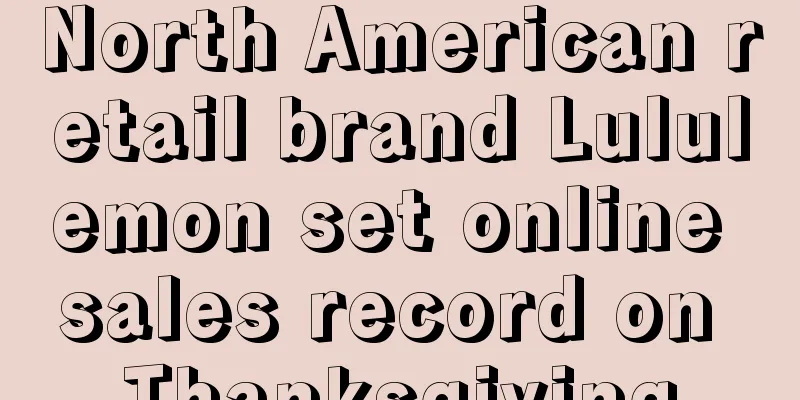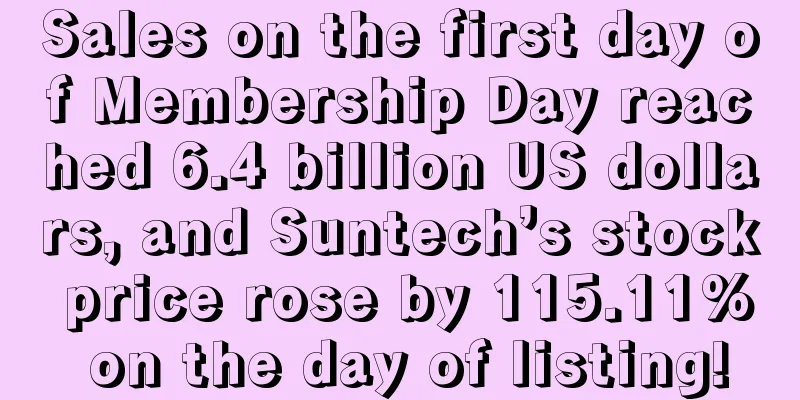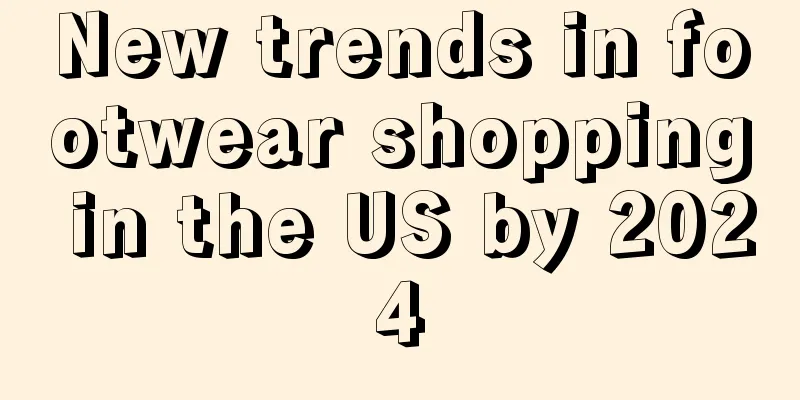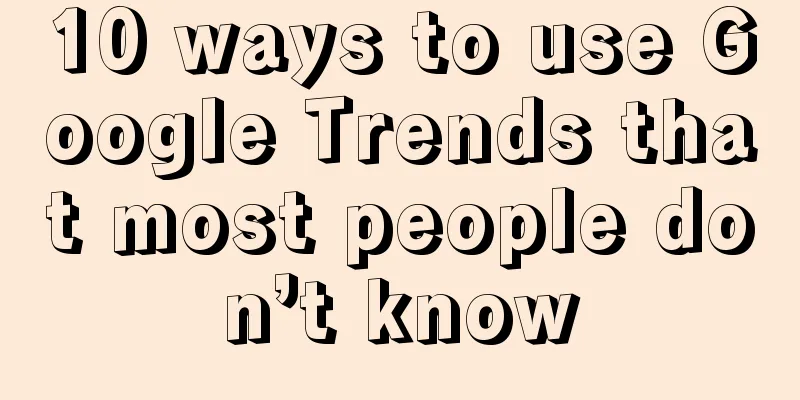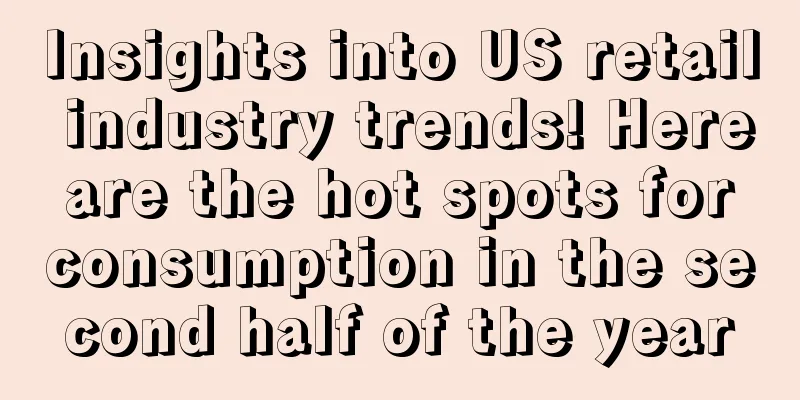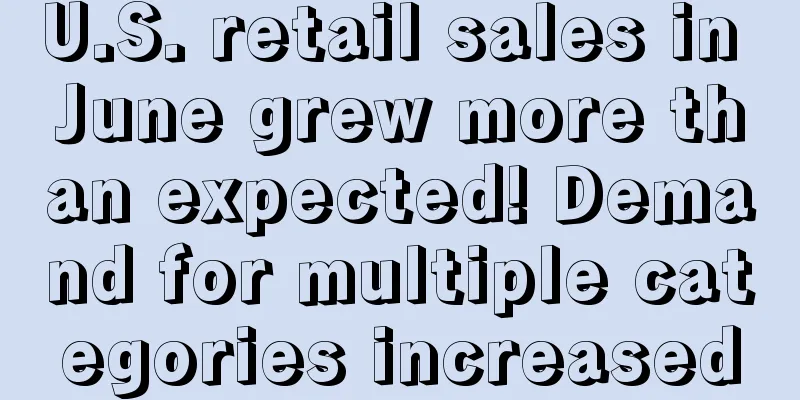|
YouTube is a very suitable channel for sellers to promote products, because videos are more convenient to show the appearance, functions, etc. of products. You can set up YouTube video ads through Google Ads. The specific steps are as follows:
1. Link your YouTube channel to Google Ads Before setting up, sellers need to link their YouTube channel . Open the Google Ads panel, click the Tools & Settings button in the upper right corner of the screen, and in the pop-up menu, click Linked Accounts under Setup: In the pop-up page, scroll down and select YouTube: Then click the "+" button and follow the prompts to link your YouTube channel. 2. Create a video ad in Google Ads Open Campaigns on the left side of Google Ads, click the “+” button, and select New Campaign in the pop-up menu. On the next page, select your advertising goal. If this is your first time running a YouTube ad, it is recommended to create an ad without a goal . There are many bidding options to choose from. First, choose to manually set CPV (pay per impression) . After collecting enough data, set the advertising goal according to the situation. If you set a campaign objective the first time, you may not get impressions because Google has no data to refer to. If your ad does not get impressions, recreate the campaign without setting a campaign objective. You can create video and image ads. Select Create Video: There are many types of YouTube video ads, including:
- Skippable video ads appear at the beginning, middle or end of the video content. Users can skip these ads after 5 seconds.
- Non-skippable video ads appear before, in the middle or at the end of the video content. The length of the ad is 15-20 seconds, depending on the settings.
- Bumper ads are non-skippable, 6 seconds long, and play before video content.
When creating an ad, select Custom Video Campaign for the video type. After setting the video type, enter the ad name on the next page. For bidding strategy, select Maximum CPV. Usually CPV is between $0.05-0.12. If you set a bid but don't get any impressions, increase the bid.
For budget, choose daily budget or total budget.
Then select the ad start and end date. Select standard as the push method. If you choose accelerated, Google will spend your ad budget as quickly as possible, and the budget will not last a day. In Networks, select YouTube Videos, and in Display Network, uncheck YouTube Search Results and Video Partners. If you want to advertise in the latter two positions, please set up a separate campaign. Next, set the language and location. Set up content exclusions Content Exclusions allows you to customize where your ads appear, preventing them from appearing in videos that don’t fit your brand positioning.
Under Inventory Type, select the appropriate video range, there are three options: Expanded, Standard (recommended), and Limited. In Content Exclusions, you can filter out video content that is not relevant to your business. In Devices, you can choose which devices your ad will appear on, including computers, mobile devices, tablets, TVs, etc. You can create ads for each device separately. In Frequency, you can set the frequency of ad display to avoid ads harassing users. You can also set the time for advertising. For example, if the advertising effect is good from 4 to 8 pm on Monday, you can choose to bid and place the advertisement at this time. If the effect is not good, don’t run it to avoid wasting advertising costs. 3. Set up advertising combinations and audience targeting You can give your ad groups descriptive names instead of simply “Ad Group 1” or “Ad Group 2.” There are many ways to target your audience, including gender, age, parental status, and household income. Then click Audience to see other targeting methods, including: - Life events : Audiences who have just moved, bought a house, got married or retired, etc.
- In-market : Audiences who have searched for keywords within 14 days.
- Remarketing : Audiences who have visited your website, landing page, YouTube video, etc.
Set keywords, topics, and placements YouTube can display your ads based on keywords of videos, channels, or websites that your audience is interested in. So you can enter your target keywords in Keywords, or click on the recommended keywords on the left. In Topics, you can place ads based on topics. For example, if you choose Business Services, your ads will be displayed in videos of corporate events, consulting events, etc. Under Placements, you can choose where you want your ad to appear, such as on videos, channels, or websites. Remember to test one audience per ad set to see which audiences perform best for your ads.
The fourth step is to set your CPV bid. A view is when someone watches at least 30 seconds (or finishes, if the ad is shorter than 30 seconds), or clicks on your ad. If someone clicks to skip the ad after 8 seconds, no payment is made. It is recommended to start with a bid of $0.1 . Once you start getting impressions, adjust the bid based on the data results. If you want your ad to appear on popular videos, click Adjust bids. Both horizontal videos (16:9) and vertical videos (9:16) can be uploaded to YouTube. Creating different video creatives will help you attract users. When creating a video ad, you need to upload the video to YouTube first, and then paste the video URL when creating the ad. Select In-Stream as the video ad format . In-Stream video ads can be skipped after 5 seconds. Next, enter the URL that users will be redirected to after clicking the ad, and the redirect URL displayed on the ad. The two must be consistent, otherwise the ad cannot be created. When users click on the CTA on the video, they will be taken to your website, so the CTA is very important. There is also a companion banner that will be displayed at the top right of the desktop, with a size of 300 X 60. If the user skips the ad, the banner will still be displayed at the top. Here are the display locations for the CTA and companion banner: Once you've finished setting up your ad, click Save.
Note: You can remarket to anyone who has watched your YouTube video on Google or YouTube. As long as they have watched your video, they can become your remarketing audience, without having to click on the ad, so you can build a remarketing audience at a lower cost.
YouTube video ads are a very effective and powerful way to promote your ads. If you want to build brand awareness, sell products, etc., be sure to monitor the view rate of your videos. The view rate can lead you to discover how users see your ads. The higher the view rate, the higher the engagement. The view rate should be at least 20%. If it is lower than this ratio, please consider changing the ad or retargeting the audience.
If your advertising goal is website traffic, then click-through rate is the metric you want to monitor.
Statement: When reprinting this article, the title and original text must not be modified, and the source and original link must be retained.
Here it comes! It's coming!
【 Evaluation Blacklist 】 The mini program is here
Follow [ Cross-border e-commerce ] WeChat public account You can find it in the [ Menu ] |