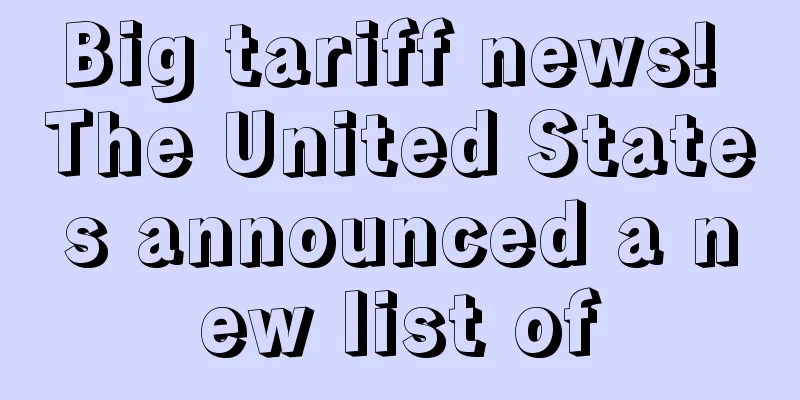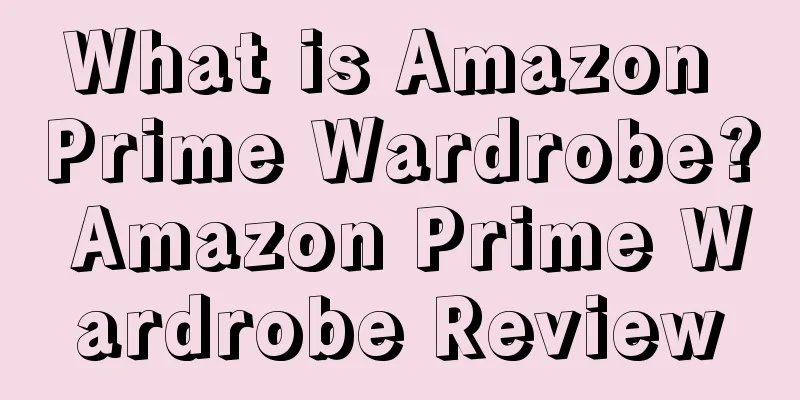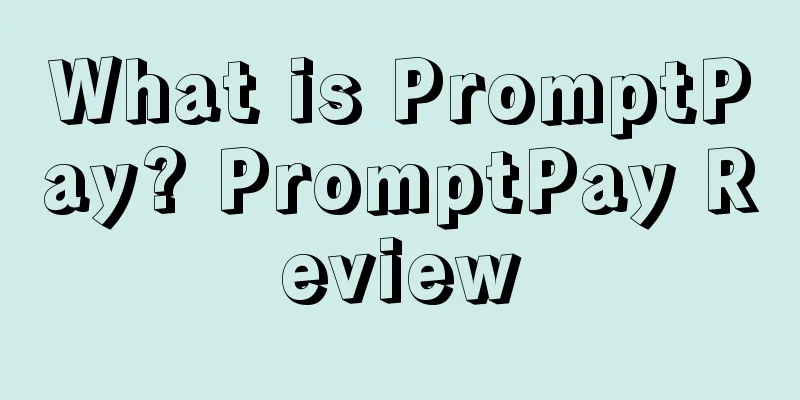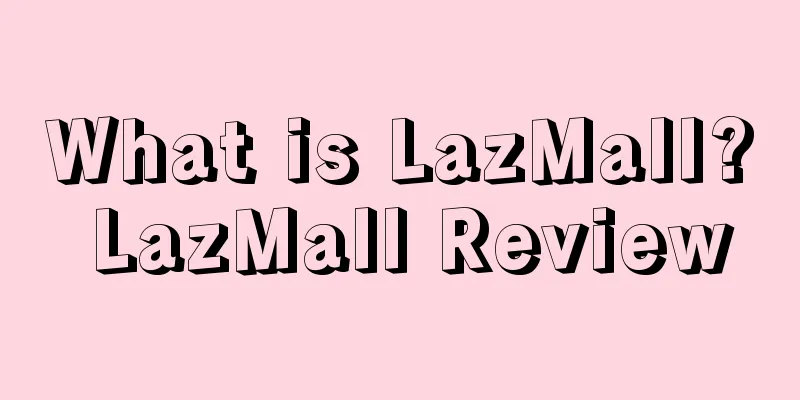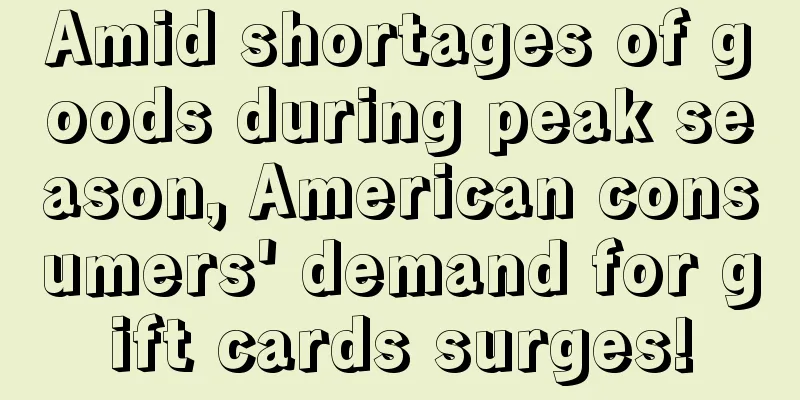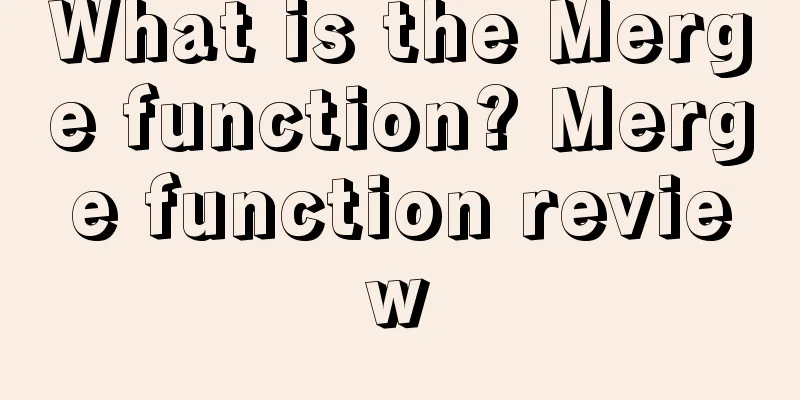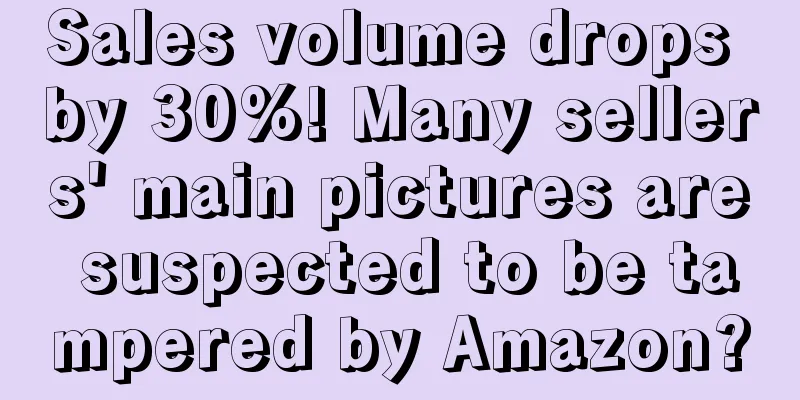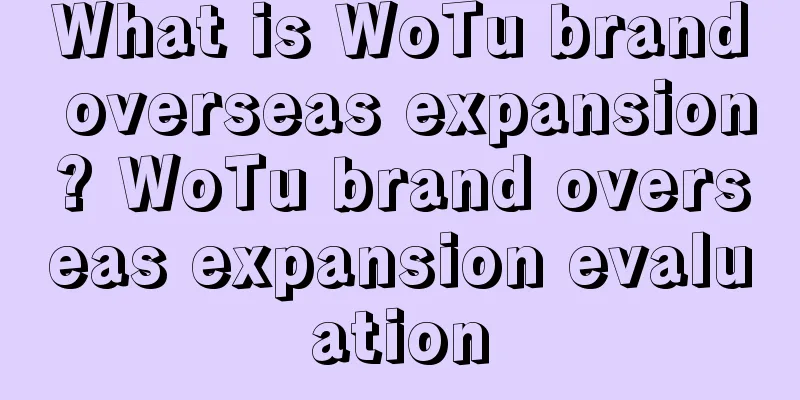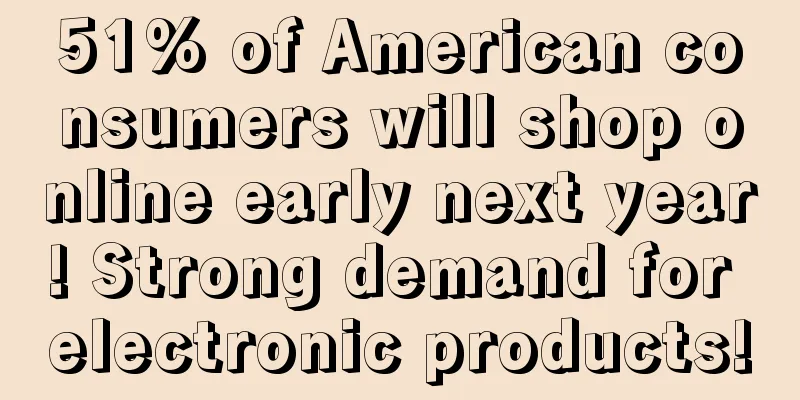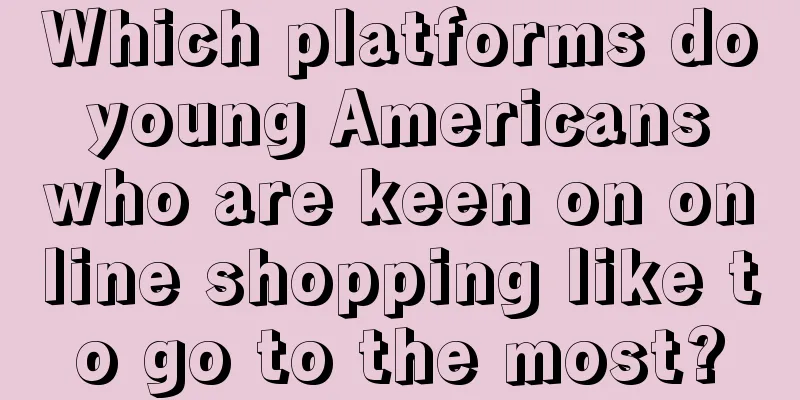Amazon Sellers YouTube Traffic Series ③: How to Run YouTube Video Ad Campaigns
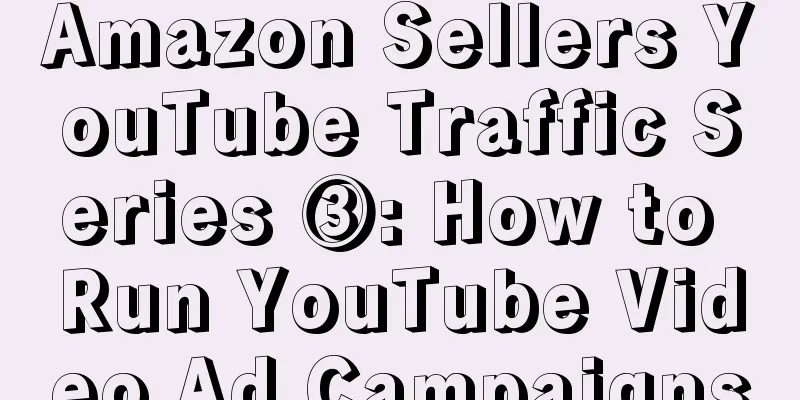
|
YouTube is the world's largest video website, with more than 1 billion active users. It is also the social platform with the highest Internet user satisfaction rating in the world. Many overseas buyers will check YouTube review videos before purchasing a product. Since YouTube contains such a huge treasure, how can Amazon sellers use it to market products and attract more traffic to their stores? Next, we will use a series of practical articles to let Amazon sellers know how to create a YouTube channel, how to optimize YouTube SEO, and how to run video or channel ads, etc., to bring as much traffic to the store as possible. In the previous article, we discussed how to optimize YouTube SEO, especially video optimization. In the third and final article in the series, we will guide sellers on how to run YouTube video ads, so that sellers can increase Amazon store traffic within a specific budget. *Note : Before you start running ads, make sure your YouTube videos are fully optimized. Before you start advertising, you need to create a YouTube channel or video list that can be linked to your e-commerce store. The video or channel links of competitors and YouTube influencers should be placed in a spreadsheet in advance, which will be needed for advertising. Once completed, follow the 3 steps below to create a campaign. *Note : Sellers can choose a YouTube channel to post new videos uniformly, or choose videos with high traffic.
The first step is to go to the Google Ads page and log in. If you don’t have a Google Ads account, you can create one using Gmail. You can also create a new Google Ads account using the email associated with your Amazon business . The latter is highly recommended.
Once you’re logged in, you can start creating a new campaign. Go to the “Campaigns” option in the left panel and click on the “Create New Campaign” button as shown below, then proceed to the next step: Step 3 is to customize the campaign settings. Choose to create a "Video" type campaign, and then select "Create a campaign without a goal" so that you can build and customize the campaign step by step without guidance. When you are finished, click the "Continue" button to proceed to the next step, as shown below: Next, you’ll need to enter a campaign name and ad budget. Similar to Amazon campaigns, make the name as specific as possible so you can easily track your campaign. Then enter the amount you’re willing to spend in your daily budget. You can start with $5 per day and start increasing your budget once your campaign is running efficiently. The next section is to choose where you want your online ads to appear. This includes two options:
If you want to keep advertising on the YouTube platform, then uncheck “Video partners on the Display Network.” Unless you want to target other markets (i.e. Amazon Japan), select “English” as the language. Then, you need to enter the targeting of your ads. Please select the location based on where Amazon does business (i.e. United States, Canada, Mexico, etc.). Next, you need to set up bidding strategies, content exclusions, devices, frequency caps, and ad schedules, as shown below: Select "Maximum CPV" for your bidding strategy, where sellers can set the maximum amount they are willing to pay each time their ad is viewed. Next, select "Standard inventory" as your inventory type to show ads on content that is suitable for the brand. If you want to avoid any sensitive social issues or uncivilized content, you can check the "Excluded content" section. For "Device", select "Display on all eligible devices (computers, mobile phones, and tablets)". In addition, keep the "Frequency Cap" empty and let the ad schedule run all day. Once completed, continue to enter the ad group name. But since it is a YouTube channel and video, there is no need to change the demographics, audiences, keywords, and topics, just keep the default settings. Then in “Placements”, you can insert the channel or video link of your YouTube competitor or influencer and put it in the ad placement targeting. When someone searches for a competitor or influencer video, your video ad will be displayed. *Note : You can only target one placement at a time so that you can customize your ad copy accordingly. Better ad copy will result in better click-through rates. CPV is very cheap (the average price of a posted ad is between $0.08 and $0.20) compared to AdWords, where CPC for highly competitive keywords can be as high as $26. After selecting the ad placement, the next step is to enter the maximum CPV bid. It is recommended that sellers have a maximum CPV bid between $0.20 and $0.25. How to target other channels or videos without any content? The next step is to select the YouTube video you want to use for video view ads, and then select "Video discovery ad" for the video ad format, as shown below: Ads are inserted between other videos on YouTube, giving viewers the option to skip the ad after 5 seconds. But in fact, this is an ineffective YouTube video advertising because it is seen as interruption and may cause users to be annoyed. Video discovery ads can be displayed in YouTube search results, next to related videos, or on the YouTube homepage. They contain images and some text, inviting users to click to watch the ad. The next step is to write strategic ad copy to entice viewers to click. The copy should be as targeted and simple as possible, such as: I don’t need to go into too much detail when writing ad copy, as this is a brand new topic. Click “Save and Continue” to move on to the final section: Finally, your campaign is all set up and you can continue to use the main campaign page to duplicate ad groups targeting different channels or videos. Text✎ Fang Xiaoling/ |
<<: Amazon sellers YouTube traffic series ②: How to optimize YouTube SEO
>>: For Amazon sellers: 11 useful user review management and review request tools
Recommend
Confirmed! Amazon will suspend all operations at its French warehouses
On April 16, according to foreign media reports, a...
What is FIS.ru? FIS.ru Review
FIS.ru - Goods and Services Selection System was e...
Shopify to use True Fit AI to increase online fashion conversions and reduce returns
One of the biggest issues when buying fashion onli...
What is Evergreen Group? Evergreen Group Review
Evergreen Group is a Taiwanese conglomerate engage...
Free posting of discount website for Chinese Americans, I won’t allow you to not know about it!
What Zhaodanmao brings to you today is a channel w...
Amazon’s global store opening policy for 2023 is out!
text "Amazon Global Selling" is the nam...
Walmart to boost pet services as pet industry booms
It is learned that recently, Walmart announced tha...
Fitness equipment sales in the United States reached $1.5 billion in 2021! Hydrow received $55 million in Series D financing!
It is learned that according to data from DNP Grou...
Malicious negative reviews are like a dog-skin plaster, and sellers are complaining bitterly. How can they fight back?
People in the cross-border business once joked tha...
What is VAT Services on Amazon? VAT Services on Amazon Review
VAT Services on Amazon is a VAT compliance solutio...
Biden signs bill banning imports from Xinjiang, China
It is learned that according to Reuters, US Presid...
What is SellingExpress? SellingExpress Review
SellingExpress is a comprehensive multi-functional...
Delisting warning! Amazon misjudgment has escalated again, these keywords must be deleted!
Since entering June, sellers' sales have conti...
What is Vogo? Vogo Review
Vogo was founded in 2016 and is an Indian motorcyc...
How to use the Amazon Early Reviewer Program
What is the Early Reviewer Program? The Early Rev...