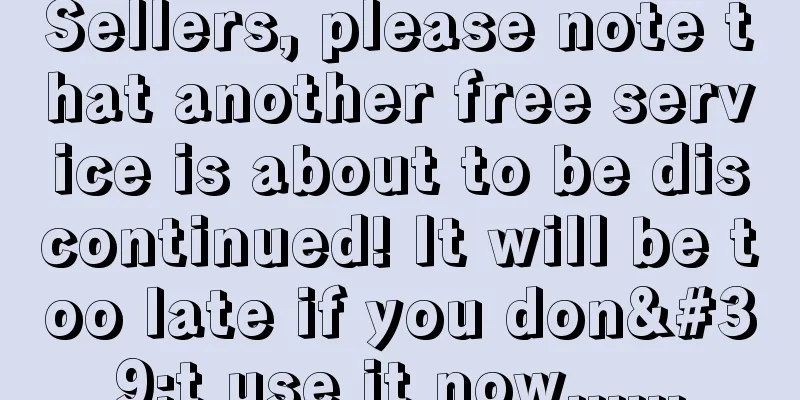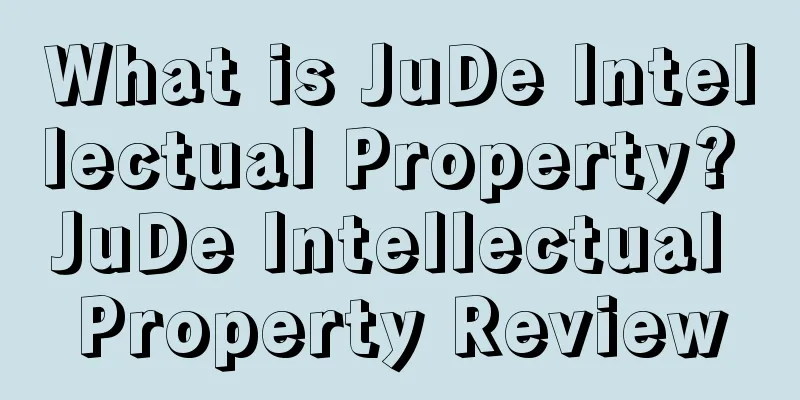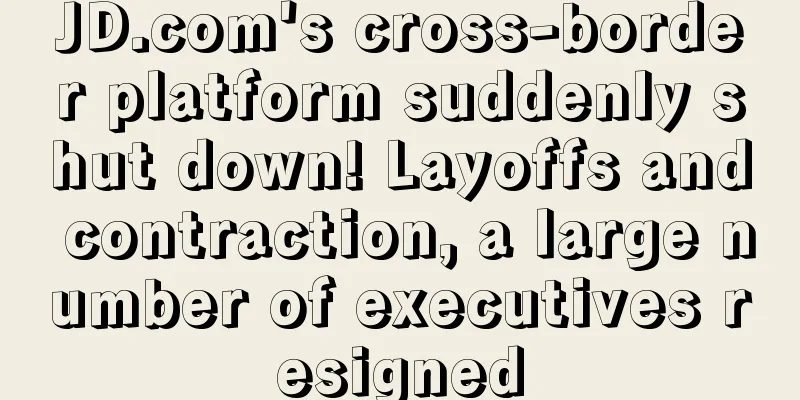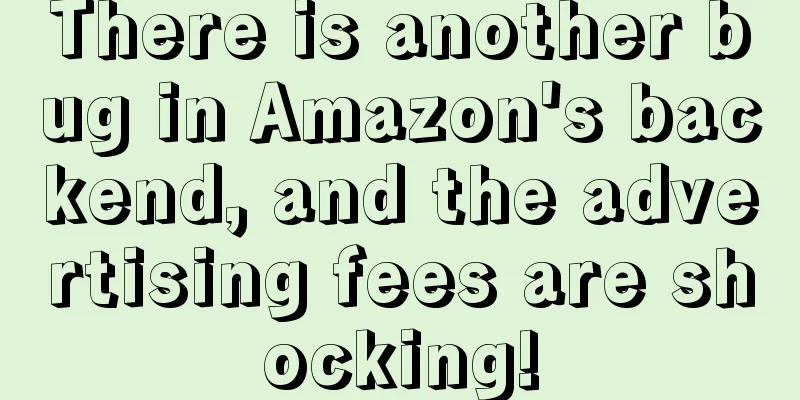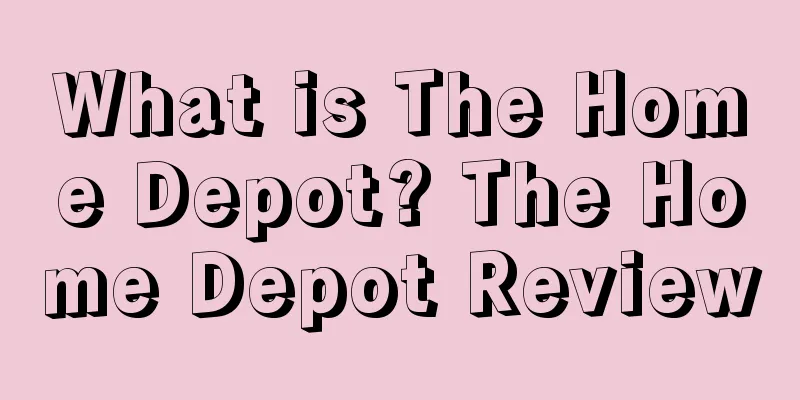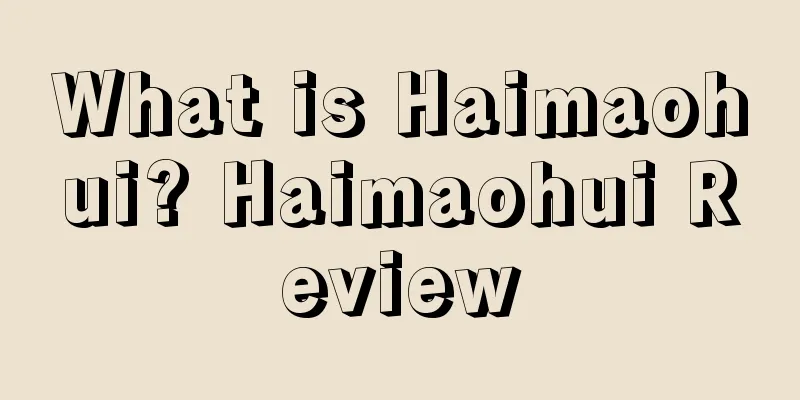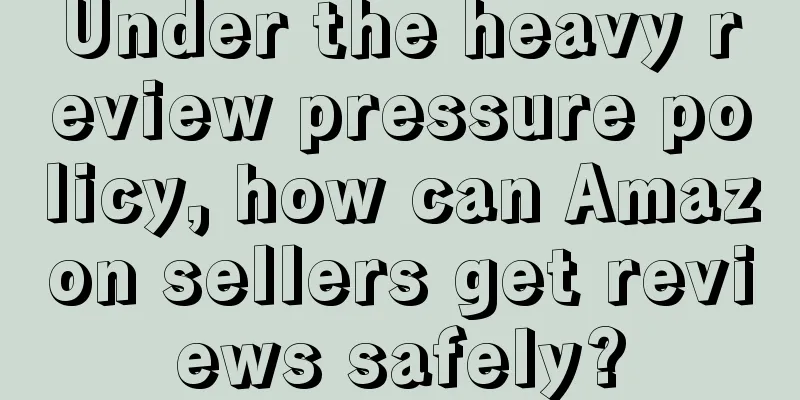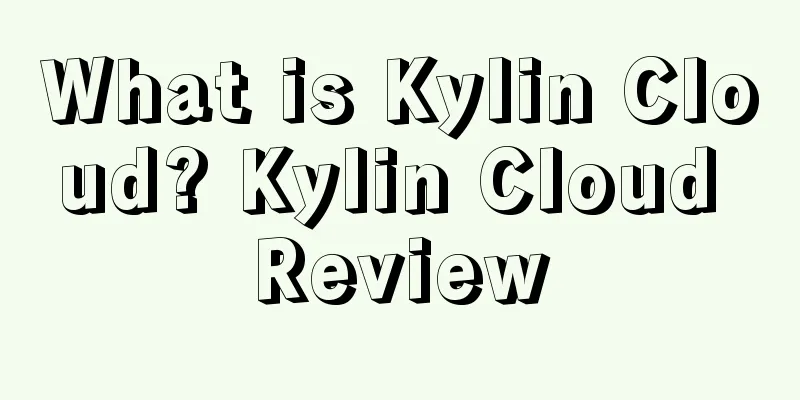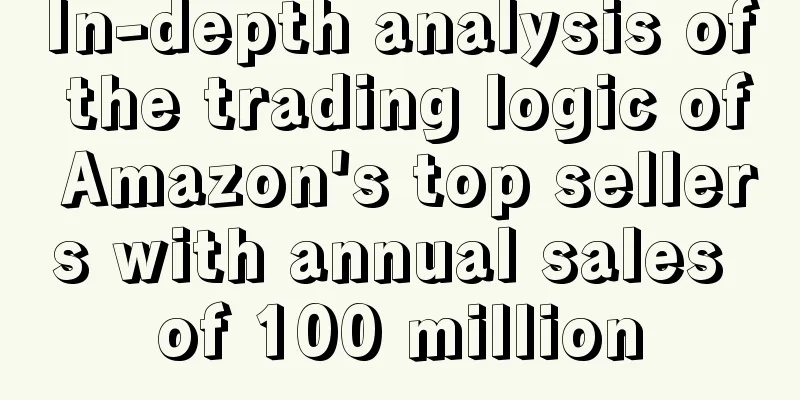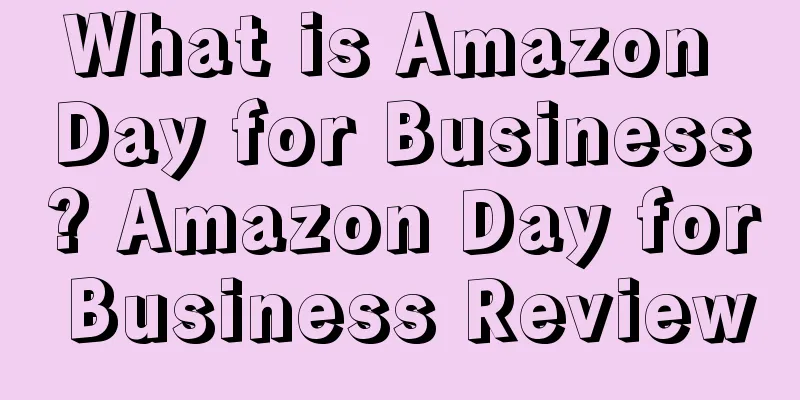2025 The latest Amazon discount code setting method, pay attention!
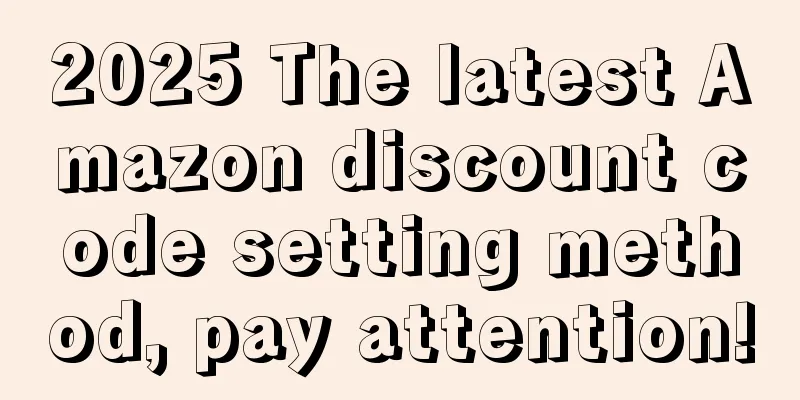
|
When Amazon sellers are doing off-site sales, they will inevitably use discount codes for promotional activities. By setting off-site promotional discount codes, sellers can attract a large amount of off-site traffic and effectively increase product exposure and sales. Today I’m going to share with you the latest version of the tips and precautions for setting up off-site promotional discount codes!
Among them, social media promotional codes, purchase discounts (one-time), and purchase discounts (unlimited) must ensure that they have their own discount codes/discount codes/codes. Purchase discounts (none) do not require the entry of discount codes. Social Media Promo Code Social media discount codes are not displayed on product pages. They are a specific type of promotional code provided by Amazon and are often linked to the Amazon Influencer Alliance. Generally, the system randomly generates the coupon code after following specific steps and settings in the Amazon seller backend. There may be some default rules and options. Do not edit it yourself! The edited coupon code may have bugs and buyers may not be able to use it. This discount code is more suitable for extensive social media promotion, as well as various off-site promotion channels and activities. Once it is successfully set up, even if no off-site promotion methods are used, there is a certain chance that it will be captured by social media celebrities cooperating with Amazon and promoted. Percentage Off You can set discount types such as full-discount and percentage discount , which is more flexible and can be used for promotion of multiple products. Coupon codes can be customized to highlight a brand name, product, sponsored influencer, or upcoming event. Coupon codes must be 8 to 12 alphanumeric characters, including the numeric prefix. Generally, when we do off-site promotion, we use purchase discounts. After creating it, we send the code to the service provider or send it to the private traffic pool ourselves. You can set a certain discount level, such as a percentage discount or an amount discount, to attract consumers. Social media promo codes, up to 50% off ; Purchase discount Percentage Off coupon code, up to 50% OFF. Please note that Amazon has launched a discount stacking function, but this function does not apply to social media promotional codes. When creating a [Purchase Discount], sellers can choose whether to stack the Code with other offers based on actual conditions. Unrestricted : There is no limit on the number of discount codes, and they are valid for multiple items of eligible ASIN in a single order, which means they can be used repeatedly. One-time : A code that can only be used once. It is valid for one product of an eligible ASIN. The code will become invalid after the buyer uses it. If you want to limit each customer to only one such code, you must also check the "Each buyer can only use the discount code once" option. None : No discount code, unlimited items in unlimited checkouts, buyers can enjoy the discount without entering a discount code, and it can be combined with all discounts. It is not recommended to use this type of code, as it puts you at the greatest risk because arbitrage sellers will use your promotion to sell your products on other websites and steal the discount you want to offer to end consumers in the process! Step 1: Open Amazon Backend > Select Advertising > Manage Promotions Step 2: Select [Social Media Promo Code] > click [Create] Step 3: Set promotion conditions on the page ① Select the product to be purchased (ASIN list) ② Fill in the sub-variant ASIN to be promoted. Multiple ASINs can be wrapped ③ Enter the product discount. For example, if you enter 50, it means a 50% discount. Step 4: Set promotion time
Note: This refers to Pacific Standard Time. The earliest effective time here is 4 hours later . The date can be selected according to personal needs. It is recommended to set it to one month to increase the probability of being forwarded by influencers, but the specific time also depends on your promotion plan. Step 5: Use all default settings without changing them
Step 6: Click [View] at the bottom of the page to view and confirm the discount information Finally: After confirmation, select [Submit] to complete the setting of the discount code. After that, we will get the social media link , which usually takes effect after 4 hours. Then we will fill in the post information according to the off-site template and send it to the service provider. Discount code setting suggestions When buyers use social media promotions, they can only apply directly by entering the corresponding code or entering the social media promotion link. Therefore, if we set up multiple social media discounts and set the rule to "one item in one checkout", there will be no problem of overlapping discount codes between these social media discounts. Setting up multiple “one item in one checkout” social media promotional discounts for the same link can greatly increase your chances of being promoted by Amazon influencers and affiliates. Step 1: Open Amazon Backend > Select Advertising > Manage Promotions Step 2: Select [ASIN List-Create Product List] and fill in the relevant information. You can add the ASIN or SKU of the product you want to promote. If you have multiple products to promote at the same time, you can add them separately and separate them with commas or spaces. Please pay attention to the format requirements. Step 3: Select [Purchase Discount Percentage Off] > click [Create] Step 4: Set promotion conditions ① [Goods purchased by the buyer ] Minimum purchase quantity, the default selection is 1 , and the group only supports single-item discount promotions. ② [Buyer Gets] When setting a discount, you need to enter a specific value, such as 40 means 40% OFF, which is a 40% discount. The maximum value you can fill in is 50 . ③ [Products to be purchased] Enter the ASIN you want to create. If you can’t find it, click “ Select another category ” ④ Set the budget and enter a value without decimals between 100 and 100,000. * Budget setting instructions: Note 1: This budget will determine how much money you can invest in this promotion. You can now set the budget based on the number of orders you want to place. For example, if the product sells for $200, you set a 50% discount, and you expect to sell 100 units, then the budget you set is 200 * (1-50%) * 100 = $10,000. Note 2: When the budget utilization rate reaches 80%, the promotion will be offline, and the remaining 20% of the budget will be used to pay for the redemption fees of buyers who have participated in the promotion. For example, if the budget is $1,000, when $800 has been used for normal redemption by the buyer, the promotion will be closed. However, within 30 minutes after the closure, the buyer can still continue to redeem, and the remaining $200 will be used to cope with the redemption during this period. Step 5: Set promotion time
Note: This feature does not apply to social media promotional codes, and does not allow multiple "percent off discounts" or multiple "buy one get one free" promotions to be used together . Therefore, when using this feature, sellers need to carefully plan the combination of promotional activities to ensure the best promotion effect. |
<<: 2025 Amazon lowest price grabbing mechanism and flash sale policy update!
Recommend
What is StyleLend? StyleLend Review
StyleLend is an American clothing rental platform....
What is Hu Fan Jin? Hu Fan Jin Review
Hu Fanjin, actual controller and general manager o...
Amazon's better-than-expected second quarter results spark heated discussion on Twitter
It is learned that e-commerce giant Amazon's e...
Amazon adds extra return charges? Traffic data for each site is released!
In the past two days, foreign media reported that ...
What is the Inland Revenue Authority of Singapore (IRAS)? Review of the Inland Revenue Authority of Singapore (IRAS)
The Inland Revenue Authority of Singapore (IRAS) i...
Hot Discussion | "Chinese copycats" are too rampant! Are they being attacked by Amazon's foreign sellers?
On the 20th local time, Biden was officially sworn...
A good review costs 116 yuan! Deleting a bad review costs 800 yuan! Just now, Amazon's fake orders became a hot topic
It is said that once you enter Amazon, it is like...
What is findlayrowedesigns? findlayrowedesigns review
Findlayrowedesigns is a premium gift shop and bout...
What is Graphic Springs? Graphic Springs Review
Graphic Springs is also a LOGO design platform tha...
What is Qingdao Sirui International Logistics Co., Ltd. Q? Qingdao Sirui International Logistics Co., Ltd. Q Review
Qingdao Sirui International Logistics Co., Ltd. pr...
Wirecard bankruptcy causes panic? P Card official response: No impact, sellers' account funds are safe!
Wirecard, a German payment service provider known ...
Amazon is unambiguous about this type of product.
Cross-border Business School Information and skil...
Amazon laid off 9,000 employees again, but sales rose against the trend and reached 3.5 billion
In the past two years, the macroeconomic downturn ...
ByteDance reportedly agrees to divest TikTok's U.S. business
According to Reuters, two people familiar with the...
What is Dalong.com? Dalong.com Review
Dalong.com was founded in March 2010. It is one of...