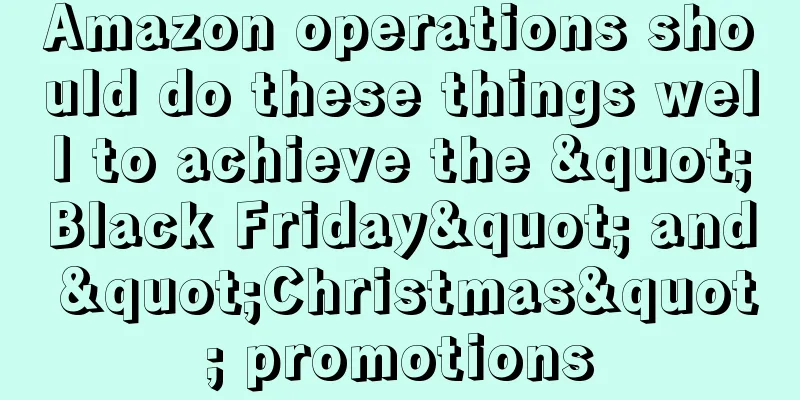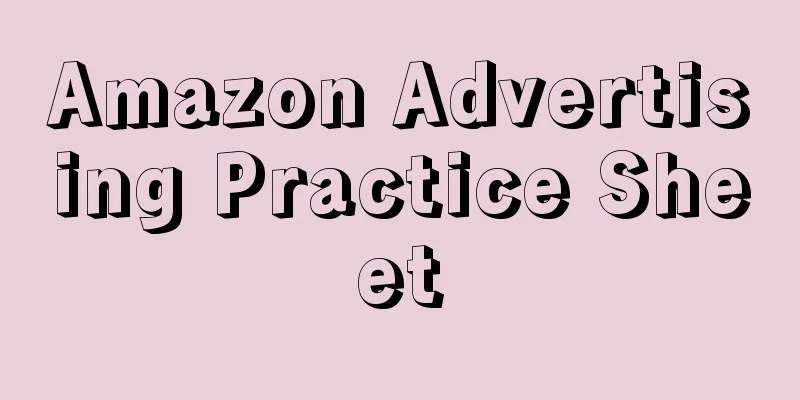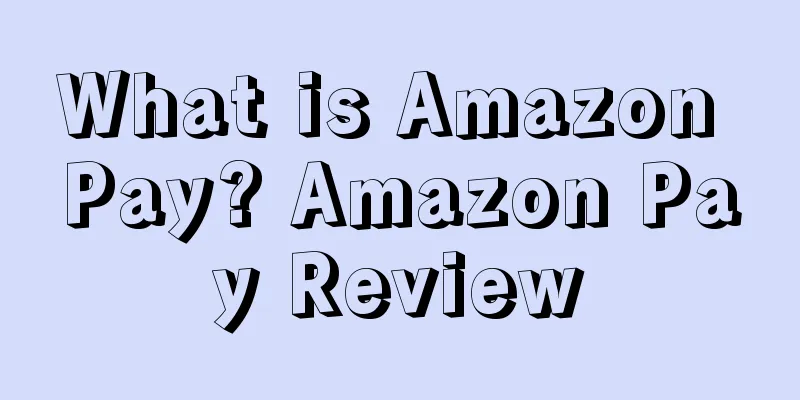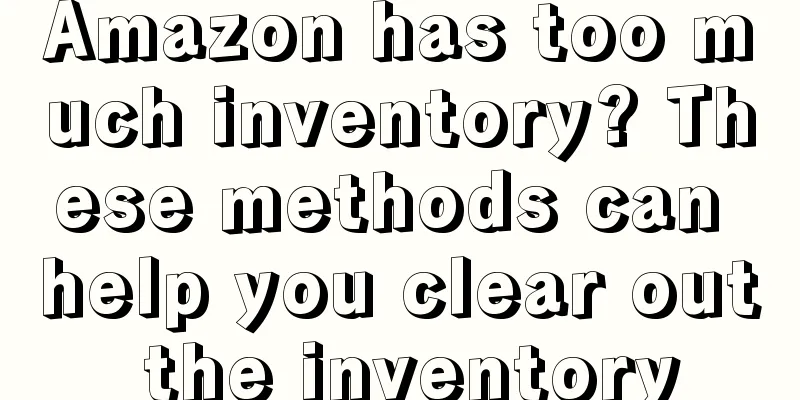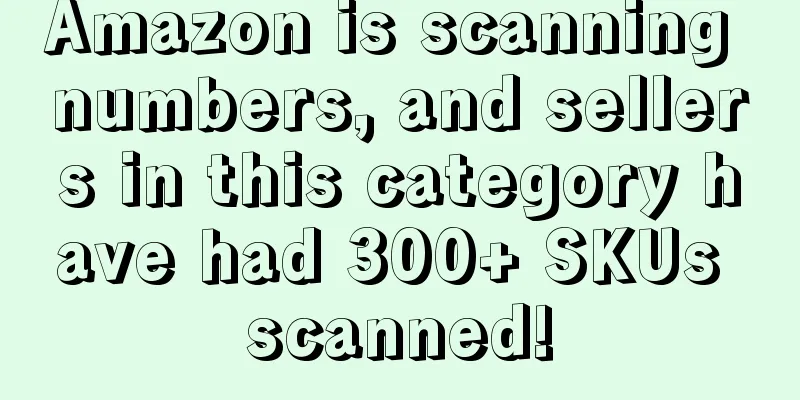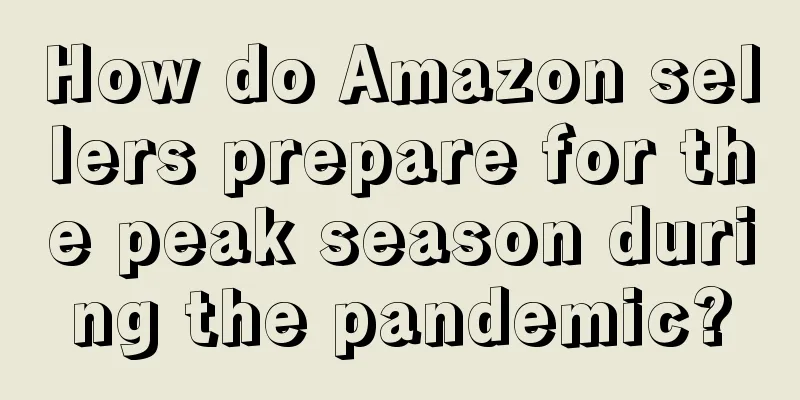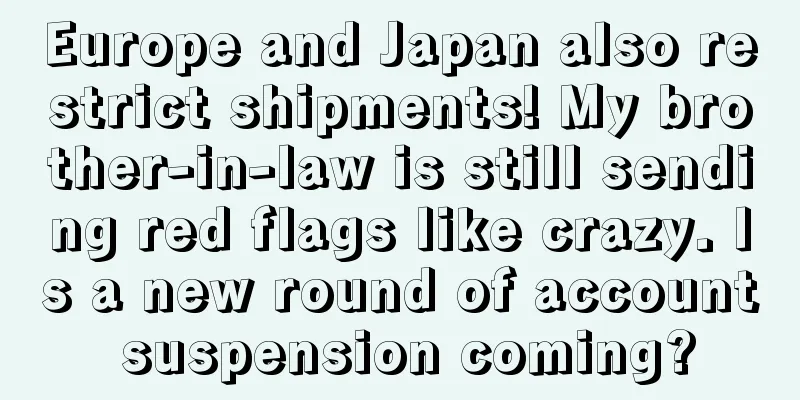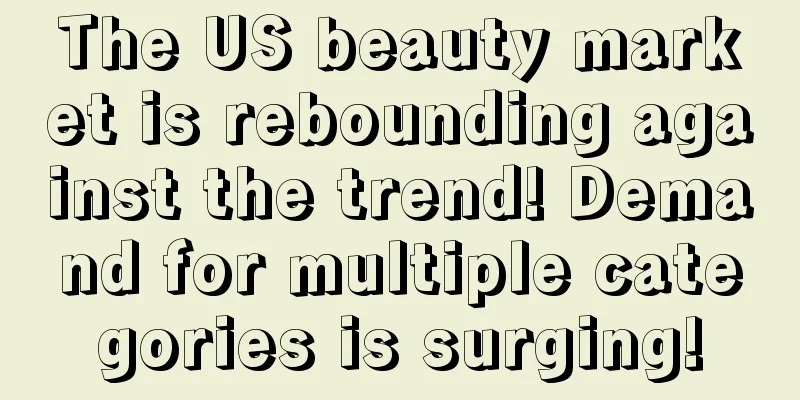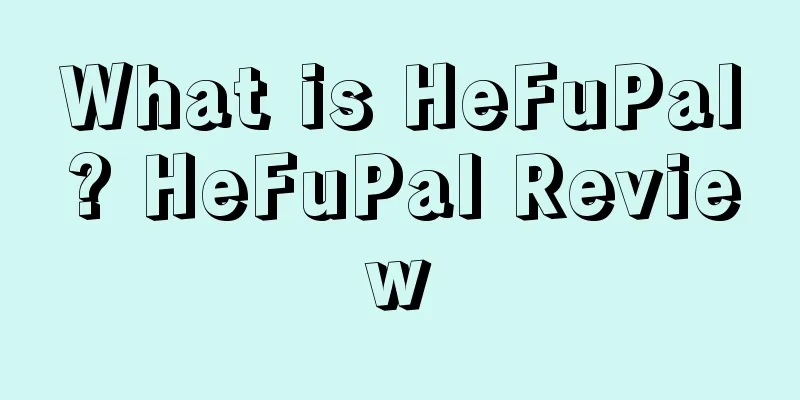Beginner's Guide: How to Create a Facebook Store
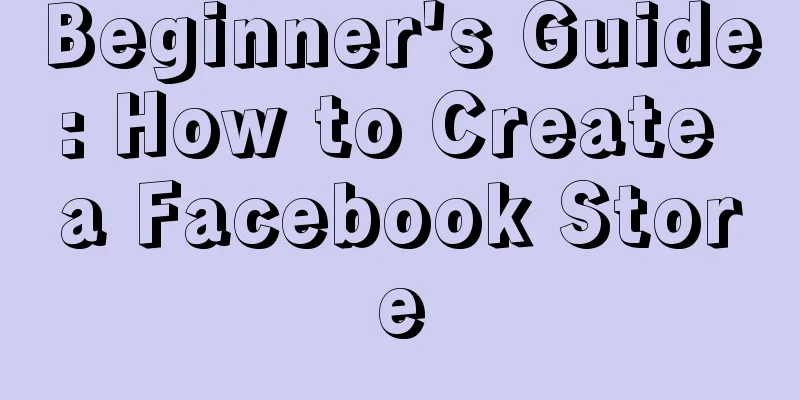
|
Facebook is currently the world's largest social media site, with more than 1.09 billion people logging into the platform every day and spending an average of 58.5 minutes on the platform. So if you sell products online and don't have a Facebook store, you're missing out on huge sales opportunities. This article will explain how sellers or individuals can open a store on Facebook. What is Facebook Shops? A Facebook Shop is a tab that you can configure on your Facebook Page to promote and sell products directly on Facebook to users of the platform. Here’s an example of a Facebook store from Shopify seller Best Self Co: When a Facebook user clicks on a product, he or she is taken to a product page where he or she can view product images and videos and read a product description. Benefits of Facebook Shops There are three major benefits to having a Facebook Shop: 1. You can tag products in Facebook posts to boost sales Once you've set up your Facebook Shop, you can tag any product in your images. Taking Nike as an example, you can see the product listing thumbnails under the “Products shown” heading: Also, notice that each product in the image has a price tag icon, which displays product information when the user hovers over the icon. 2. Interact with potential users and gain social proof By adding the Facebook Shop tab to your page, you can take advantage of the way people interact on Facebook. Unlike your website, when people view products in your Facebook Shop, they can like, save, share with friends, leave a comment, ask a question, or share their thoughts. These actions all help expose your brand to new potential customers and are a powerful form of social proof. 3. Facebook Shops can help reduce friction in the sales process Facebook Shops makes shopping easier for Facebook users. They can browse your products while chatting with their friends. In addition, they can add products to their shopping cart and then view them directly on Facebook or go to your website to complete the purchase. What problems still exist for Facebook Shops in 2019? Unfortunately, direct checkout on Facebook Shops isn’t available in all countries yet. Facebook didn’t specify, only saying that the feature is gradually rolling out and might not be available in your region yet. However, even if the seller is not in the United States, he can still use Facebook Shop and finally redirect to your website for checkout through the CTA button "Check Out on Website". Although some countries or regions cannot use Facebook stores, if it is possible to open one, it will still be beneficial to the seller's product sales. So how do you create a Facebook store? How to Create a Facebook Shop Without a Third-Party Service Step 1: Add the "Shop" tab Navigate to your Facebook page and click on “Settings” then “Templates and tabs” in order to add the Facebook Shop tab: This shows all the tabs you are currently using. Scroll to the bottom of the list and click Add a Tab. Then find "Shop" and click "Add Tab": This will add the Shop tab to your Facebook page. If you want to rearrange the order of the tabs, just click on the three horizontal lines and drag and drop the tab. However, when doing this, make sure that the store tab is in the top 3. This will ensure that the tab remains visible when "See more" shortens the list of tabs. Step 2: Set up your Facebook Shop tab If your shop tab isn’t displaying correctly, go back to Templates and tabs, click Settings, and make sure Show Shop tab is toggled on. Once you have done this, return to the Facebook page and click "Shop". To continue, you must agree to Facebook's Seller Terms and Policies. Be sure to read them before agreeing and clicking "Continue". Next, Facebook will ask you how you want to let people buy products from your store. For anyone outside the United States, there are two options: "Message to buy" and "Checkout on another website." If you're in the US, you can also accept payments directly from your Facebook Page by linking a bank or Stripe account. Step 3: Add products to your Facebook Shop First, go to the Facebook Shop tab and click “Add Product”: Next, upload your product images and videos. Then, enter your product name, price, and an attractive product description. This article will first use the example of sending buyers to a website to complete their purchase, which requires adding a website URL for a specific product. Now, Facebook has detailed product listing guidelines and suggestions, mainly as follows: (1) Facebook Product Image Guidelines Each product listing must contain at least one picture. The image must be of the product itself (not a graphic representation). Ideally, you should use images that: Show all products; Take close-up photos of your product in a well-lit environment. Resolution of 1024 x 1024 or higher; Square format; Use a white background. Show the product being used in real life. Do not use images that contain: Text (e.g. CTA or promotional code) Offensive content (e.g. nudity, explicit language, violence); Advertising or promotional materials; Watermark; Time-sensitive information (e.g. limited-time offers). (2) Facebook Product Description Guidelines Your product description should not include: HTML (Rich text version only); Telephone number or email address; Long titles Too many punctuation marks; All letters are in uppercase or lowercase; ·Spoilers for the contents of the book or the plot of the movie. Ideally, your product description should: Only provide information directly related to the product; Concise and easy to read; Highlight unique product features and benefits; ·Be grammatically correct and use appropriate punctuation. When you’re done, be sure to click Allow Sharing, then click Save. At this point, you need to wait for Facebook to review and approve your product. This usually takes a few minutes, and Facebook will notify you when it is done processing and will display the product. Once your product is approved, it will look like this: Then simply repeat this process until all products have been added. Step 4: Manage Products and Orders To manage your products and orders, click the “Publishing Tools” tab at the top of your Facebook page, then click “Shop” near the bottom of the sidebar menu. If you're in the US and have chosen to allow people to pay directly on Facebook, you'll get an alert every time a new order comes in. You can also add a tab under the Shop menu to manage your orders. How to Tag Your Products in Facebook Posts First, share a new Facebook post, or open an old one, that features the products you want to tag. Once you have a store and product listings, there is a “Tag products” button next to the usual “Tag photo” button. Simply click on “Tag Products”, select the products you want to tag, and click on “Finished Tagging”. Now, whenever someone views your post, a thumbnail of your Facebook Shop product details will appear next to the image. (Text/ Fang Xiaoling) |
>>: Sellers must know! Updates and adjustments to Amazon FBA fees in 2019
Recommend
Amazon operations suddenly suffered a disguised pay cut! Are sellers "threatened" to leave the company?
▶ Video account attention cross-border navigation ...
Amazon Advertising Optimization Diagnostic Process for Sellers
On the Amazon platform, sellers who adopt white ha...
What is Excel? Excel Review
Exel is a supply chain and logistics company opera...
What is Crowdcube? Crowdcube Review
Crowdcube is an equity crowdfunding platform where...
The 8 most common mistakes made by new Amazon sellers!
When hearing that the number of new sellers enteri...
Amazon's biggest layoffs in history! Why did its stock price rise instead of falling?
Just a few days into the year of 2024, Amazon CEO ...
How to view Amazon's off-site discounts?
There are often sellers who don’t know how to dist...
Big news! Amazon has reduced sales commissions on multiple sites, effective mid-May!
At the end of last year, Amazon US released a noti...
What is RCEP? RCEP Review
RCEP (Regional Comprehensive Economic Partnership)...
What is Fancy? Fancy Review
Fancy mainly sells creative products in various ni...
How to get the recommendation qualification for Amazon 7-Day Flash Sale as quickly as possible?
Dear sellers, have you noticed that 7-Day Flash Sa...
The key factors that influence CPC can be collected, shared and forwarded!
The main contents of this practical sharing are A...
Advanced ways to play Amazon Video Post!
Amazon’s advertising tool “Amazon Posts” has been ...
What is Linggou Technology? Linggou Technology Review
Shenzhen Linggou Technology Co., Ltd. is a cross-b...
What is Blackbird Suite? Blackbird Suite Review
BlackBird has a full set of technology and trainin...