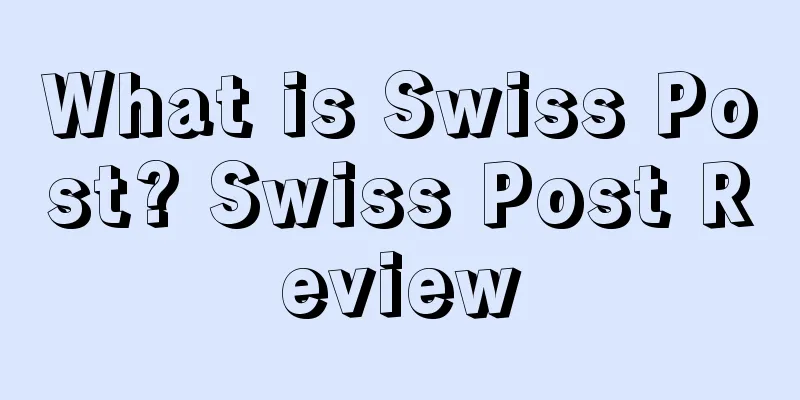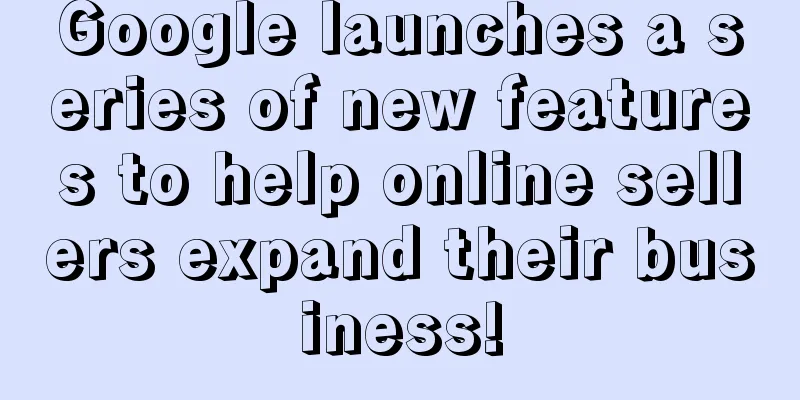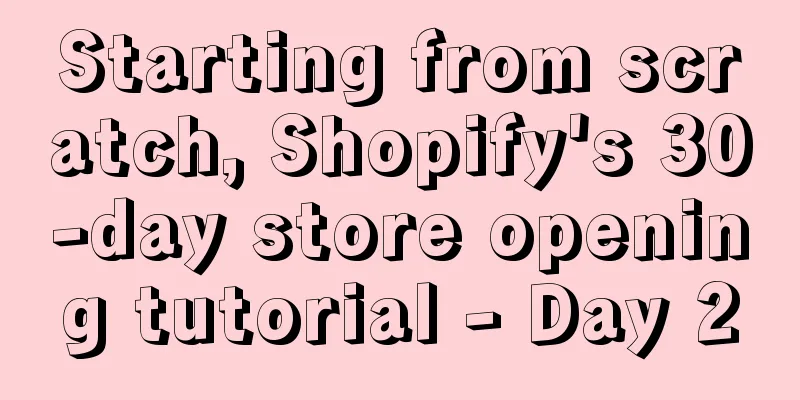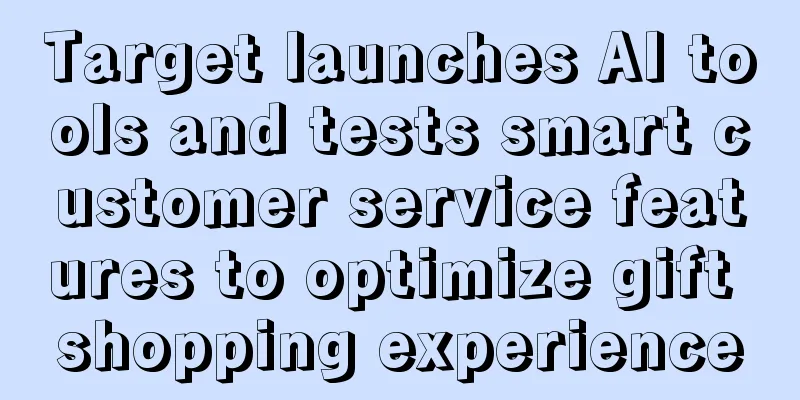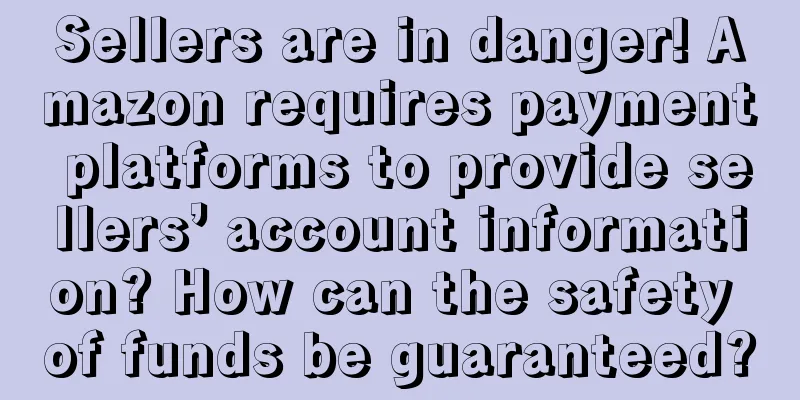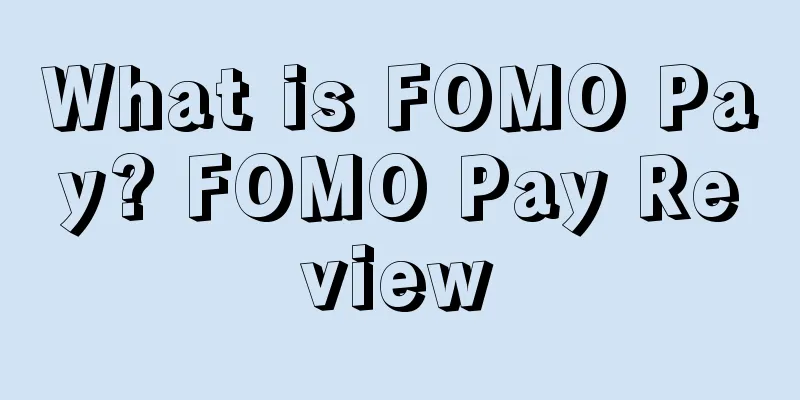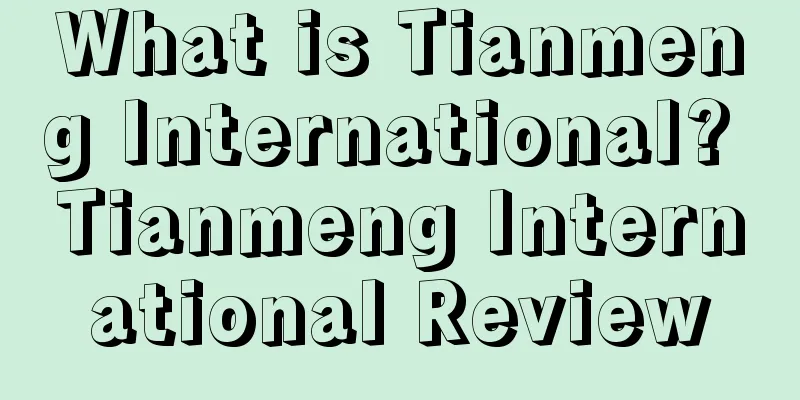How to create and set up A+ pages that can improve Amazon listing conversion rates?
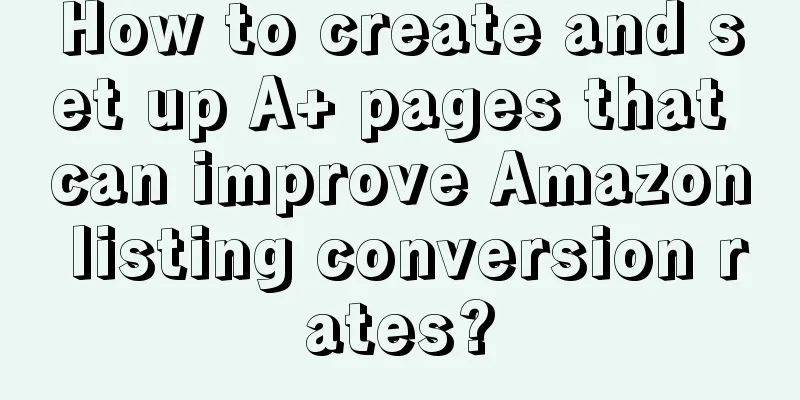
|
Amazon A+ pages are different from ordinary product description pages in that they can greatly increase the attractiveness of product pages through rich pictures, texts, videos, etc., improve Amazon listing conversion rates, and thus significantly increase sales. This article will introduce how sellers can create and set up A+ pages. Amazon A+ pages are different from ordinary product description pages in that they can greatly increase the attractiveness of product pages through rich pictures, texts, videos, etc., improve Amazon listing conversion rates, and thus significantly increase sales. This article will introduce how sellers can create and set up A+ pages.
Amazon A+ pages are currently only open to VC sellers (third-party brand sellers can use the graphic brand description EBC function). Compared with ordinary product description pages, VC sellers can add a variety of content to A+ pages, such as charts, videos, customer reviews, formatted text, etc. Amazon provides 5 free standard templates in Basic A+ content pages, while Premium A+ content pages support 7 templates and other new features. In the A+ page setting, sellers can choose different templates according to their market positioning (Basic, Silver, Gold, and Platinum all have different prices), or they can let Amazon build it for them (there are also Basic, Silver, Gold, and Platinum templates, but since Amazon is responsible for the design and layout, the corresponding fees will increase). However, for some novice sellers, the latter is more recommended. How to Create Amazon A+ Content Step 1: Log in to your Amazon VC account. Step 2: Switch to the Merchandising menu and select “A+ Detail Pages”. Step 3: Select the Self Service module or the Amazon Builds For You module. If you choose Self Service, sellers need to enter the ASIN of the content product they want to create in the pop-up page, and then select the desired layout and module. If you choose Amazon Builds For You, sellers only need to upload pictures and text, and Amazon will take care of the rest. Step 4: Enter the product name and try to use accurate and memorable language. Step 5: Design the page layout, upload product content (use Zip compressed files for images), and finally preview to confirm the effect. Step 6: Publish the page.
Sellers cannot currently use A+ Content on mobile or on a device. It is only available on desktop. Content on A+ pages is not indexed, which means your listing page won’t get any visibility boost from multimedia content. If the product you want to create A+ content for is preempted by other sellers (even if there is only one supplier), you will have to pay extra fees to create it. After paying for the A+ template, sellers must submit relevant content within one month. Each product’s A+ content is limited to 5 pages, and can only be changed within two business days of publication. Mentioning competitors or competitors’ products on product pages is prohibited. The A+ page content (including pictures and text) submitted by the seller needs to be related to the product, but the product pictures can be taken in a life-like way. Amazon can remove the A+ page at any time if the seller closes their account, violates Amazon ToS (Terms of Service), or fails to fulfill orders. A+ Page Optimization Strategy Avoid using special characters or symbols such as ® or ™. Check the image size, resolution, etc. according to the template requirements. Avoid spelling errors or grammatical errors. These errors may result in the rejection of the seller's application. If these errors do not affect the online page, the seller must remember to modify them within two working days. Using banners can bring better user experience. Comparison charts can better highlight product advantages. Use as many images, videos, and other content as possible and avoid too much text. Text✎ Zhu Lingxia/ |
<<: LianLian Pay strategic upgrade! Join hands with partners to build a new e-commerce ecosystem
>>: Is it difficult to get positive feedback on Amazon? Here are 6 ways to ask for reviews
Recommend
What is Preloved? Preloved Review
Preloved started in 1998 and has grown to become o...
Amazon may terminate its co-branded credit card partnership with Visa in the United States!
It is learned that according to foreign media repo...
Etsy releases "Images of Minors" policy! Officially implemented on September 8th!
According to foreign media reports, Etsy will impl...
Millennials become the main consumer! U.S. holiday shopping hot spots
It is learned that recently, PwC released the 2022...
The pure white hat store has not made any profit for a year! White hat means are limited. The store has nearly 80 SKUs and runs about 170 ads every day. How to make a plan to get rid of the current sales stagnation?
Anonymous user My C position Thank you all for you...
What is Vlinkton E-Warehouse? Vlinkton E-Warehouse Review
Shenglingtong Cloud Warehouse (Shenzhen Shenglingt...
Too much! The big seller's overseas warehouse sold 20 million, and the small seller became a service provider to subsidize Amazon...
In March, the temperature gradually rises in many ...
What is BerryKitchen? BerryKitchen Review
BerryKitchen was founded in Indonesia in 2012. It ...
Review display mechanism updated! Amazon is going to make a big change to the review system
Yesterday we just said that due to media exposure...
Sellers: The way out is cut off! Amazon will remove a large number of products from the shelves...
A few months ago, some sellers complained that the...
What is trademark squatting? Trademark squatting review
Trademark squatting refers to the competitive beha...
What is Banxi Cross-border? Banxi Cross-border Review
Banxi Cross-border (Fuzhou Banxi Technology Co., L...
Amazon sellers need to be careful of "phishing" emails!
Amazon issued a notice stating that there has been...
What is Google Search Console? Google Search Console Review
Search Console is a free webmaster tool under the ...
What is Shopee's Bargaining Function? Shopee Bargaining Function Review
Shopee allows buyers and sellers to negotiate pric...