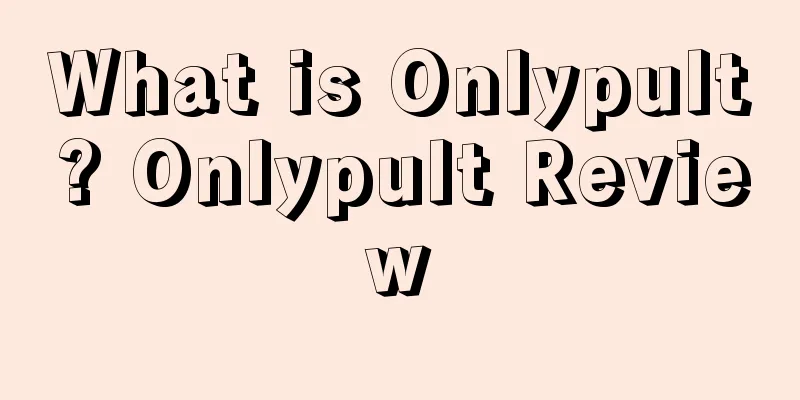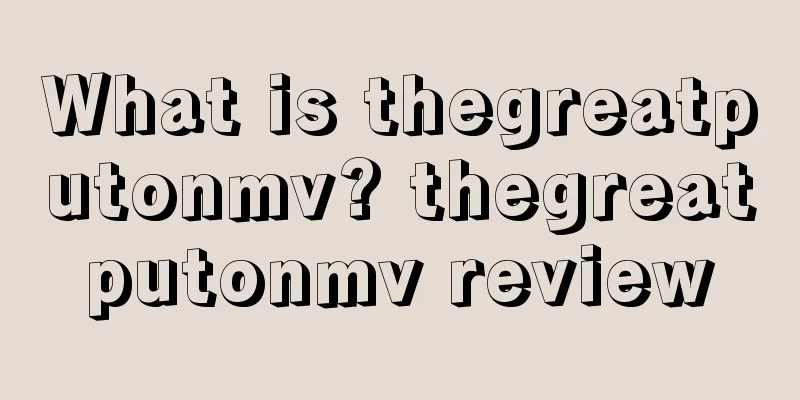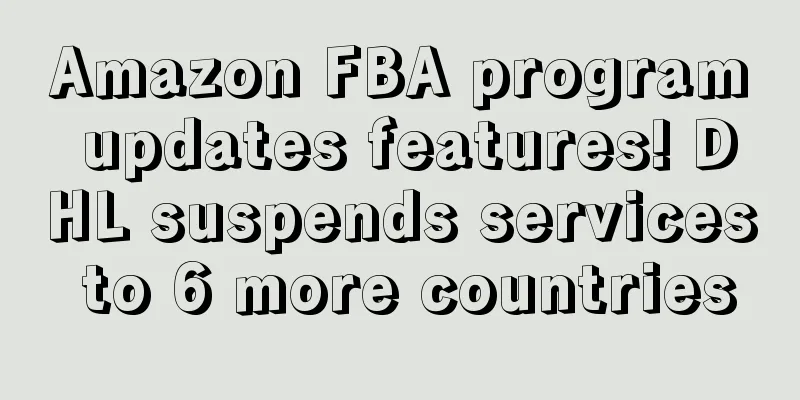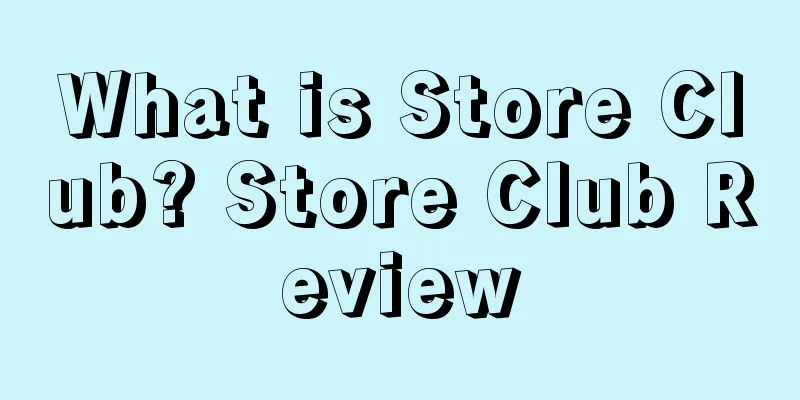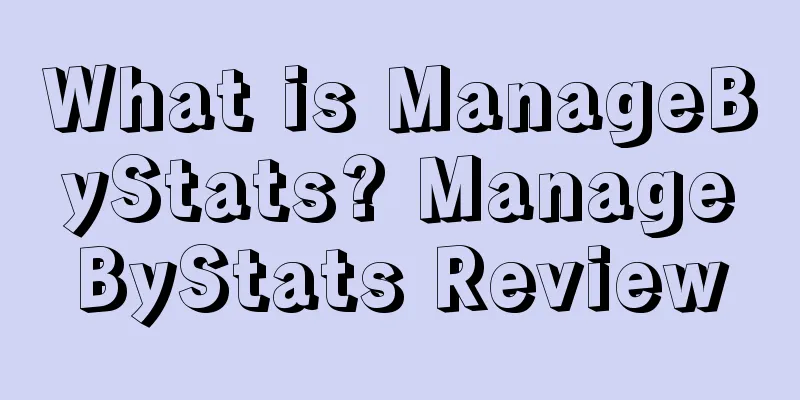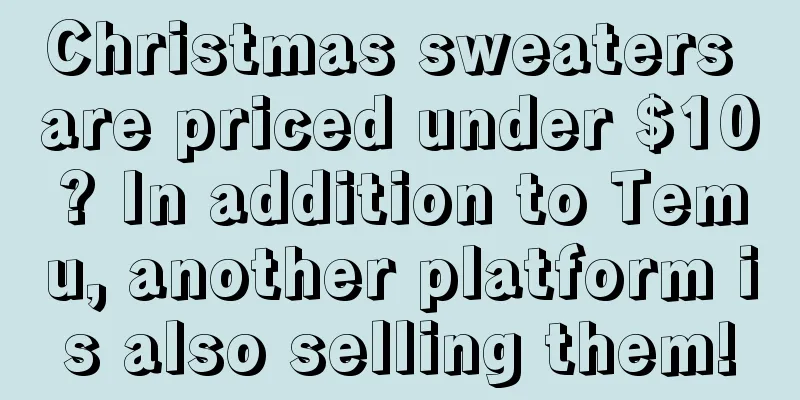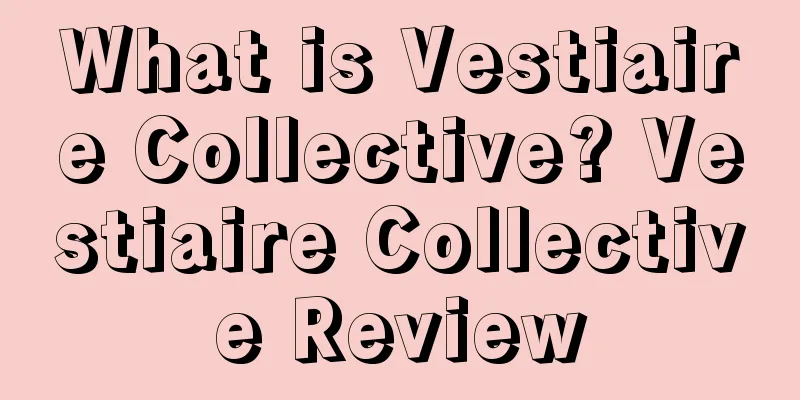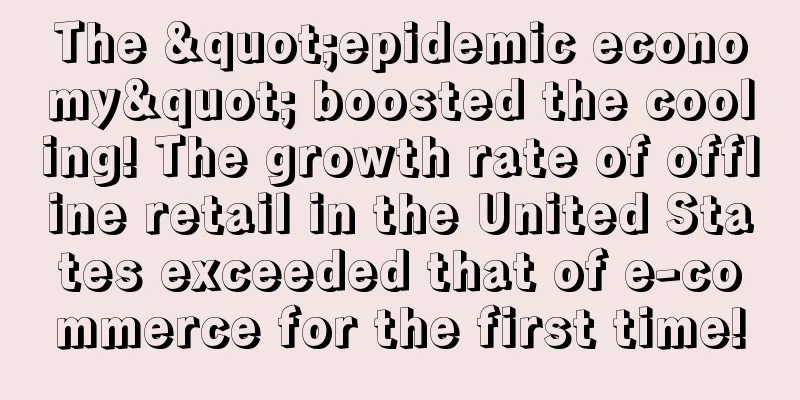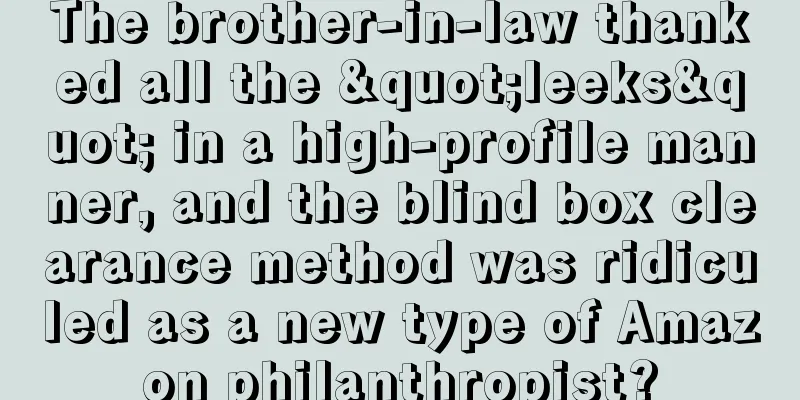How to boost sales during Black Friday and Cyber Monday in 2020? Here are the best sales strategies
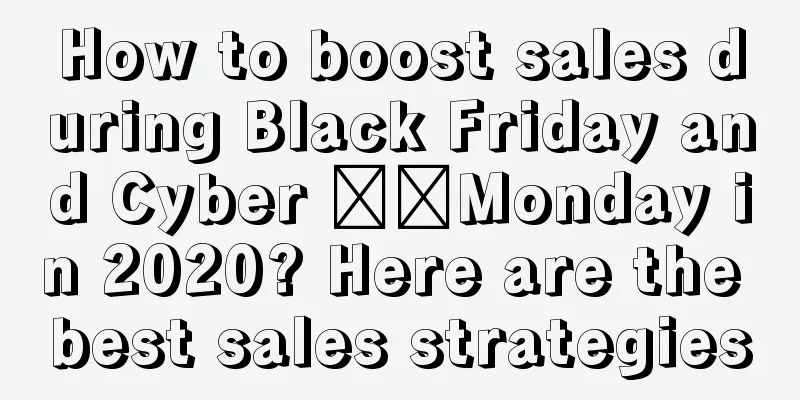
|
Amazon FBA virtual product bundling tool is a hot topic among sellers. In this article, the editor has sorted out relevant content about Amazon FBA virtual product bundling tool for you, hoping that sellers can flexibly use it during the peak season to promote sales growth. What is the FBA Virtual Product Bundle Tool? The Virtual Product Bundle Tool allows brand owners to create “virtual” bundles. A product bundle consists of several products that are sold to consumers as one combined package (packages or kits with multiple items identified by a single ASIN are not considered bundles). A bundle can contain from 2 to 5 component ASINS, and customers can see them from the same detail page on Amazon, just like a single ASIN. This allows brand owners to offer bundles without packaging items together or changing FBA inbound inventory. Amazon Product Bundling Setup Requirements This feature is only available to sellers who own a brand. The seller must be an internal member of the brand and be responsible for selling the brand on Amazon (if you do not have access to this feature, you will not be identified as a seller that meets these conditions). One of the key points of the program is the ability to offer customers multiple products bundled together at a discounted price. Sellers can price their products so that their price is less than or equal to the sum of the prices of the bundled products, and if the bundle price becomes higher than the sum of the seller's component prices, the bundled product will be unavailable for purchase. Regarding ASIN, sellers need to meet the relevant conditions for the product bundle category: Product bundles can only be created in the Amazon US store. Product bundles can only be created using products that belong to a seller-owned brand and are registered in the Amazon Brand Registry. The ASIN needs to be in “new” condition and have valid FBA inventory. Gift cards and electronics (music, video and books) cannot be included in product bundles. How to create a virtual bundle product? As mentioned earlier, product bundles can only be created in the US Amazon site. You can create product bundles from your Seller Central account, which can also be accessed from Brand > Virtual Bundles. How to set up product bundles through Amazon Seller Account? 1. Select 2 to 5 ASINs you want from Brand Registered Products. You can choose any of these ASINs as its primary component. 2. After selecting your products, click Finish adding products. 3. The next step is to upload images. You can choose images of the component products you selected for the Additional Images section in step 1. Also, it is recommended that you upload a main image that shows the entire product bundle. 4. Add a title. The title field can use up to 200 characters. 5. The price must be equal to or lower than what the customer would pay if they purchased everything separately. 6. In the last step, you can enter a description, five points and set a seller SKU for the product. 7. Click "Save and Publish". Other product bundling strategies Bundling has long been a tactic to increase average order value, but there are ways to do it without using virtual bundling. Here are some other bundling techniques. New physical product bundling methods Creating a physical bundle means actually taking the two items and placing them in the same box, then shipping it to Amazon. First, create a new bundle listing and add a new UPC, title, bullet points, description, image, and A+ content. Then combine products A and B to create this bundled listing (see example below). Product bundling example: garlic press and garlic peeler Merchant Self Bundling Method (MCF) The difference here is that you don’t need to have inventory in stock. This is essentially a dummy listing or shell listing. Instead, you use a Multi-Channel Fulfillment order (MCF). Additionally, each SKU included in the bundle can be shipped directly to the customer from Amazon using a Multi-Channel Fulfillment order. You can create an MCF order by following these steps: Inventory (Menu) > Manage Inventory > Select a product > Click the Actions drop-down menu > Create Fulfillment Order. Once a new order is created, Amazon will ship the products directly to the customer and they will receive the bundle. This method relies on having enough FBA stock in your inventory. Products cannot be specified or replenished for any reason, so your bundle inventory quantities need to be managed closely. The downside to this method is that there is obviously a lot of customer service or paperwork involved when you get an order, then add two FBA products to the order and ship it, but we believe this reduces the cost of adding multiple SKUs. However, this method does not necessarily require Prime, and you cannot do Two-Day Prime Shipping with Multi-Channel Fulfillment orders. Cross promotion method There is a simpler method than the above two, but it may be less effective. This method is not technically a bundle from the perspective of a combined product listing. You can create cross-promotions on Amazon by: Buy product A and get product B for free or at a discount. Buy 2 units of product A and get 10% off 2 units of product B. picture Disadvantages of Virtual Bundling Tools Only available for Amazon USA Brand Registry required to qualify Bundled products must be discounted or priced the same as the original products (the price cannot be higher than the total price of the products purchased separately). Even if a customer purchases products together (a bundle), you must pay for shipping on each component product separately. Once a bundle is created, the main component and the bundle's SKU cannot be changed. If you need to do this, you must delete the bundle and recreate it (using a different SKU or making sure to wait 24 hours before reusing the same SKU). Bundles are not compatible with Sponsored Products The bundle ASIN has different reviews and ratings than the component ASINs in the bundle. (Source: Seller Growth Academy) |
>>: e-Postal price increases again! A large number of sellers are crying
Recommend
Big news! Amazon employees will work from home until October 2! The number of Chinese sales has dropped sharply!
Amazon executive resigns over company's actio...
What is Mercari? Mercari Review
Mercari is a well-known C2C second-hand trading AP...
What is Amazon Customer Insights? Amazon Customer Insights Review
Amazon Customer Insights is a program designed spe...
What is Keywordspy? Keywordspy Review
Keywordspy is a tool that can search for keyword b...
What is Xuntian International? Xuntian International Review
Guangzhou Xuntian International Freight Forwarding...
Internal competition has been upgraded! Amazon’s “refund only” mode is launched!
Not long ago, Amazon held a closed-door meeting i...
What is Duty Drawback? Duty Drawback Review
Duty refund is an administrative act in which the ...
Google launches new promotional tool to help retailers promote products during peak sales season!
Google is rolling out new e-commerce features desi...
I have been working alone for 3 years, and my old links have been making orders for 2 years. Last year, my profit reached 1.5 million! I would like to ask you about your experience in building and expanding a team?
Anonymous user My C position The writing is not go...
Transportation costs are falling! The Ministry of Transport named 6 major logistics companies!
As we all know, September to December in the secon...
A large number of ASINs have been restricted! This operation will directly affect the IPI score!
Recently, Amazon issued a high-risk operation war...
Walmart and Symbotic LLC deepen cooperation! Reshape the traditional warehouse and grocery distribution chain!
<span data-shimo-docs="[[20,"获悉,沃尔玛和革命性的人工...
10 Foreign Seller Forums Amazon Sellers Must Know
The Internet is undoubtedly one of the sources of...
What is Unfulfillable Inventory? Unfulfillable Inventory Review
If the inventory products sent by the seller to FB...
What is Amazon Points? Amazon Points Review
Amazon Points are points given when you shop. 1 po...