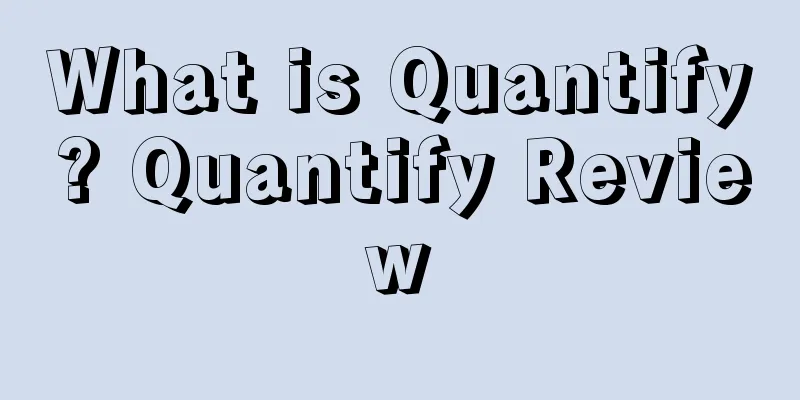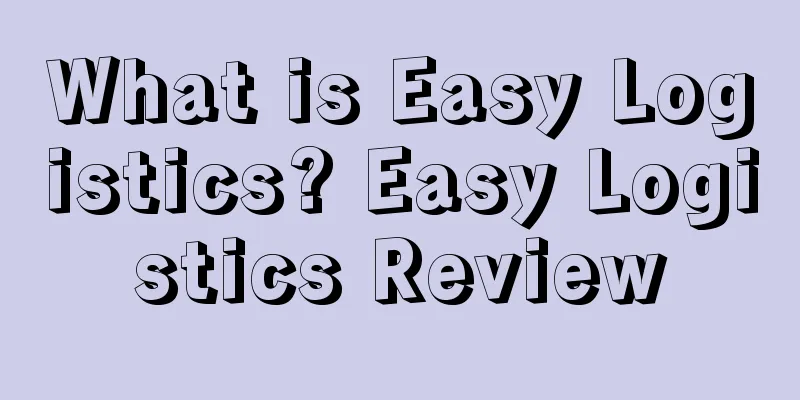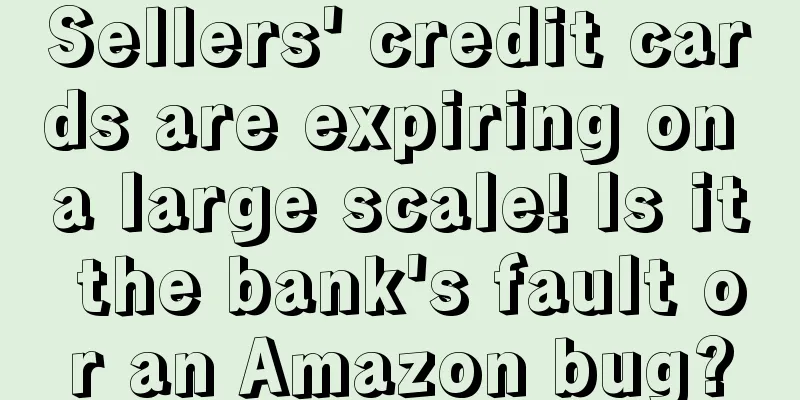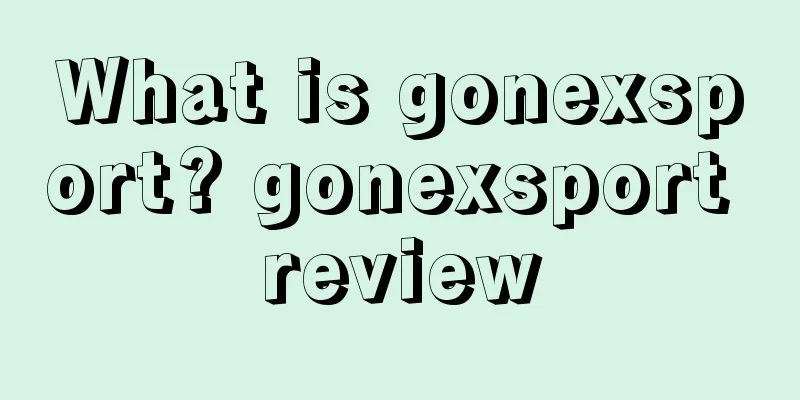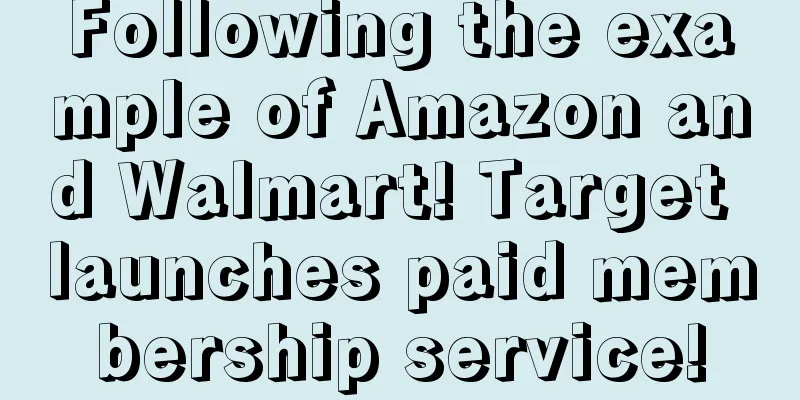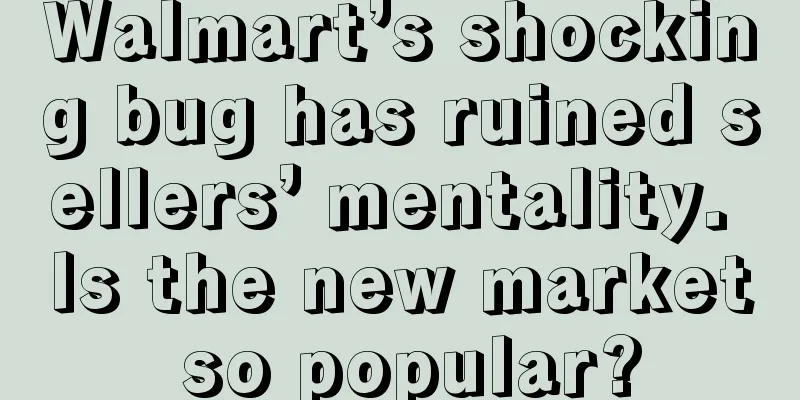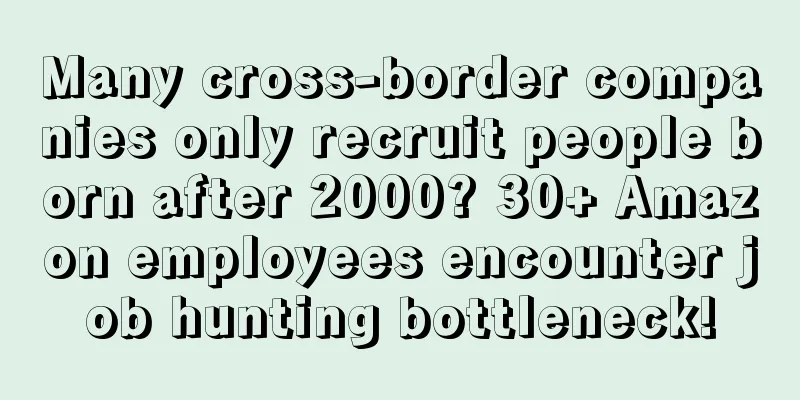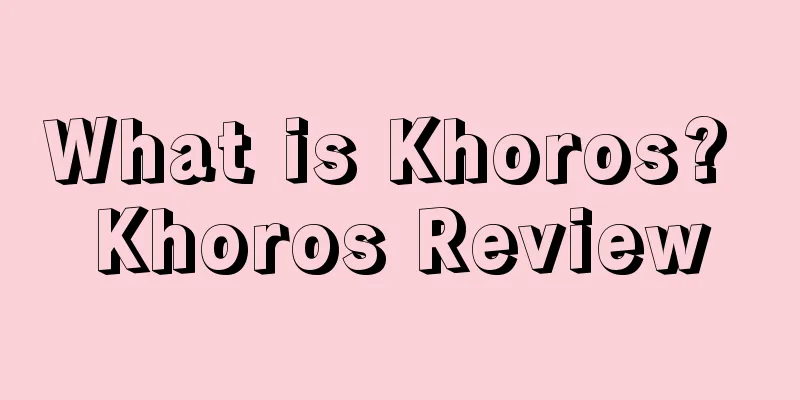Starting from scratch, Shopify's 30-day store opening tutorial - Day 22
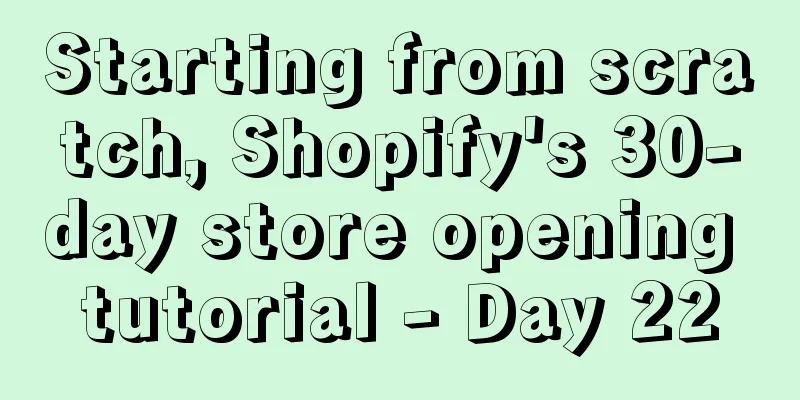
|
In the last Shopify tutorial, we learned two ways to increase the average order value through tiered pricing. On day 22, we will learn another way to increase the average order value - upsell. Upselling is selling buyers an upgrade, add-on, or other product or service that enhances the original functionality or purpose of a particular product or service. Many retailers use this method to increase average order value and profits. There are two main types of upsells: pre-payment upsells and post-payment upsells. Today’s Shopify tutorial focuses on pre-payment upsells. When buyers view the shopping cart, it means they are ready to buy. Pre-checkout upsells can encourage impulse purchases by offering additional related products before users go to the checkout page. So how can sellers perform upsell entries before payment? Typically, you’ll want to display additional upsell products in your Shopify store based on products that buyers have viewed or based on products that are already in their cart. There are a few apps you can use to better upsell before the buyer pays: Once the app is installed on your Shopify store, you can earn more sales by upselling products with one click through precise targeting. The specific installation steps of the Shopping Cart Upsell Shopify App are as follows: Open the link https://apps.shopify.com/in-cart-upsell, select Add App, enter the store URL and click Login:
Then you will be redirected to the store backend for installation. Click the blue "Install app" button to install it:
When a buyer is shopping in your store, In Cart Upsell will identify the products added to the shopping cart. When the customer starts the payment process by viewing the shopping cart, the upsell product will pop up and ask the buyer if he wants to add the product to the order. It can also display relevant upsell products based on the buyer's location and the number of items in the shopping cart. The specific display effect is shown in the figure below:
The shopping cart upsell app has a free version that can only display one upsell product at a time. If you want to display multiple upsell products at a time, you have to pay. Once you have installed the app on your Shopify store, you will need to set up the following:
Step One: Run the Setup Wizard Click the dashboard tab in the dashboard, then Run Setup Wizard (make sure your pop-up blocker is disabled). Then just follow the on-screen "Setup Wizard" prompts. Once completed, you will be redirected to the App dashboard in your Shopify store. After that, you need to create your first upsell product. Step 2: Set up your upsell products First, create your first upsell offer by clicking “Create Your First Upsell Offer” on the App dashboard. Next, follow the five setup prompts on the next page, fill out the form based on your own product requirements, and then click “Save Offer” to complete the setup. However, you should also check whether the new website functionality works on a mobile device to ensure that all content displays as expected. You can do this in the Shopify store backend information center, click "Online Store" in the left sidebar, enter the next page, and select "Customize" from the upper right corner. On the next page, you will see a mobile device icon in the bottom left corner. Click on it to get a real-time preview of how your site will look on a mobile device. This is another Shopify App that can be used for upselling. You can download it by opening the link here https://apps.shopify.com/product-upsell. This App can recommend other related products or upgrade products based on the buyer’s shopping cart products and total value. With this upsell app, you can create as many offers as you want and present them to buyers at the last minute before payment. You can offer additional single products, multiple products, or other products based on the products already in the cart. For example, if a buyer buys a GoPro action camera, you might upsell them a waterproof case, but if they buy a Macbook Pro laptop, you might upsell them a laptop case. However, this app is not free like the previous one, it costs at least $9.99 per month. Lucky Orange can optimize its store by watching the website visitor behavior records, revealing why visitors did not convert and where they gave up conversion. You’ll be able to see every mouse movement, click, and scroll, which helps answer the question: What problems do visitors encounter on your website? The more you solve these problems, the more likely they are to add your product to their cart and convert. Lucky Orange provides insight into the legitimacy of your website through: Sales chat; Screen recording; Table analysis; Dynamic charts; Questionnaire survey, etc. If the seller needs to use this app, they can open this link to download it: https://apps.shopify.com/lucky-orange. However, it does not have a free version and costs at least $10 per month. So the advice here is that before sellers start to earn income in their stores, they should not rush to purchase various apps, but just pick a few useful ones. So the Day 22 tutorial ends here. We have listed 3 apps that can be used to upsell and increase the average order value. Sellers are advised to choose to purchase with purpose. If you have any questions or suggestions, you can leave a message below. See you next time! *Note: The 30-day Shopify store opening tutorial series from scratch is compiled from https://www.flyingstartonline.com/shopify-basics/. We compiled and shared this article in the spirit of sharing e-commerce practical information with the majority of e-commerce sellers. If there is any infringement, please contact the editor. Text ✎ Orange/ Statement: When reprinting this article, the title and original text must not be modified, and the source and original link must be retained. |
<<: Starting from scratch, Shopify's 30-day store opening tutorial - Day 21
>>: Starting from scratch, Shopify's 30-day store opening tutorial - Day 24
Recommend
Home Depot announces Q1 results, with revenue of $37.257 billion, a 20-year low
It is learned that according to foreign media repo...
What is olympiausa? olympiausa review
olympiausa produces and sells a full range of prod...
What is TRIBE? TRIBE Review
TRIBE claims to be a self-service platform between...
What is Flipkart? Flipkart Review
Flipkart was founded in 2007 by two former Amazon ...
What is Shenzhen Haichen Network Co., Ltd.? Shenzhen Haichen Network Co., Ltd. Review
Shenzhen Haichen Network Co., Ltd. focuses on prov...
What is Handmade? Handmade Review
Handmade is a service launched by Amazon in 2015 t...
Amazon and Walmart compete with each other not only on price
Competition between giants will cause greater fluc...
It’s confirmed! This Amazon feature will be permanently suspended tomorrow
When it comes to creating new products, what oper...
What is Zhongheng Tianxia? Zhongheng Tianxia Review
Since its opening, the company has established str...
Breaking news! What is AmazonFound appearing in the backends of a large number of sellers?
Recently, many Amazon sellers have been troubled b...
The economic downturn has hit BNPL hard! Klarna will cut 10% of its global workforce
It is learned that on May 23, Klarna, Europe's...
Amazon’s latest AI “search tool” Rufus was recently launched for testing. Could this be the beginning of a subversion of traditional search e-commerce?
It should be like this My C position This article ...
Etsy to invest more than $50 million to improve platform and customer service
<span data-shimo-docs="[[20,"获悉,据外媒报道,近日Et...
What is California CAL FIRE? California CAL FIRE Review
In California , certain products related to fire s...
Amazon off-site discount code, do you know how to set it up? (2023 edition)
First, find Ads > Manage Promotions in the navi...