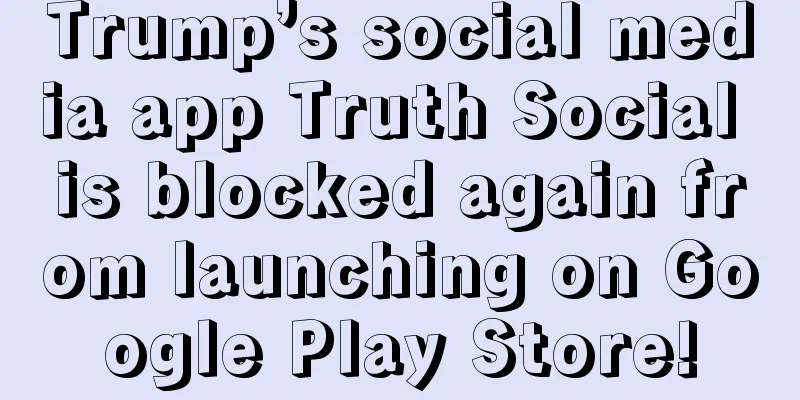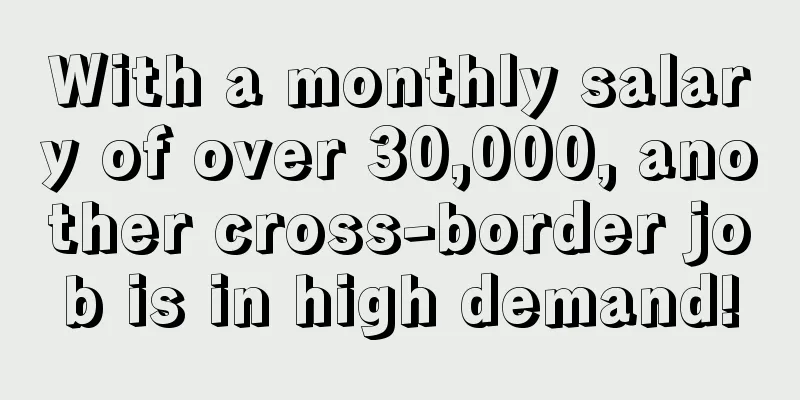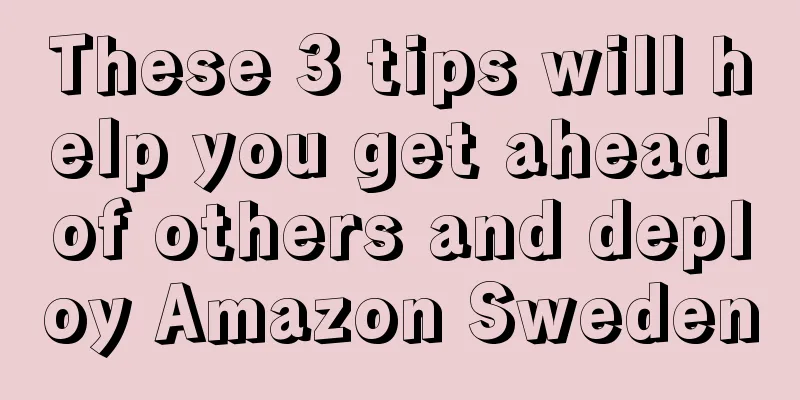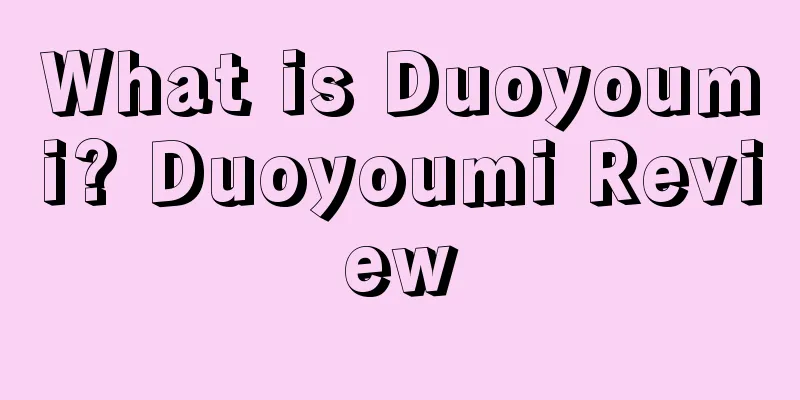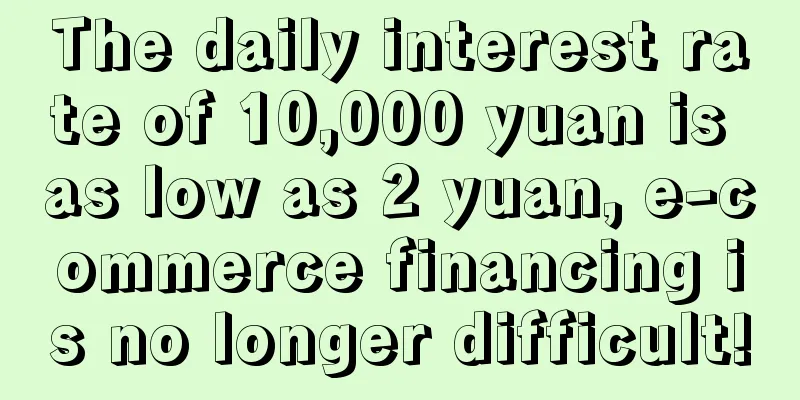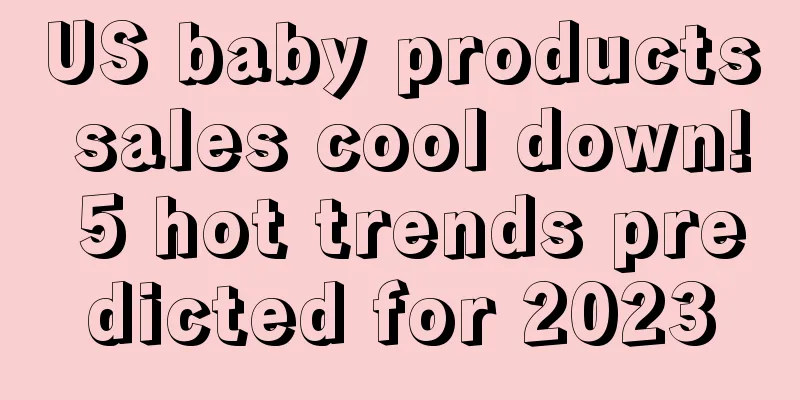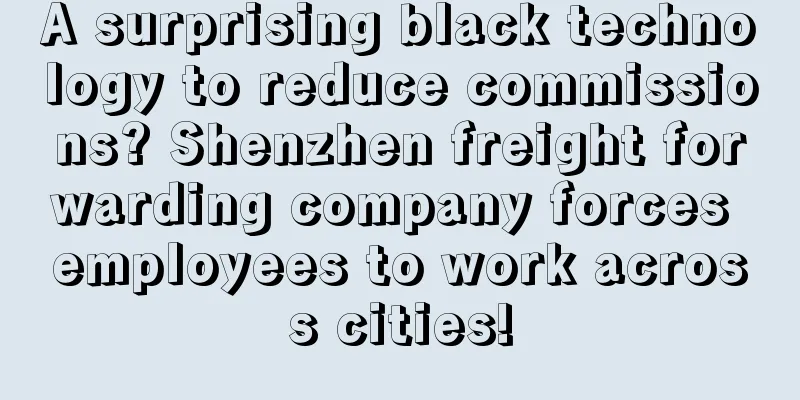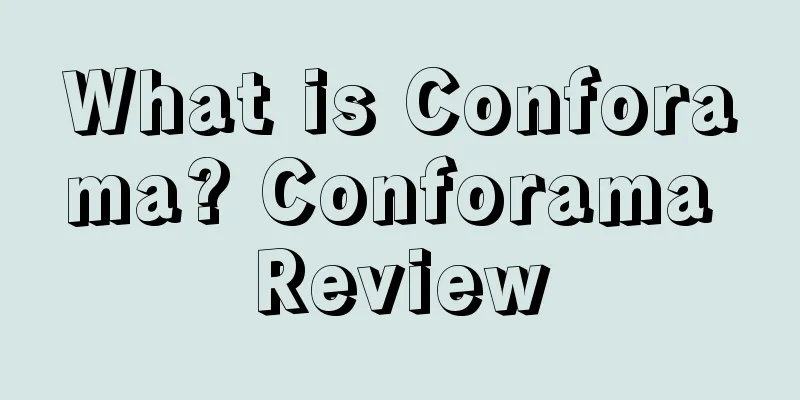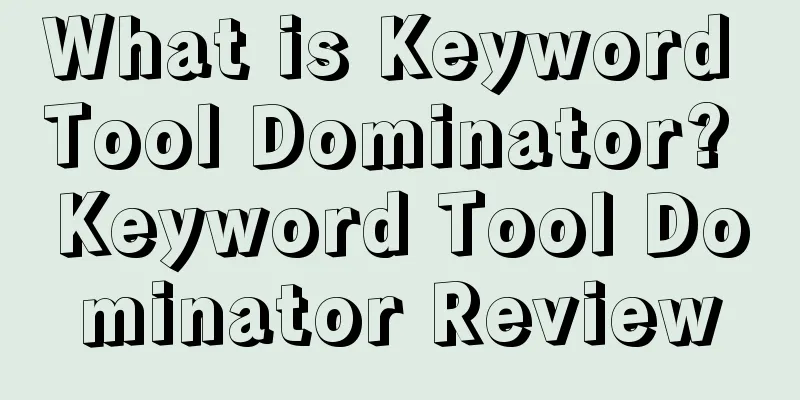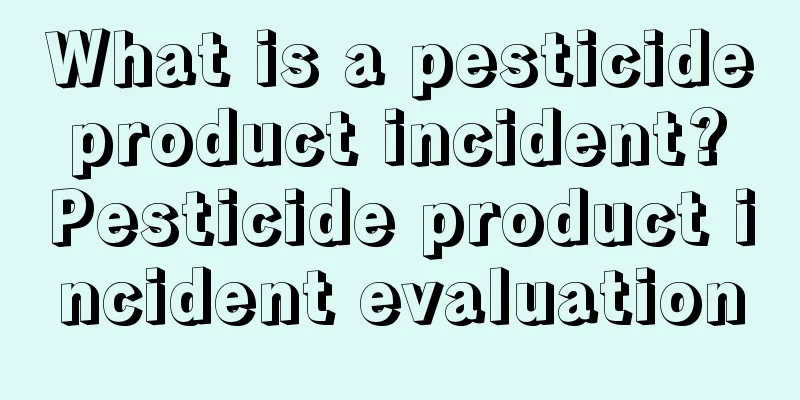Operation: How to operate Facebook community to bring more traffic to the store?
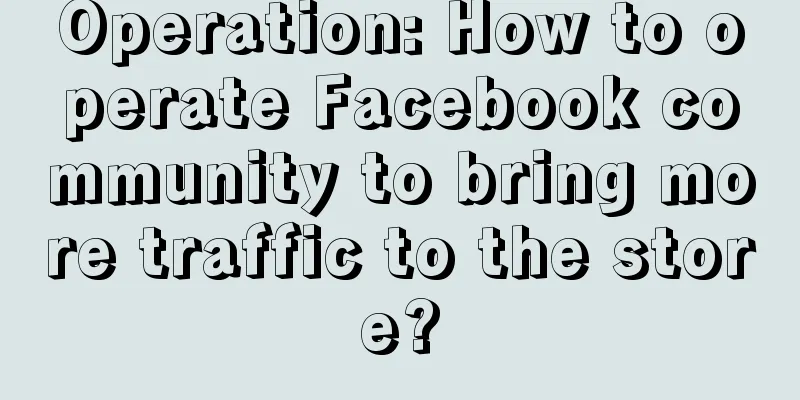
|
After you set up your Facebook Group, it's important to create a bulletin to let people know what your group is about. This is important to ensure that group members have a basic understanding of your group before joining. You need to be clear about the purpose and theme of your group. What do you want members to talk about and what can your group do for members? If members join your group to find advice on publishing a book, but your group is full of authors promoting their books, they will be disappointed. Once you have roughly determined the value or mission of your group, remember to create a notice so that new members know what your group is about when they join. About Facebook group privacy settings: If your group is set to public, everyone can see the content of the group (including non-members). If it is set to private, non-members can only see the group name and description.
How can you make group content and member conversations consistent with your group's values and mission? There are two ways: 1) Recruiting moderators As a Facebook Group admin, you have the opportunity to grow a community with a unique culture. If you post the same content in your Group as you do on your Page, you are not adding value to your Group and are not attracting people to your Group. Groups are a place for people to discuss topics or share interests, and they should tap into people's interests more deeply than a Facebook Page, and your posts should reflect that. To ensure that posts and comments in your group follow the group rules, you need to find a moderator to manage posts and comments. Like group administrators, moderators can review or delete posts. You should give the moderator role to members who have contributed more to the group. Setup process : Once you have found the right person, click the "Members" tab and find the relevant member. Click the "..." button next to their name and select "Make Moderator" from the drop-down menu to make them a moderator.
In the pop-up window, click "Send Invite" to send the invitation, and the member will receive an invitation to become a group moderator. Once the member accepts the invitation, he or she can manage the posts and comments in the group with you.
2) Set rules for interaction within the group As more and more new members join the group, you can set rules or community announcements to explain the functions of your group. So how do you set group rules? You can roughly express your expectations, such as how members should speak and how to interact. Set up group rules process: Navigate to the "Moderate Group" tab and click "Create Rules" to create group rules.
Then click the "Get Started" button on the right to start execution:
In the pop-up window, you can select a rule example:
If you want to write your own rule, click “Write Your Own Rule” and add a title and description: Both administrators and moderators can delete a post if they find it violates one of the group rules. Deleting a post : Open the post, click the drop-down menu in the upper right corner of the post, and select "Remove Post" to delete the post:
Next, select the rule that the post violates. If necessary, you can also add a note to indicate the specific violation. If you want to share it with other members, check the box at the bottom of the window:
After completion, click "Remove" to delete it. The poster will then receive a deletion notice, including which specific rule the post violated. It is important to distinguish group members who contribute to the group and are valuable. To distinguish them from ordinary members, you can achieve this by enabling identity badges. After activating this feature, when members speak in the group, the corresponding badge will be displayed next to their nicknames, highlighting their contributions to the group (Note: This feature can only be enabled when there are more than 50 group members). Some badges are temporary, such as Conversation Starter, which is used only to recognize the most engaged members in the past month. In addition, administrators and moderators have permanent badges.
Activate the badge process : Click the "More" button and select "Edit Group Settings" from the drop-down menu:
Next, scroll down, find “Badges” and click “Manage Badges”:
Select the badge you want to activate and click Save. The Facebook group also has a feature called the mentorship program. Its working principle is to help members who have personal or professional development match professional mentors to achieve their personal or professional goals. After activating this feature, a "Mentorship" option will appear in your group, where interested mentors and users can register.
Activate the mentoring program process: Click "More" to view more, then select "Edit Group Settings." Then scroll down to "Sections" and click "Add" next to "Mentorship" to add the service to the group.
Next, check the mentoring program that would be most valuable to members. Facebook has several pre-set mentoring programs for you to choose from, such as skill development or career development (as shown below), which can help members with parenting, job hunting, and other needs find one-on-one professional mentors.
If none of the preset coaching plans are what you want, you can send Facebook feedback about what you would like. To do this, scroll down to the bottom of the window and click Submit Feedback in the box.
After selecting a mentoring plan, Facebook will provide action steps to help participants build a good relationship. Facebook will send participants weekly interaction reminders and opening remarks to promote communication between the two parties. Click "Turn On" to activate the mentoring plan you selected.
Once you’ve enabled your mentoring program, remember to post a message to your group members. Facebook has pre-set posts for you to use, and you can use a pre-set post or create your own. If you know of any group members who would be a good fit for your mentoring program, send them an invitation to join.
*Tip: You can also start a Facebook Live or a video post explaining why you are adding this mentoring program. Remember to add a CTA (call to action) button to make it easy for mentors to sign up and members to seek help.
For users who apply to join the group, you can ask them up to three questions to understand their purpose of joining the group and what kind of information they want to get. To set up pending member question process: Click "More" below the cover photo to see more, then select "Edit Group Settings". Under "Membership Requests", find "Ask Questions" to set up questions:
You can add up to three questions. The questions can include reasons for applying to join, content or information you are interested in, etc. After the settings are completed, if a user applies to join your group, they will have to fill in these verification questions, and only group administrators and moderators can view the answers:
11 Tips to Liven Up Your Facebook Group As a Facebook Group admin, your role is to facilitate communication and connections among members. Members can learn from and support each other in the community you create. Therefore, the key to increasing member engagement lies in how you categorize posts within the community and what kind of content you post. You can refer to the following suggestions:
Create unique content or themes to highlight individual contributions in the group and invite "star" members to share their insights with other members. You can refer to the following practices:
View your Facebook Group data, including group engagement, post performance, and active group members. How to view group data : Click on the "Group Insights" option, and you can see the growth of the group, post engagement, and active members. Similar to your Facebook page, you can select a specific time period to refine the data.
Drill down into each section to see more detailed information. View the top posts from the past month to find the posts that your group has found valuable and engaged with. Edit your posts based on the posts that resonate with your members. You can also view the top contributing members of your group, foster relationships with them, and acknowledge their contributions to your community.
Also look at metrics like popular times of the week, times of day with the most posts, or when group members are most active. Be aware that not everyone in the group wants to interact with you, and some members may simply get value from the content posted in the group. They are not very vocal and prefer to lurk in the group rather than being active members.
As a Facebook Group administrator, what you need to do is mainly to create a harmonious and tolerant chat atmosphere. Group members can connect with each other, share personal experiences, and get guidance and support in the community. In short, using the above 5 Facebook Group functions will help develop relationships between you and your members, which may bring more traffic to your store. Which of the above strategies would you choose when running a Facebook community? Feel free to leave a comment below and share your thoughts with us. Text ✎ Mary/ Statement: When reprinting this article, the title and original text must not be modified, and the source and original link must be retained. |
<<: Ultimate Guide: How to Sell Seasonal Products as an Amazon FBA Seller
>>: Cross-border e-commerce product selection: Top 10 best-selling products in summer 2019
Recommend
Fully managed from October! Amazon’s US sellers can pick up goods domestically
text Amazon announced on September 18, 2024 that i...
What is ShopGo? ShopGo Review
ShopGo is a local e-commerce service system in the...
Shopify Black Friday Cyber Monday sales hit record highs! Consumers in these countries spend the most
It is learned that according to data released by S...
What is the Hong Kong Special Administrative Region Inland Revenue Department? Hong Kong Special Administrative Region Inland Revenue Department Review
The Inland Revenue Department (IRD) is a departmen...
What is Vente-Privée? Vente-Privée Review
Vente-Privée was founded in France in 2001. It is ...
Amazon calls the police to arrest someone? The government raids FBA warehouses
Recently we have been talking about Amazon becaus...
These products cannot be sold during Christmas, be careful they may be taken off the shelves!
After Black Friday and Cyber Monday, sellers wi...
Sales volume exceeds 160,000! Domestic children's water cups are urgently recalled!
<span data-shimo-docs="[[20,"获悉,据外媒报道,近日美国...
Canada Post's revenue in 2021 exceeded 400 million Canadian dollars! Investing 470 million Canadian dollars to build a new parcel processing center!
<span data-shimo-docs="[[20,"2021年加拿大邮政营收超...
Social commerce is on the rise in the US! Which platforms do consumers like to follow and buy products on?
It is learned that according to a survey by US mar...
Get these 10 novel dropshipping products in 2019 to start a new year of wealth
<span data-shimo-docs="[[20,"代发货卖家们看这里!20...
What is the National Intellectual Property Administration? National Intellectual Property Administration Review
China National Intellectual Property Administratio...
What are Micro-influencers? Micro-influencers Review
Micro-influencers are a type of Internet celebrity...
Weak demand and excess capacity mean U.S. express delivery companies are struggling during the holiday season
According to Reuters, in the past few years of the...
Google search trends reveal the top ten popular products for Mother's Day 2023
It is learned that recently, Google released trend...