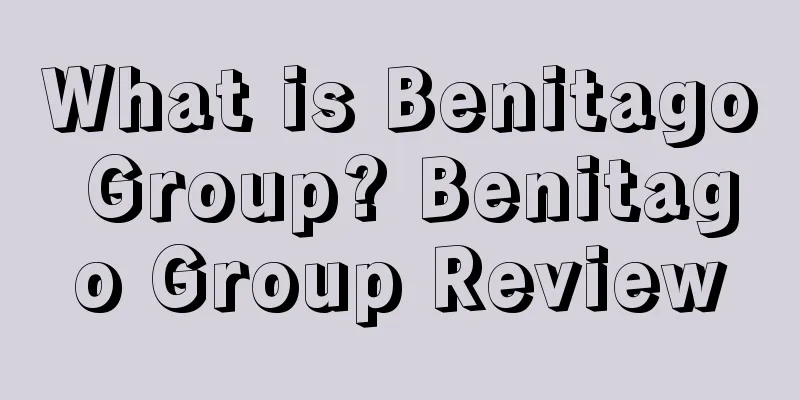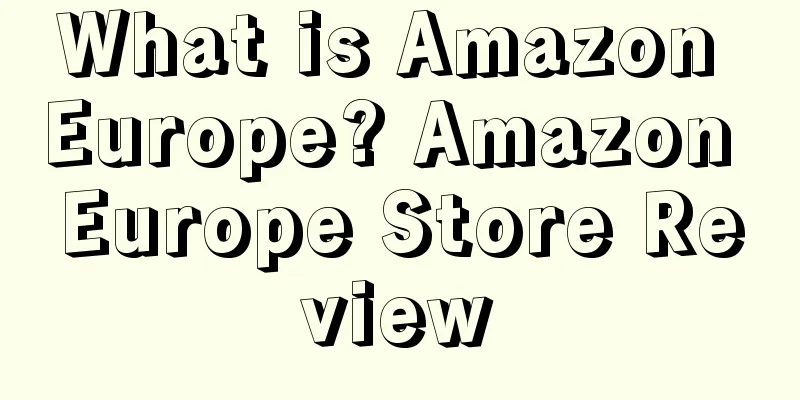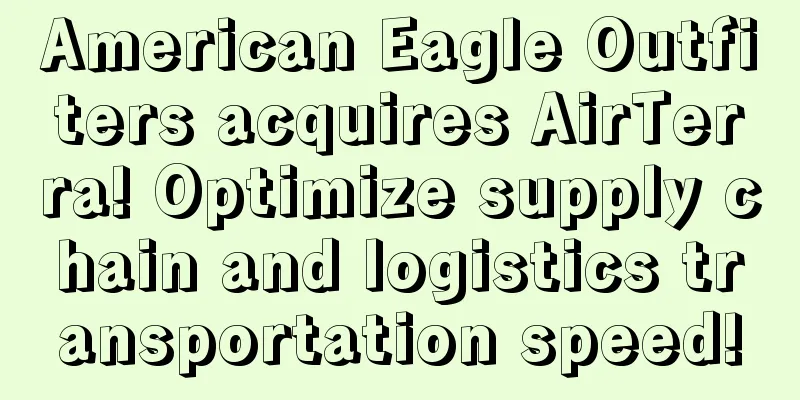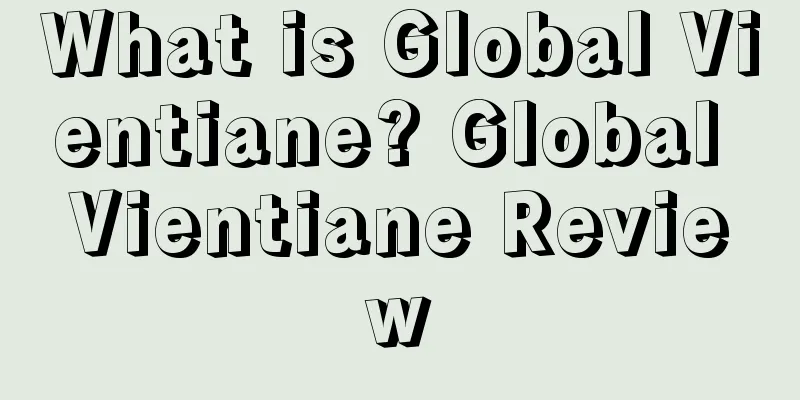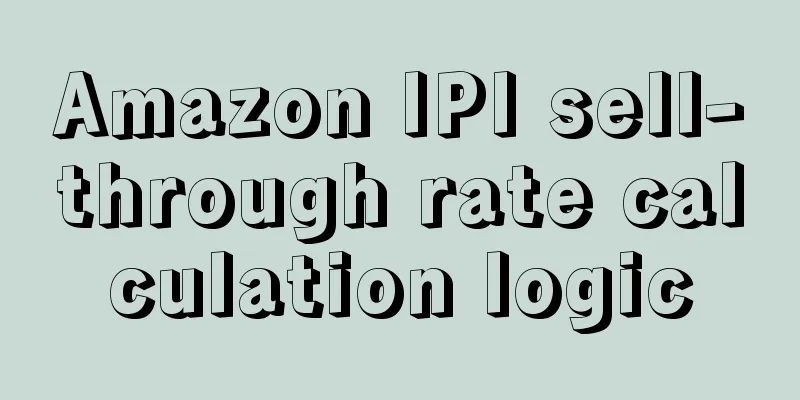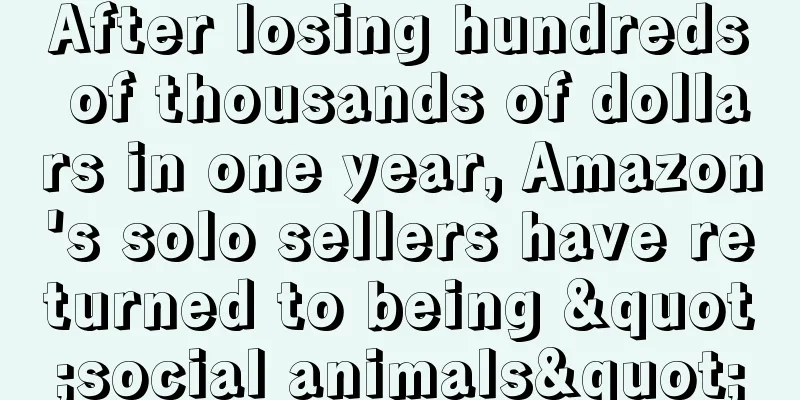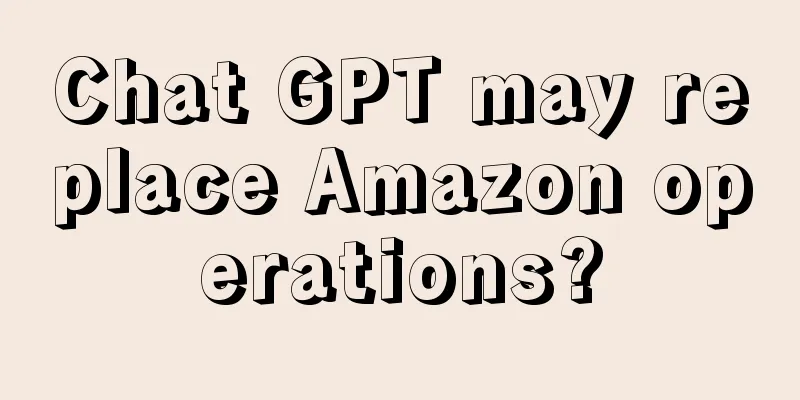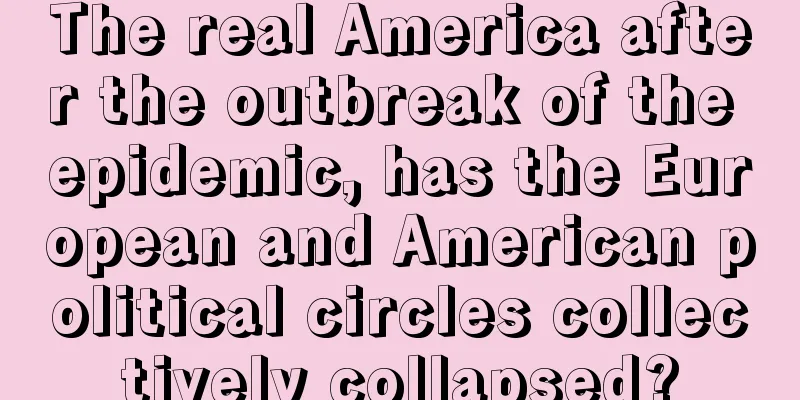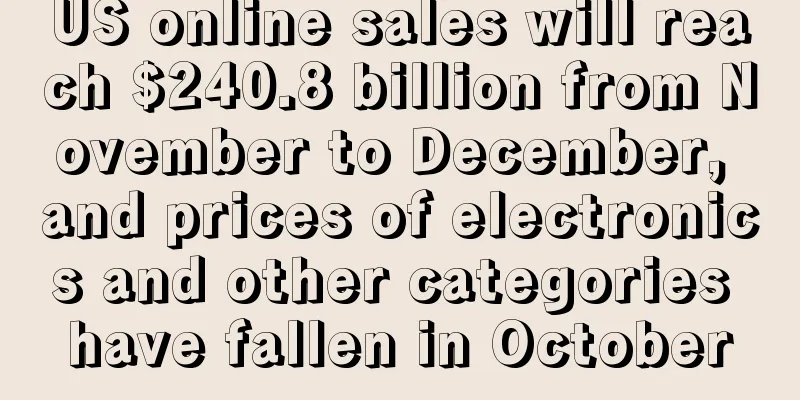|
When consumers shop at Amazon Outlet, they can enjoy price cuts and clearance deals on overstocked items, and Outlet is currently free, so sellers don’t have to pay any additional fees. There are 2 types of discounts:- Outlet deals are promotional offers submitted through Create a Discount Deal. They are displayed on Outlet for a period of time specified by Amazon, usually two weeks.
- Outlet sales are regular price promotions of products created by reducing their prices. They are displayed on Outlet based on factors including customer demand and product star ratings.
Outlet deals and Outlet sales can help sellers increase sales, improve cash flow, optimize inventory levels, and reduce overall storage fees for excess inventory. Sellers: Must be a professional account with an overall rating above 3.5 stars. On the Manage Excess Inventory page, you can see which eligible products Amazon has recommended for Outlet based on customer demand and other factors. The message below the product's current price will show whether it qualifies for an "Outlet deal" or "Outlet store." Products: To be eligible for Outlet, products must meet the following criteria:- Currently available for sale in Amazon fulfillment centers;
- Have an Amazon sales history and a product rating of at least three stars;
- Comply with Amazon’s Customer Product Review Policy and Pricing Policy;
- "Subscribe and Save" is not registered.
How to Create an Amazon Outlet Deal 1. From the Inventory drop-down menu in Seller Central, select Inventory Plans, then click Manage Excess Inventory. 2. From the drop-down menu to the right of the eligible product, select "Create Outlet Deal"; 3. In the pop-up window, enter your Outlet deal price in the box next to Outlet Deal Maximum Price. Note that the price you set must be less than or equal to the maximum price;- Tip: The highest deal price takes into account the lowest price in history for the product. If the current selling price of the product changes before the deal starts, the highest price of the Outlet Deal may fluctuate. After the deal starts, if the selling price of the product rises above the highest deal price, Amazon may cancel all products in the promotion without notice.
4. Check the start and end dates of your Outlet Deal; 5. Click Submit. If the submission is successful, the message "Outlet Deal Submission Successful" will appear. If you see "The highest price of the deal is $X", please change the transaction price to be less than or equal to the highest transaction price.- Note: Not all submitted Outlet Deals will be approved. If your deal is approved, you will receive an automatic email notification. It is recommended that you check the Outlet Deals report on Friday of the week after submitting the deal. You can find the report by clicking "Fulfillment" from the drop-down menu of "Reports" in Seller Center.
How to check the status of Outlet Deals You can view the deal submission results, deal start time, deal end time, and deal status in the "Outlet Deal" report.- From the Reports drop-down menu in Seller Central, select Fulfillment.
- In the left navigation, under Sales, select Outlet Deals.
You can also access the report from the Manage Excess Inventory page by clicking Check status in the Outlet Deals report under the current price for each submitted ASIN. Click to add a description of the image (up to 60 characters) How to cancel an Outlet Deal that has already been submitted You can cancel an Outlet Deal that you have submitted before Amazon completes its review.- From the Inventory drop-down menu in Seller Central, select Inventory Planning and then click the Manage Excess Inventory tab;
- From the drop-down menu to the right of the eligible products, select “Create Outlet deal”;
- If you only want to change the price, change the price and then click "Update";
- If you need to cancel your submission, click “Cancel Outlet deal”.
Note: If you want to cancel an Outlet deal that has already started, first check the deal status in the Outlet Deals report and then contact Seller Support. How to create an Amazon Outlet sale- From the Inventory drop-down menu in Seller Central, select Inventory Plans and then click the Manage Excess Inventory option.
- From the drop-down menu to the right of the eligible products, select “Create sale”.
- In the pop-up window, enter your selling price in the box under "Recommended sale price." Entering a price lower than or equal to the recommended price will increase the chances of your product appearing in Outlet.
- Enter the start and end dates for the sale;
Outlet deals and sales combine discounts from other promotions you're running on that product at the same time, including coupons, promotions, sale prices, business prices, and giveaways. For example, if your Outlet deal offers 50% off on a $100 ASIN and you're running a 5% off sale on the same ASIN at the same time, the 50% off and the 5% off are combined. That way, the total discount is $55.- Standard price: $100 Outlet deal
- Total discount: (100 x 0.5) + (100 x 0.05) = $55
Why did no deal appear after I clicked the "create outlet deal" button at the top of the "manage excess inventory" page? The “Create outlet deal” button is a suggestion filter and will remain on the manage excess inventory page even if there are currently no deals that meet the outlet criteria. What are the reasons why the Outlet deal submission was not approved? Including but not limited to the following reasons:- You have already scheduled another deal for the same ASIN that overlaps with the Outlet deal schedule, such as a Lightning Deal.
- If the product image does not meet the category requirements, you can check the product image requirements.
- Customer review ratings are less than three stars;
- Your ASIN is out of stock;
- Due to price fluctuations, the maximum transaction price requirements have changed.
Why can't I find your ASIN on the Outlet homepage?- Before looking for your ASIN on the outlet page, confirm the status of the submitted deal by checking the outlet deal report. If the ASIN's status is "Submitted" or "Ended", your ASIN will not appear on Outlet. It will only appear when the status is Running.
- To search for an ASIN on Outlet, select any applicable category for the product and look for it in Available Deals.
- The placement of products on Outlet depends on customer preference.
- If you still can't find it, it may have been removed because it didn't meet the standards.
Why was the Outlet deal that was submitted approved then cancelled? Reasons include but are not limited to:- Pricing: Your transaction price becomes higher than the highest transaction price.
- Stock: No new stock left.
- Rating: The product rating is below the current minimum threshold.
- Image: Does not meet product image requirements.
If sellers need to do off-site promotion but are not sure about the discount strength, they can first send the product link to Xingzongzhe (linyu3860) for review. We will recommend appropriate channels based on the listing situation and product type. Because every product's page, listing content, VP, Feedback, pictures, etc. determine the conversion rate of in-site orders and will also affect buyers' purchasing desire to varying degrees.
|