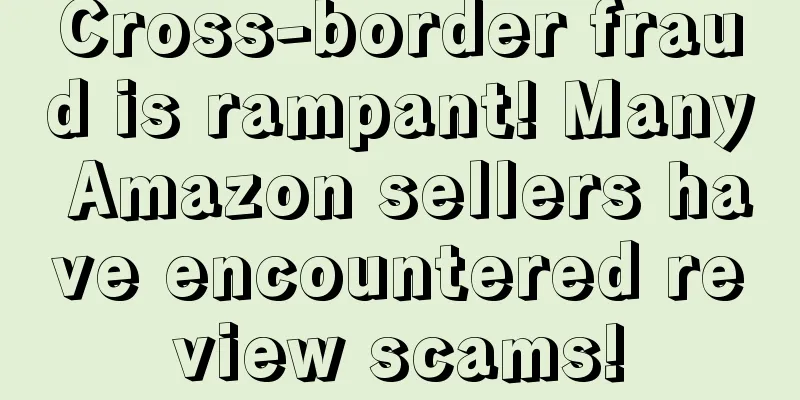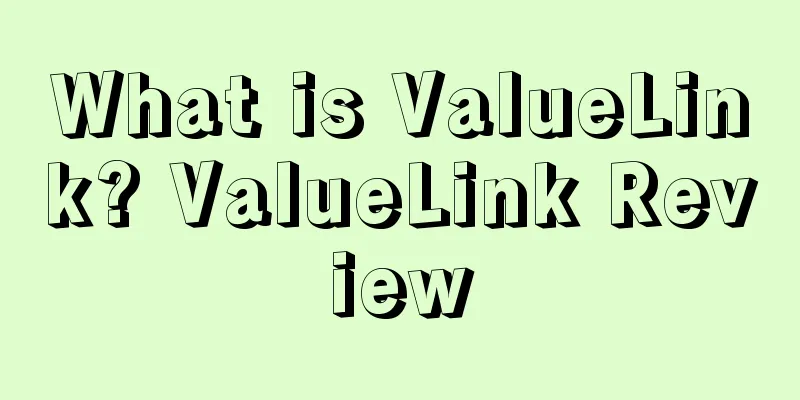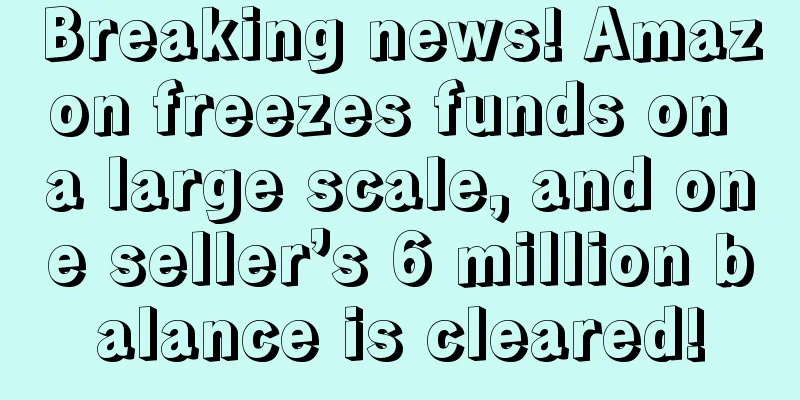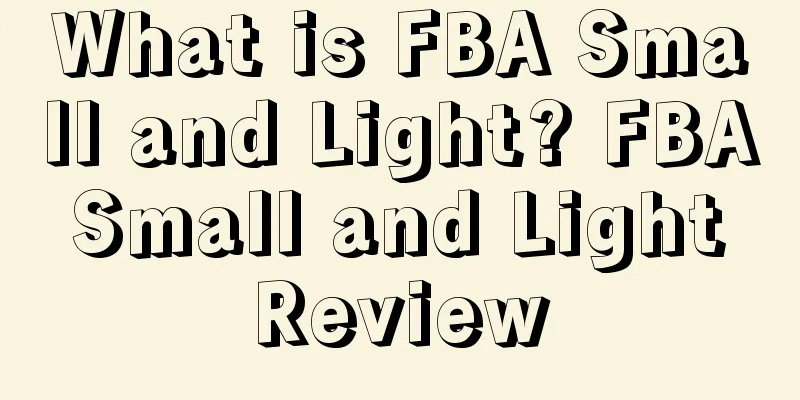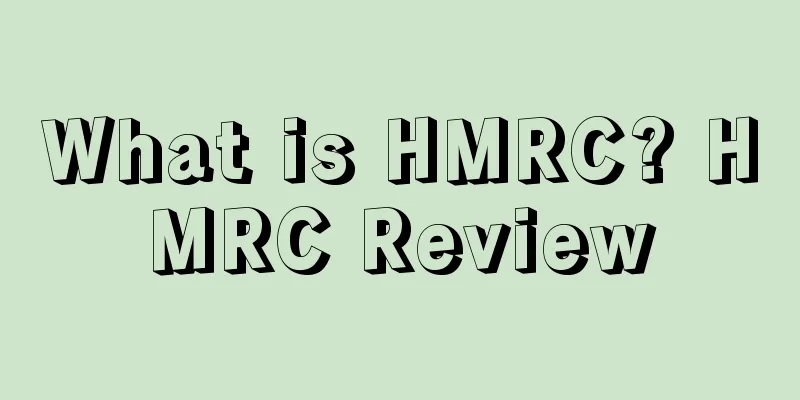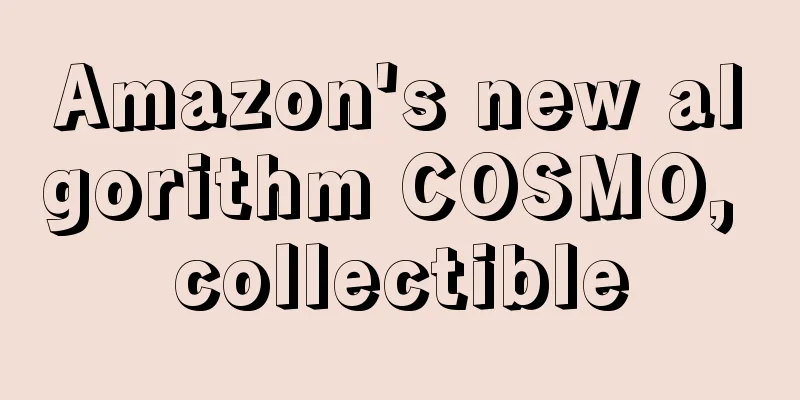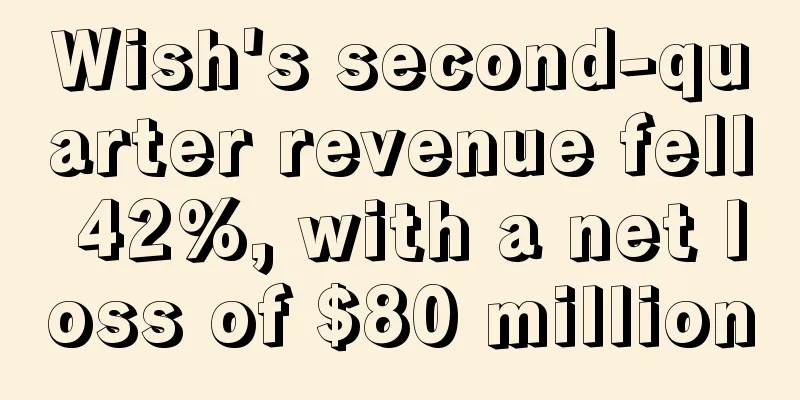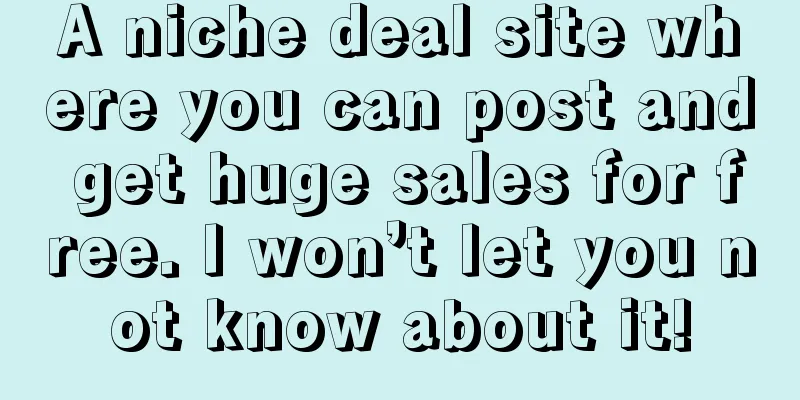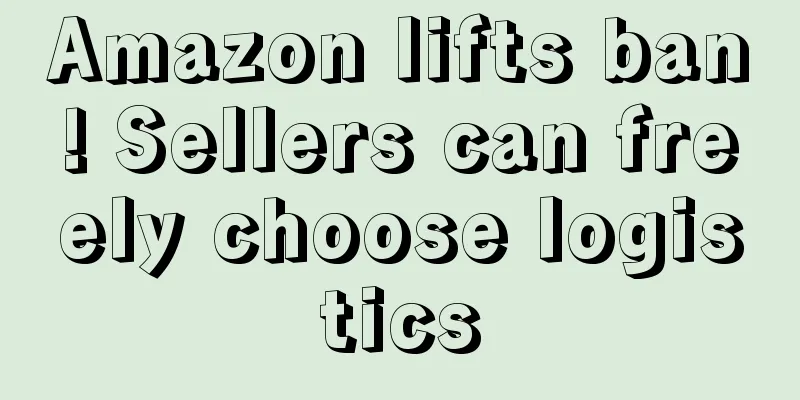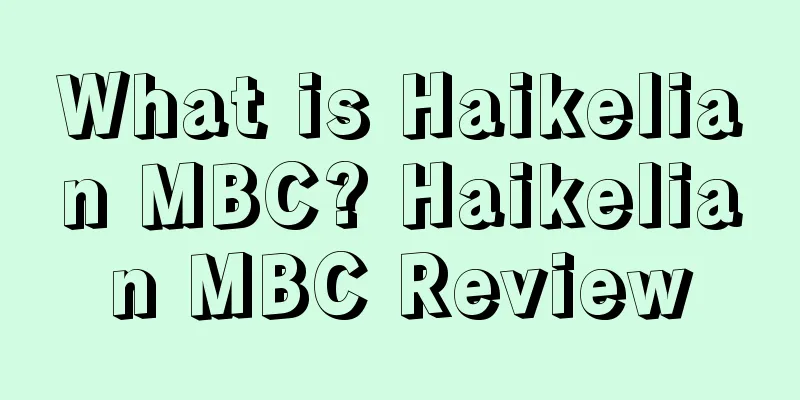Amazon products are unsalable. How can FBA sellers close or delete listings and remove inventory?
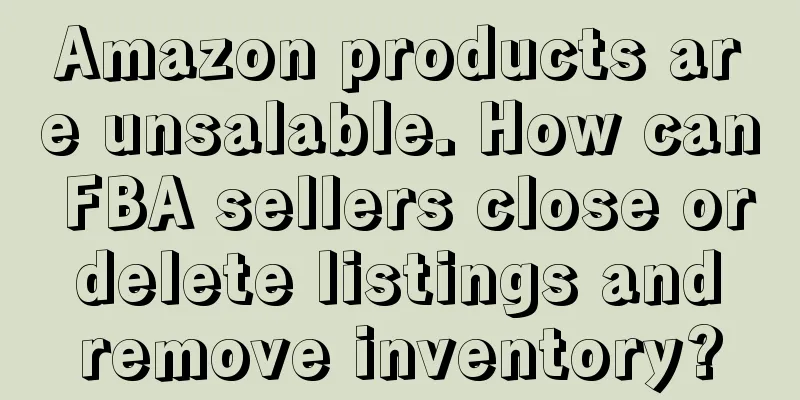
|
When you sell products through Amazon FBA, you may find that some products are not selling as well as expected. Eventually, these slow-moving product inventories begin to pile up, making the entire inventory disorganized. To make matters worse, Amazon will charge storage fees for slow-moving inventory. If sellers don’t know how to remove inventory, then you can check out the following guide. But before that, sellers need to understand a few things. Closing a product listing means that you only remove the product from your store, and you also need to remove the Amazon product inventory. On the other hand, deleting a product listing means that Amazon will permanently delete the sales history, product information, and SKU associated with the product from your seller account. Remember, only delete a product listing when you are 100% sure that you will no longer sell the product in the future. On the other hand, if you delete the listing, it means that the product will be completely removed from the "Inventory" page of the seller's backend, but the sales data will not be deleted immediately and will be retained for 24 hours. If you choose to close a specific listing, it will show the status of "inactive" on the inventory page. Steps for sellers to remove product inventory from Amazon If you decide that you do not want to sell a particular product on Amazon, you can choose to have it removed using two methods: Close listing : Removes the product from your store, but it does not delete the product data from your inventory. ·Delete listing : This option means completely deleting the product. This means that it will not only delete the listing from the store, but also permanently delete all other related details (even sales history). After deleting the product through this option, the listing will become "inactive" after 24 hours. However, during this period, you may still be able to list the product again. So how do sellers close or delete listings: Step 1: On the Amazon Seller Central page, click on the “Inventory” option and then select the “Manage Inventory” option. After doing this, the page will display all active product listings on your store. Step 2: Next, for each product, there will be an “Actions” menu. Click on the product you want to delete. If you want to delete multiple product listings at once, just check them and then select “Actions”. Step 3: Depending on your preference, you can perform two actions here. You can select “Close Listing” to just remove the specific product listing from your store, or you can select “Delete Product and Listing” to delete the product and its related information from your inventory. *Note : To relist an item, click the "Inactive" link in the inventory management page. Then, click the "Actions" menu next to the item and click "Relist". Once more than 24 hours have passed, the product cannot be relisted and can only be manually added to the inventory again. How do I remove inventory from an Amazon warehouse? You can ask Amazon to process, return, or liquidate your inventory at any time. As a seller, you can remove your inventory from Amazon warehouses by submitting the appropriate inventory removal order. To do this, follow these steps: Step 1: Create a stock removal order Sellers can create inventory removal orders in two ways: the Manage Inventory page or the Recommended Removal report. Generally, sellers will choose to remove inventory using the Manage Inventory page, because the Recommended Removal report only includes inventory that will be subject to long-term storage fees. (1) To create a removal order, do any of the following:
*Note : If the proposed removal report has multiple pages, a separate inventory removal order should be created for each page. (2) On the Removal Order page, do any of the following:
*Note: Removal order returns cannot be used to ship to the buyer. In addition, removed orders cannot be shipped outside of the 48 U.S. states nor to any other fulfillment centers. (3) The next step is to set the order ID. Sellers can do any of the following:
*Note : Whenever you create a stock removal order, make sure to save the order ID, which is very useful when tracking the stock removal order. (4) Under the “Specify ordered SKUs/units” option, the products you selected will be displayed: If you want to add more inventory to this list, enter the product title, ASIN, FNSKU or MSKU in the search box and click Search, select the products you want to remove and click the Add selected button. (5) Under the “Fulfillable quantity” option, mention the fulfillable inventory quantity that you want to delete. (6) On the other hand, under ‘Unfulfillable quantity’, mention the total unfulfillable quantity of products that you want to delete. (7) To remove a specific product from the list, click Delete. (8) Finally, click the “Continue” button and follow the guide to complete the process. *Note : Amazon reserves the right to dispose of or discard inventory in any situation that may pose a risk. It will recall and hold unsellable inventory for up to 30 days, but after this period, if the seller has not submitted a removal order, Amazon will take care of it. However, you will be notified by email before Amazon implements any type of practice and charges associated with it. Step 2: Submit a removal order After creating a removal order, you will need to confirm that the information is accurate before submitting the order. This can be done from the "Review & place order" page. Sellers need to: 1. Make sure the options are checked that are about to be deleted, so make sure the products listed are the ones you want to remove. If you want to make any changes, click on the "Change Units or Items" option. 2. Under Fulfillable quantity and Unfulfillable quantity, confirm the total number of products you want to remove. To change the quantity of products, click the "Change units or items" option. 3. Under "Order summary", you can view the order ID, delivery address, removal method, and contact details. If you prefer delivery address as the removal method, make sure your contact details and address are correct. To modify any contact details, click "Change". 4. Under “Shipping summary”, you can check the shipping speed. 5. Under Estimated fees, you can view the withdrawal fees. 6. Click "Place order" to get fee details and complete the removal process. *Note : You can withdraw your removal order request with the help of Seller Central. Sellers should remember:
How do I cancel a submitted removal order? 1. A removal order can be canceled only if its status is in the "Pending" or "Planning" stage. Once the status changes to "Processing", it cannot be canceled. However, if your removal order is in the Pending/Planning stage, you can cancel it by following these steps: 2. On the order management page, select the advanced search option; 3. In the drop-down menu, select Order ID; 4. Enter the removal order ID to be canceled and click the search button; 5. Under "Status", check if the order status is indeed in the "Pending" or "Planning" stage; 6. Under "Action", select "Cancel this order". Removal order fees are as follows:
Where can I check transactions for removal orders? Amazon will charge you specific removal fees only after your inventory is processed or shipped. Transactions related to your removal orders appear in the Payments report. To view these transactions, follow these steps:
Amazon charges a handling fee for each product that is removed. Typically, removal orders are processed within 10-14 business days, but sometimes it may take more than 30 days, especially during peak order removal periods (February, March, August, September) and the year-end peak season. As long as Amazon does not remove it, buyers can still purchase the shippable inventory. If you do not want to sell these products, you can choose to close the product listing. Please note that Amazon cannot remove inventory if:
Text✎ Fang Xiaoling/ Statement: When reprinting this article, the title and original text must not be modified, and the source and original link must be retained. |
Recommend
What is the RoHS Directive? RoHS Directive Review
The RoHS Directive is the "EU Directive on th...
What is Shopee Seller Penalty Points System? Review of Shopee Seller Penalty Points System
If a seller violates the Shopee platform rules dur...
What is Huodou International Logistics Platform? Huodou International Logistics Platform Review
Huodull is a one-stop cross-border logistics platf...
What you don’t know about AMZ123
Last week, the team participated in the 3rd Global...
What is Splitly? Splitly Review
Splitly is an Amazon operation tool developed by J...
Risk of ban on sales: This category is expected to reach a market size of US$54.6 billion, and Amazon has proposed new operating requirements
The editor blushed, the topic we are going to tal...
Walmart lays off 1,500 employees before peak season! Is e-commerce in crisis?
It is learned that on October 11, Walmart announce...
What is Pinterest? Pinterest Review
Pinterest uses a waterfall flow to display image c...
What is Amazon Business Consulting? Amazon Business Consulting Review
Yamasum Commercial Consulant Limited is a cross-bo...
What is Zhongchuang Yaoxing? Zhongchuang Yaoxing Review
Zhongchuang Yaoxing ERP (Shanxi Zhongchuang Yaoxin...
Amazon AB testing requires attention to some details
Competition on Amazon is becoming increasingly fie...
How to effectively solve the problem of out-of-stock? The latest and most comprehensive method of modifying the brand is attached at the end!
All Amazon sellers want as many orders as possible...
What is ShareSave? ShareSave Review
ShareSave is a new cross-border e-commerce platfor...
What is ADI? ADI Review
ADI, namely Hangzhou ADI International Freight For...