Cross-border e-commerce tools inventory: 22 best free video editors
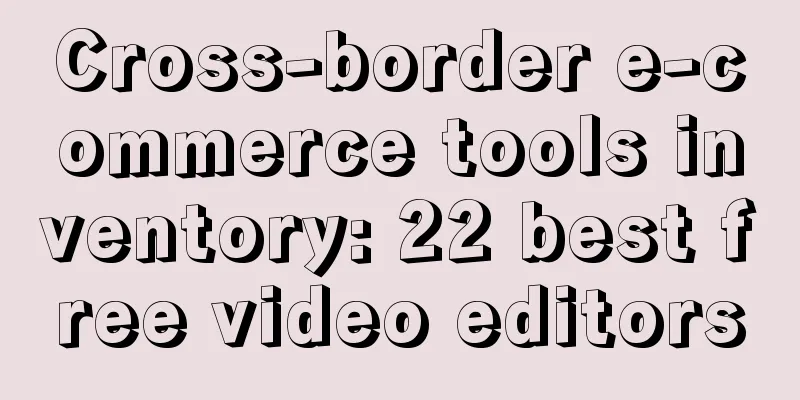
|
Many e-commerce sellers know that high-quality video content can really help increase the conversion rate and ROI (return on investment) of e-commerce stores. Whether it is Instagram Stories, Facebook ads or Youtube product review videos, using practical and free video editing software will make your brand videos look more professional. This article will review the best free video editing software currently available. Every seller has different needs for a video editor, but this guide will provide an overview of each video editor, its features, drawbacks, and the types of users and videos it is suitable for, to help sellers make a choice. The video editors mentioned below are mainly divided into PC, mobile video editing apps and Instagram video editors. The best free video editing software for PC The following list of the best free video editing software is based on PC. PC software usually has more features than mobile apps. Use these video editors when you need to make longer videos for Youtube or your website. 01 Blender Blender is a completely free to use open source program that is available on Windows, Mac, and Linux systems. It is actually designed for 3D animation suites, but it is a very useful video editor that is more than enough for most of your video editing needs. The editor allows you to perform basic operations like cutting and splicing videos, but also allows you to perform more complex operations like masking. This makes it a very flexible video editor suitable for both beginners and advanced users. Function: Real-time preview, luma waveform, chroma vectorscope and histogram display; Audio mixing, syncing, cleaning, and waveform visualization; Up to 32 slots for adding video, pictures, audio and special effects; Speed control, adjustment layers, transitions, keyframes, filters, and more. Pros: Great for advanced users who aren't overwhelmed by all the features. Cons: A range of features that are difficult to learn. Most tutorials focus on 3D animation/modeling, and there are very limited resources to help you use the video editor. Best for: More advanced projects that may involve 3D animation. 2 Lightworks Lightworks is another great free video editing software that’s available for Windows, Mac, and Linux. Lightworks is one of the more powerful video editors on this list, and it only includes the features you need for video editing. The free version should be enough for most users, and the pro version costs $25 per month. The free version features are as follows:
Pros: A powerful video editor with many advanced features. Cons: 4K video is only supported in the paid version, and some users may find Lightworks too advanced to use. Best for: All-around PC video editing.
3 Shotcut Shotcut is available on Windows, Mac, and Linux. Like Blender, Shotcut is a completely open source software. This means that once downloaded, you can access all features without having to pay for upgrades. This video editor supports a wide variety of video formats and has a large collection of tutorial videos. While this video editing software has a lot of features, some users may find the interface a bit quirky, as the software was originally designed for Linux systems. However, it is still a high-quality video editor. Two of the most notable features of this video editor are 4K HD resolution support and timeline editing. Very few video editors support 4K resolution for free. Shotcut does not require you to import your videos into the editor, which can save time if you need to work with large video files. Pros: Supports timeline editing and 4K resolution. Cons: Quirky interface may be off-putting to some users. Best for: 4K, HD video projects. 4 VSDC Free Video Editor VSDC is a video editing software available only for Windows. The free version of the software comes with a range of powerful features, including color correction and audio editing. The Pro version costs $19.99 and includes video stabilization, support for voice-over recording, and visual waveforms. If you choose not to upgrade to the Pro version, technical support will cost $9.99 a month or $14.99 a year. Pros: Many powerful features that are relatively easy to learn. Cons: Technical support is not free and is Windows-only. Best for: Windows-based video editing projects. 5 Machete Video Editor Lite Machete Lite is one of the simplest editors on this list, perfect for quick and easy video editing projects. In the free version, you can't edit the audio, you can only delete the audio track. Also, the free version only supports AVI and WMV file formats. The full version costs $19.95, which allows you to edit audio and supports more file formats. Pros: Super easy to learn and use. Disadvantages: Only available for Windows; not as many file formats supported as other software; unable to perform audio editing. Best for: Simple video stitching. 6 Avidemux Avidemux is very friendly to beginners as the interface is very simple to use. Features of this software include:
If you are completely new to video editing, you can try using this video editor first. Pros: Very simple software, no need to read technical documentation. Cons: Doesn't have as many features as other video editors. Best for: Beginners, most basic video editing tasks. 7 HitFilm Express HitFilm Express is one of the more professional video editors on this list and is available for both Mac and Windows. It includes basic video editor features (splicing, trimming, and audio editing) and more. While some users may find HitFilm a bit advanced, it is certainly one of the best completely free video editors with over 180 special effects included. Before you download the software, Hitfilm asks you to share and update your status on social media. Hitfilm also includes a store where you can purchase additional components, but this is beyond the scope of most users as the free version should be sufficient. Function:
Pros: Free, full-featured professional video editor. Cons: Can take some time to learn the interface. Best suited for: YouTubers shooting Vlogs (short videos), with built-in YouTube uploading. 8 DaVinci Resolve DaVinci Resolve is arguably the most advanced video editor on this list, and it's available for Windows, Mac, and Linux. While it has many professional video editing features, the interface is very intuitive. In addition to video cutting and trimming, you can also adjust audio and correct colors. You can also use it to add 2D and 3D subtitles to your videos. If you just want to simply trim and upload your videos, DaVinci Resolve's many features may be a bit redundant. However, if your video projects are more advanced, the free version of the software is very useful. Function:
Pros: Intuitive interface and incredible color correction. Cons: Too many features, and not all tutorials are free. Best for: More advanced projects that require color correction. 9 Openshot Openshot is completely open source and available for Windows, Mac, and Linux. Its easy drag-and-drop interface may remind some Mac users of iMovie. But Openshot includes more features than iMovie, including unlimited layers and audio mixing. The free editor strikes a good balance between advanced features and a simple interface, and it also allows you to create transitions with real-time previews. Function:
Pros: Open source, unlimited layers. Cons: Not that many video tutorials. Best for: People who are new to video editing. 10 iMovie iMovie is only available for Mac OS. This video editor is very intuitive to use, with its drag-and-drop interface. Features include:
Pros: Easy to learn. Cons: Advanced users may find functionality limited, and import and render times can be a bit slow. Best for: Mac users who are just starting out with a video editor. 11 VideoPad VideoPad is available for Windows. It’s great for newbies in video editing because it’s simple and easy to use, but advanced video editors might find it too basic. Function:
Pros: Export directly to YouTube and other social platforms Cons: Too simple for advanced users Best for: Beginners in video editing 12 Freemake Video Converter Freemake is a free video converter that can modify and convert video formats, extract audio from video clips, and embed videos into websites. Freemake can be used to convert video clips for playback on a variety of mobile devices and gadgets. The software can convert videos in more than 500 formats and supports a wide range of audio and picture formats for creating slideshows and videos. Function:
Advantages: No expertise required. Cons: When you first install some features, they are locked for three days. Best for: Converting videos to countless file formats. The best free mobile video editing software The apps listed below are for those who like to shoot and share videos with their smartphones and edit them on the go. While there are many excellent video editing apps, the following list covers some of the best, most intuitive, and free-to-use video software for mobile devices. 13 Splice Splice is one of the most popular free video editing apps for iPhone and iPad users. Created by the makers of GoPro, this app has a simple interface that's easy to learn. You can edit and cut your videos in just a few taps. Add some transitions and sounds from a large built-in library, and your video is ready to share. Advantages: Simple and easy to use. Cons: Available only on iOS. Best for: Videos that require quick editing on a tight deadline. 14 Quik Quik is another free video editing app from the makers of GoPro, available for iOS and Android. It has automatic trimming and editing features to speed up the editing process, but you can also do manual editing. What’s impressive is that Quik can do some things automatically: it can search your video to find the best moments and even add transitions. If you really need to edit quickly, this app is for you. Also, unlike Splice, Quik is available for Android users too. Advantages: It has automatic editing function. Disadvantages: Some users do not get more manual editing capabilities. Best for: Quick, solitary video edits. 15 Adobe Premiere Clip
Adobe Premiere Clip is a very popular video editing app for iOS and Android. You can share your video by adding music (or pictures), transitions, and automatically correcting colors. Users can use both free editing and automatic modification modes, and you can choose whether to retain editing control or let Adobe choose the transition and automatically trim the edits. This app can be perfectly synchronized with other major Adobe products such as Lightroom. Advantages: Easy to use and supports Adobe Creative Cloud synchronization. Cons: Lacks some basic features, such as the ability to rotate clips. Best for: Basic mobile video editing. 16 Horizon Horizon is a simple app that allows you to shoot horizontal videos no matter how you hold your phone. When you're in a hurry to shoot a clip, you might forget to tilt your phone or shoot the video horizontally. This app can help you solve this problem: no matter how you tilt your phone, all the footage shot in the app will be horizontal. Pros: Very simple to use, never wastes vertical footage. Cons: The Android version isn't as advanced as the iOS version. Depending on your needs, some in-app purchases may be required. Best for: Videos that need to be shot horizontally at all times. The Best Free Video Editing Apps for Instagram As an e-commerce seller, it’s important to make your brand-related videos look professional, and using these video editing apps can take your Instagram stories to the next level. By the way, all the mobile video editing apps listed above also work on Instagram. However, the following video editing apps are designed specifically for the Instagram platform. 17 Magisto Magisto is a great AI video editor for iOS and Android. You just add photos, videos, music, any kind of content, and it will automatically edit and make a video for you. By choosing the type of story you want to tell, Magisto can save you a lot of time by giving you a professional video using a smart video editor. It's perfect for quick Instagram stories. Pros: The AI editing results are amazing. Disadvantages: In order to make videos quickly, some independent video editing capabilities will be lost. Best for: Fast, professional video editing. 18 Boomerang Boomerang is available on iOS and Android and is a video editing app created specifically for Instagram. This app helps you create more engaging content with your photos. Take up to 10 photos and Boomerang will turn them into short videos and support posting videos directly to Instagram. Pros: Very easy to use and share content. Disadvantages: This app has almost only one function. Best for: People who want to transform their photos into engaging video content. 19 Anchor Video Maker Available on iOS and Android, Anchor Video Maker is perfect for making your audio content more engaging. This app automatically transcribes your audio file or podcast into an Instagram video. Pros: Makes audio files shareable. Disadvantages: Automated transcriptions still require proofreading. Best for: Converting audio files for social sharing. 20 Hyperlapse Hyperlapse is great for time-lapse videos and is only available for iOS. The app was actually created by Instagram. By time-lapse long videos into short ones, Hyperlapse can help you create fun videos for your fans. The app also reduces the need for a tripod thanks to its impressive image stabilization technology. Time-lapse videos are a great way to show how a product is made, and once you’ve created a time-lapse video, you can share it directly to Instagram. You can also adjust the time-lapse magnification up to 12x. Pros: Very good image stabilization so you don't need a tripod to shoot. Cons: Only available on iOS, and it may take a few tries to get a good video. Best for: Shooting stunning time-lapse videos. twenty one Apple Clips The Apple Clips app covers most of your Instagram video editing needs, allowing you to stitch clips together and then edit your timeline. Two of the coolest features are the ability to edit your background and make your content look comical. Another cool feature is Live Titles: when you record a video, Apple Clips will automatically add subtitles as you speak, syncing with your voice. Once you’re done, go back and edit to make sure the subtitles are correct. Pros: Fast and easy to use, with Live Titles. Disadvantages: Only available on iOS. Best for: iOS users looking for a fast, highly interactive, Instagram-friendly video editing software. twenty two FilmoraGo FilmoraGo is a great video editing app without any watermarks or paid subscriptions, available for iOS and Android. Users can add music, transitions, and trim video clips in the app. You can easily add themes, text, and titles to your videos. The PC version costs $44.99 per year, but you can still do a lot of video editing with the free mobile app. Pros: Great for basic mobile video editing. Disadvantages: Not as good as the desktop app. Best for: Adding text, themes, and overlays to customize your videos. Text ✎ Mary/ Statement: When reprinting this article, the title and original text must not be modified, and the source and original link must be retained. |
<<: Amazon Promotions - How to Set Up an Amazon Giveaway
Recommend
DeepSeek is a big hit! Amazon's best sellers have used it to run their operations
text In 2025, a domestic artificial intelligence ...
What is Listing Dojo? Listing Dojo Review
Listing Dojo is an intuitive Amazon listing split ...
What is asinhunt? asinhunt review
asinhunt is a basic product selection tool for Ama...
What is RFQ (Request for Quotation)? RFQ (Request for Quotation) Review
RFQ (Request for Quotation) means Request for Quot...
What is Twitch? Twitch Review
Twitch is a real-time mainstream streaming video p...
What is eClincher? eClincher Review
eClincher enables you and your team to accelerate ...
American social e-commerce platform Prismpop received US$5 million in seed round financing!
<span data-shimo-docs="[[20," ","...
Christmas sales plummeted! Sellers say the peak season is over
Amidst the blessings of “Merry Christmas” , the la...
Sellers, please note! Amazon is strictly investigating these two new regulations
text Amazon has recently further tightened its pl...
Li Jiaqi and Li Ziqi earn 360 million yuan a year, and Anker's revenue exceeds 5 billion yuan: it turns out that it is all thanks to this
What is the hottest thing in 2019? The Internet ce...
Amazon’s three new policy changes: where will sellers go?
Recently, Amazon has released a wave of new polici...
The US government sued Walmart for violating the privacy of more than 1 million drivers and charged it $10 million in fees
It is learned that recently, the U.S. Consumer Fin...
Popular cross-border cities are gradually becoming quiet! Sellers say that the inland areas are really attractive?
A MZ123 learned that recently, many sellers have b...
What is Amazon Private Label? Amazon Private Label Review
Amazon's own brand does not mean that sellers ...
What is E2open? E2open Review
E2open was founded in 2000 and is headquartered in...
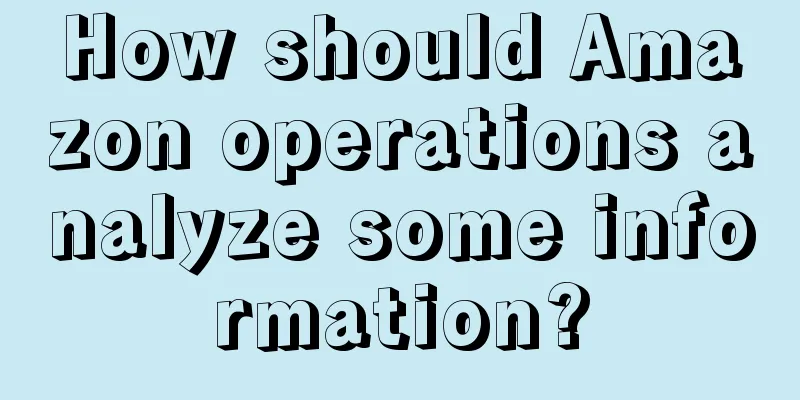
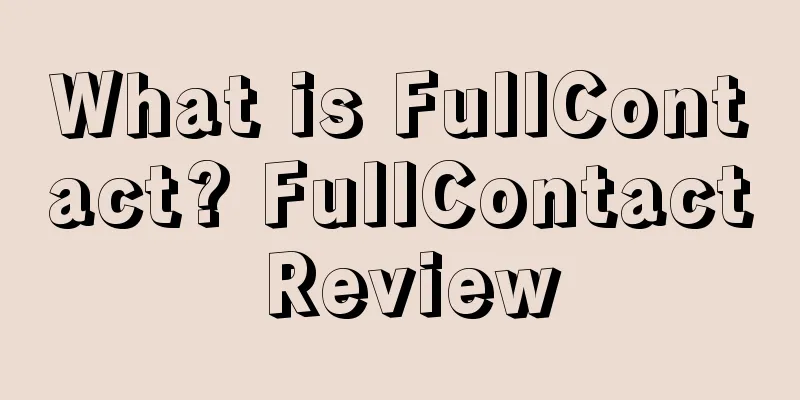
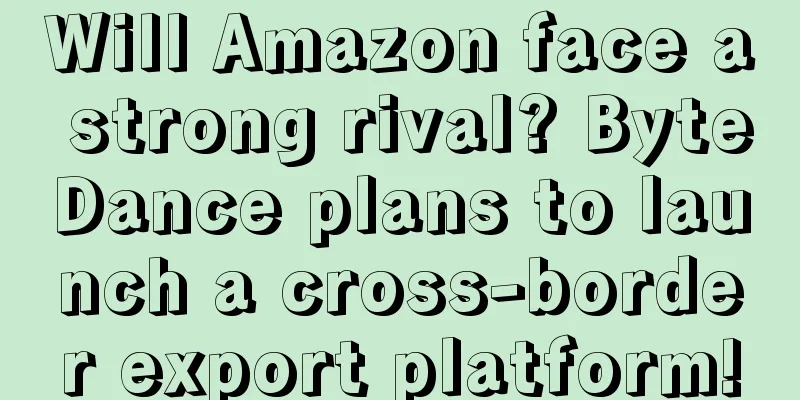
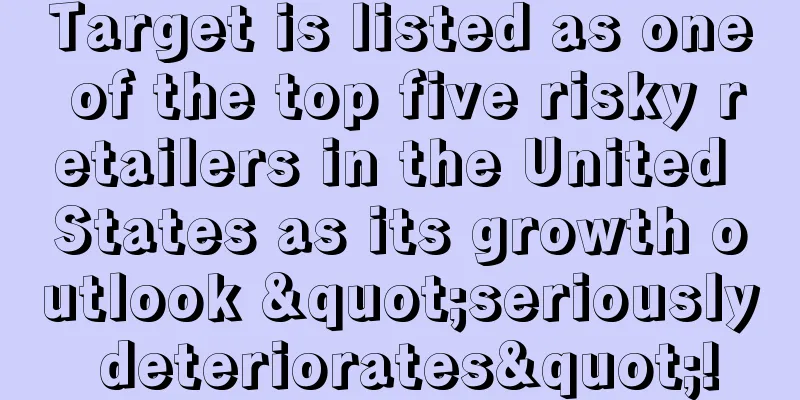
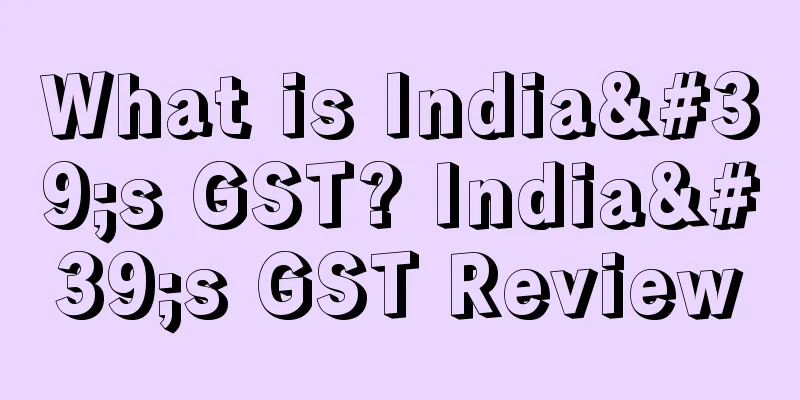
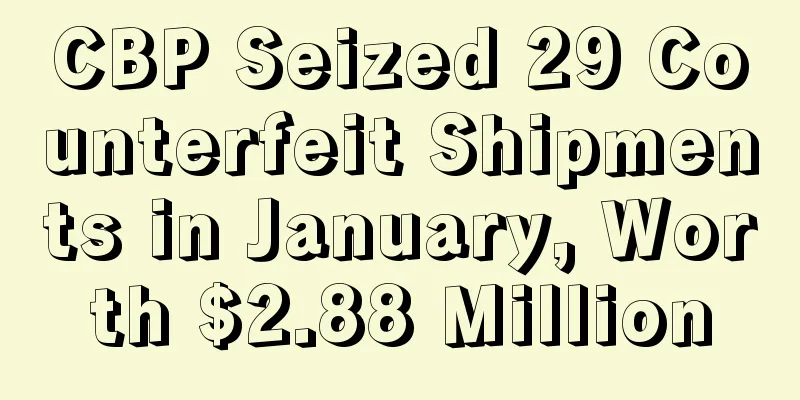
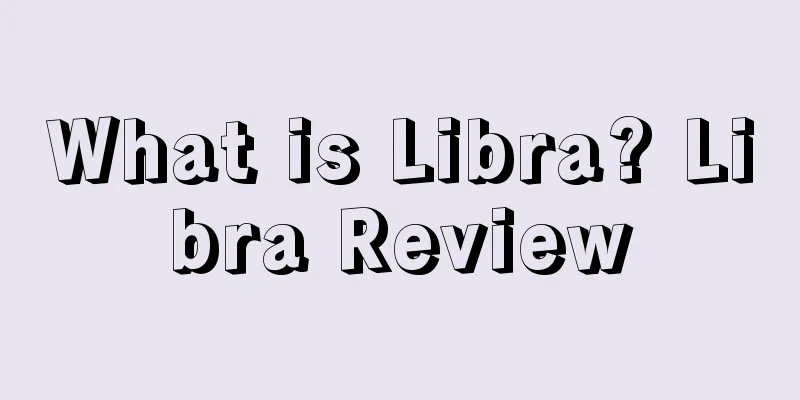
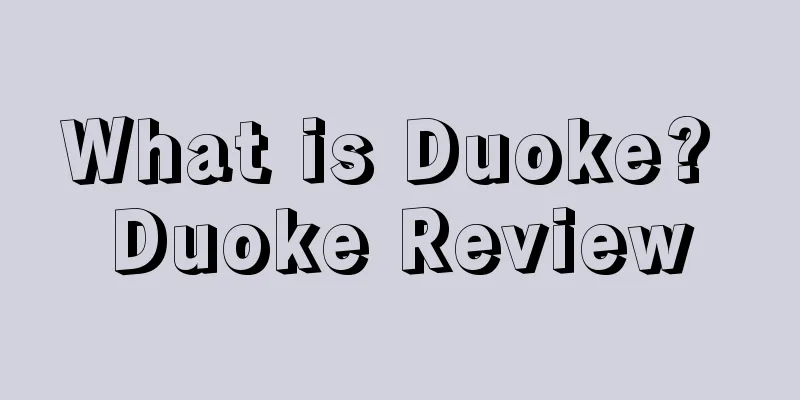
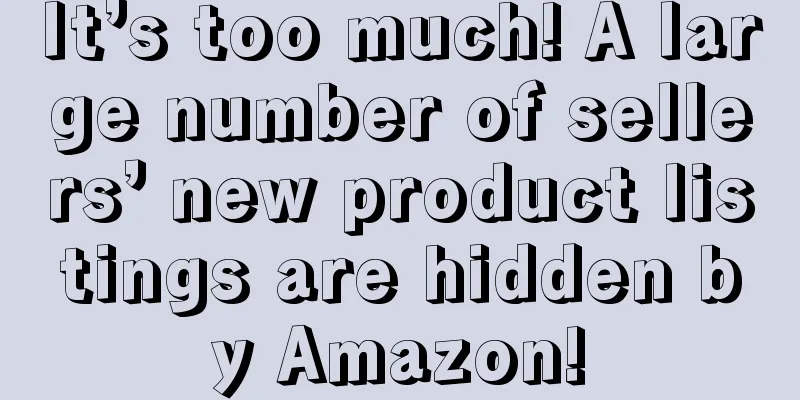
![[Practical] Amazon product selection skills](/upload/images/67e77b64ce6bc.webp)