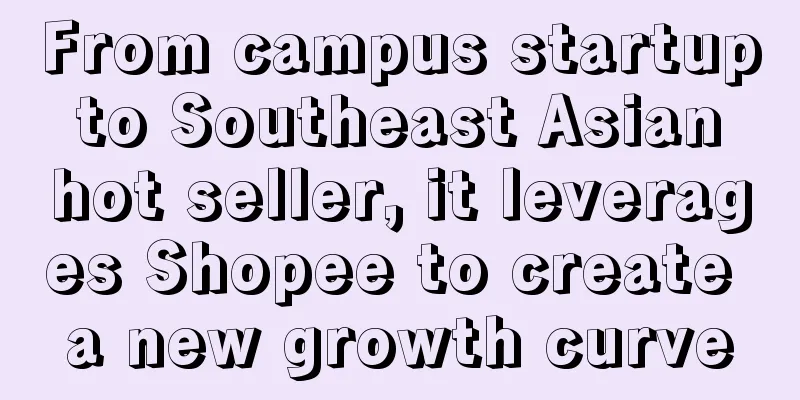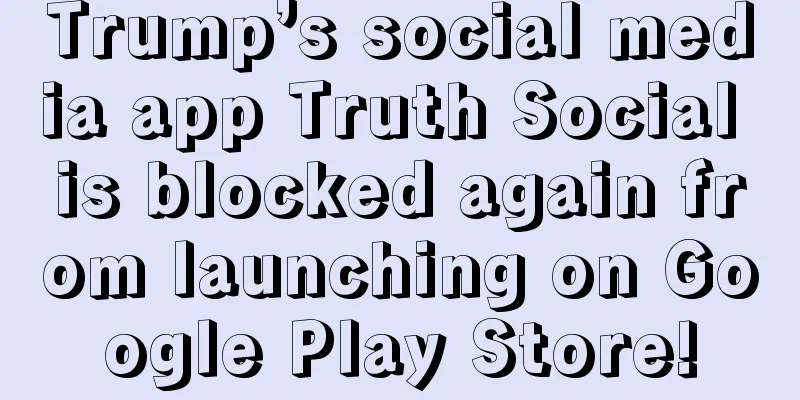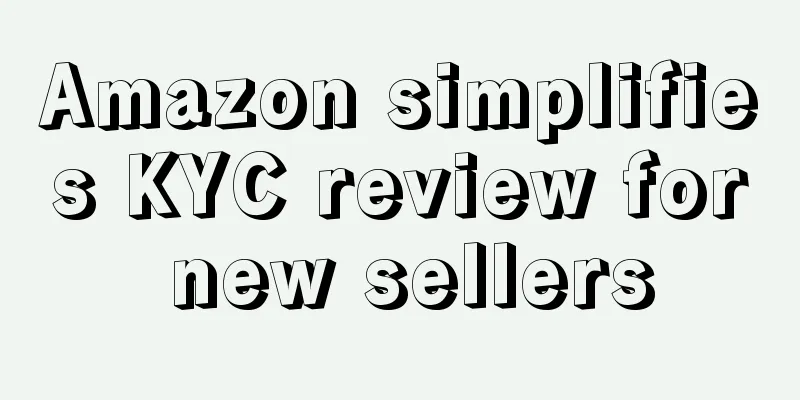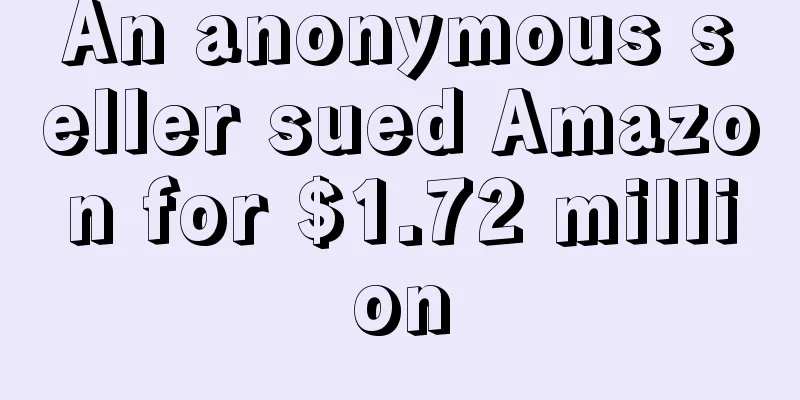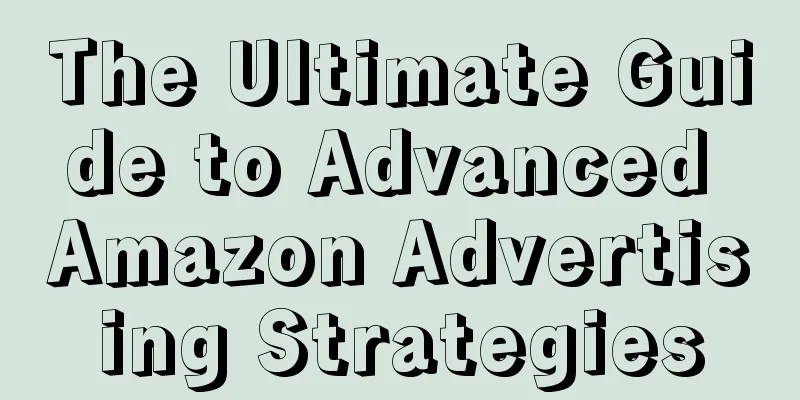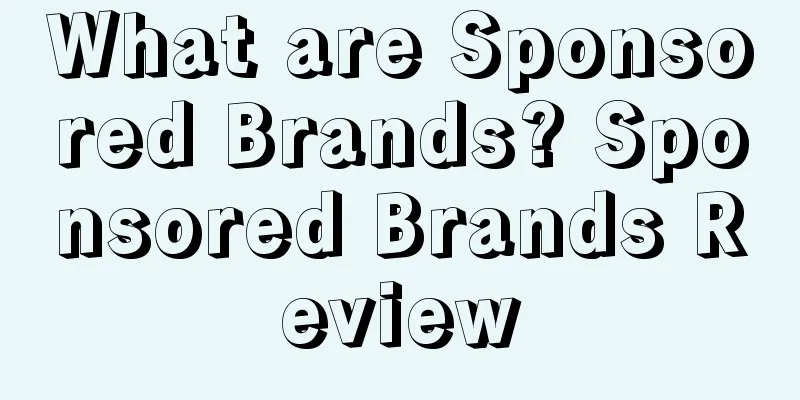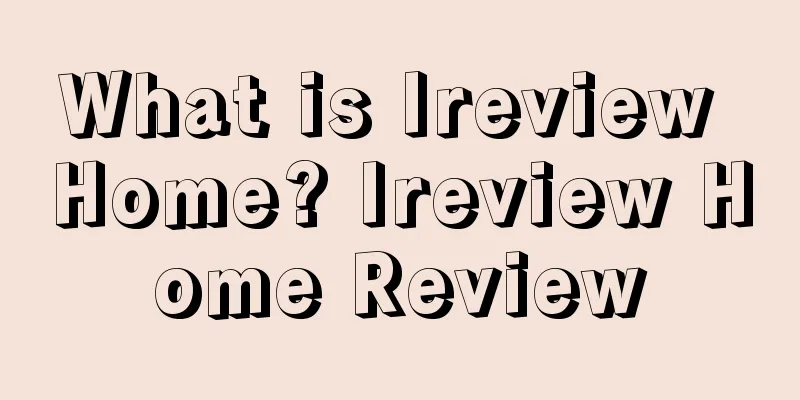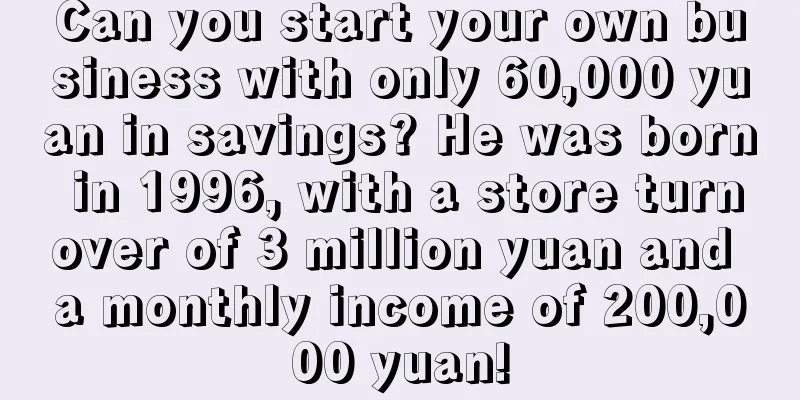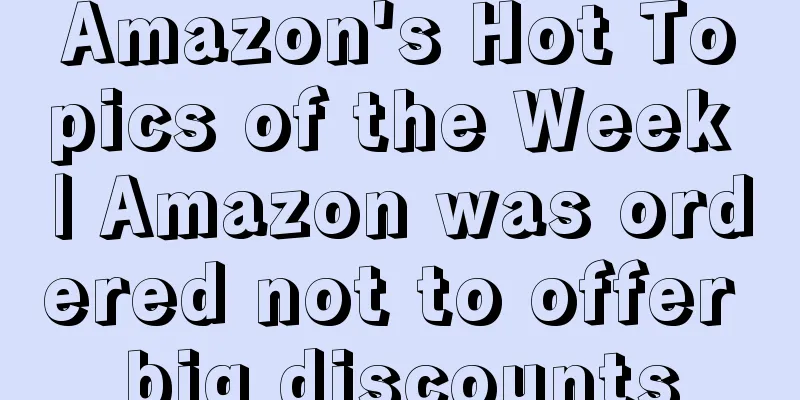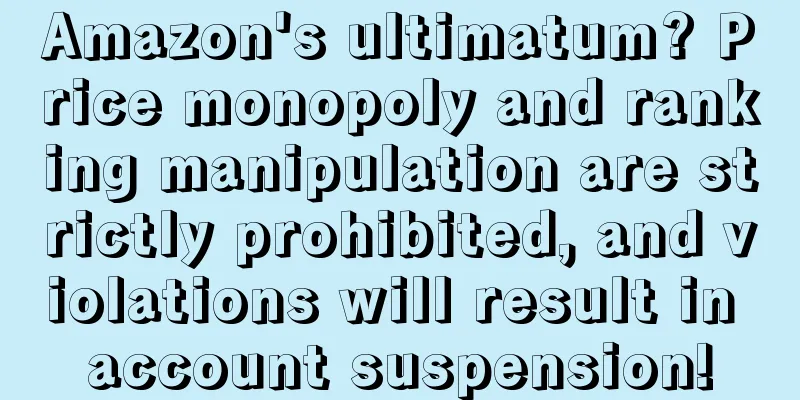Single upload product explanation + practical operation
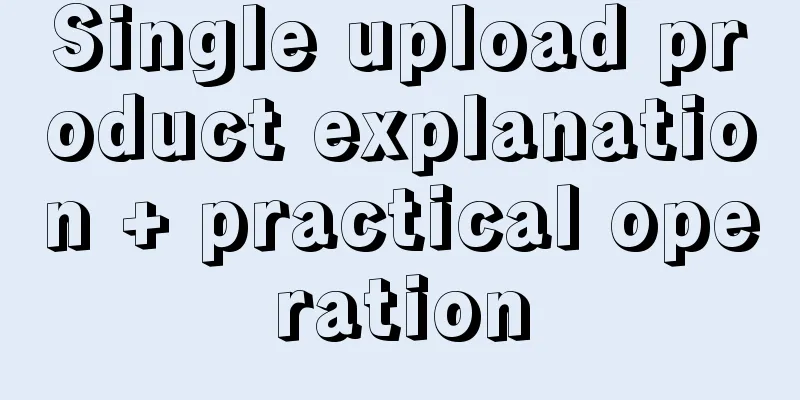
|
After having an Amazon seller account, every seller starts their Amazon career by uploading products. The following is a detailed summary of how to upload a single product and the precautions. 1. Log in to the backend After logging in to the seller's backend, the default language should generally be English. If you need other languages, you can select the language in the upper right corner of the backend. Below we select "Chinese" for easy operation, as shown below: Then, move your mouse to Inventory and click Add a product. 2. Add products On the Add Product page, click Create a new product listing. 3. New Product Categories Select the detailed category of the product in the list of all product categories, or enter keywords in the search box to search for categories. After finding the category, click Select to enter the add product page. There are two points to note here: 1. If you are not sure about the classification of your products, you can refer to the classification of other similar sellers, but the front-end classification of other sellers' products may not completely correspond to the back-end classification. 2. Some products need to be reviewed by category before they can be sold. Here is a list of categories that need to be reviewed by category: Automotive Parts, Clothing, Accessories & Luggage, Collectible Books, Industrial & scientific, Jewelry, Motorcycle & ATV, Sexual wellness, Shoes, Handbags & Sunglasses, Sports Collectibles, Toys & Games (Holiday Season Only), Watches. Note: The choice of this category node is very important and directly affects the promotion of your product. If your product chooses the wrong category node, then your CPC advertising on the site will be ineffective and no traffic will be allocated to you. It is recommended that you first check the competitor that ranks first, check his nodes, and then select the corresponding nodes step by step. For example, if the product you want to upload is Backpack to the Canadian site, you can refer to the following operations to help you know exactly which node to select for your product. 1) Open the Amazon Canada website with your browser. 2) On the page that opens, enter Backpack in the search bar and click the search button or press Enter. 3) Sellers’ products that appear after searching for this keyword. For example, choose the product of Best Seller (the best seller in this category, which is also our small goal). 4) After clicking in, scroll down and you can see several nodes of this product. You can select one of them. We usually do not select the one with the largest category (the fewer nodes, the larger the category, such as the first one). We select the one with the last category Backpacks as a reference. Then we search for the corresponding items in all product categories one by one, and finally select (Select) to enter the add product page. 4. Fill in product information When you enter the product adding page, there are only 4 columns at the beginning, as shown in the picture. At this time, you should first look at the Advanced View in the lower right corner. There is a slider button on the right. Click it to turn on. There will be 8 blocks of product information that need to be filled in, and the ones marked with a red triangle are required. The first block is Vital info. Information marked with a red star is mandatory. When filling in the product name, only fill in product information that can attract customers and let readers know what is being sold. Capitalize all first letters except prepositions. Avoid using promotional information, such as "last few days", "only for sale", etc. If you have a Brand Name, write it. If not, fill in Genetic. 1) Product Name: It is very important. It is the first thing customers see when searching for keywords, in addition to the main image and other information. The following are the basic rules for titles, or more common combinations: ① Sellers with brands: brand name + keyword (the position with the highest search weight) + other keywords + model + attribute words; ②General sellers: keywords (the position with the highest search weight) + other keywords + model + attribute words. 2) Product ID (this is the product identifier, which is equivalent to an identity of your product): You can use "Select" for this. Click it to choose one of them, and then fill in the number on the left. Generally, you will choose the UPC code. This can be purchased officially, and Taobao also has it. Although this field is not marked as mandatory, we usually choose to fill it out. If the UPC code is used, please note in the document which product and which color variant it is used for. A UPC code is only used for one product. Do not use it on other products, otherwise one of them will not be sold. If this field is left blank, the system may generate an ASIN by itself, or it may be something else. 3) Brand Name: If you have a brand, fill in your own brand. Do not fill in someone else’s brand name, otherwise it may be associated or trigger an audit. 4) Color: This is for filling in color attributes. There is a point to note here. For example, if your product or the next product has the same color but different models, you should pay attention to a trick. For example, if you fill in Grey here when filling in the first grey product, then if the subsequent products are also grey, you can fill in Grey01, Grey02, etc. here to indicate that this is allowed. The purpose of doing this is to prevent errors when you want to merge these variants into one parent body later. Otherwise, when you have more than one identical color, you will not be able to merge successfully (although there is no problem with the detection before uploading). 5) Color Map (also color): This is for filling in or selecting a color. You can choose whatever color you want. Even if the subsequent product is also this color, there will be no conflict. Different from the above Color. 6) Fill in the other items according to your needs. Block 2: Variations is the column information, which is not a required field. If the "Variations" column appears when the seller uploads a product, it means that this category supports variations. The uploaded product is a variant product. The so-called variant product refers to the same product with different colors, sizes and other attributes. Part 3: Offer. This is also required. (Each category may have slightly different options) 1) Standard Price: This can be filled in according to the price you want. Generally, it should be higher than the selling price below. 2) Seller SKU: This is displayed in the backend to identify your listing. You can fill it in to facilitate your identification and management. If you do not fill it in, the system will randomly assign a code to you. 3) Sale Price: This is the price you want to sell it at. 4) Sale Start Date: The time when sales start. 5) Sale End Date: You can click the box at the end of the sale to select a date in a few years. 6) Max Order Quantity: This is to limit the maximum number of items a customer can buy at one time. Generally, it is set to 5 items. The benefit of this setting is that when you are doing an event, your competitors want to grab your shopping cart. For example, if you only have 30 items in stock, then if you do not set this upper limit, the other party will buy all your inventory through one buyer account (this purchase is malicious, not your normal sales, and the other party will definitely apply for a refund at the end of the event). If you do not have inventory, then you are out of stock and cannot be sold, even though you are the party in the event. Then the other party (the follow-up seller) has inventory, so he has a shopping cart. The purpose of setting this is to avoid malicious situations. 7) Fulfillment Channel: The one below is where you send the goods to the FBA warehouse and FBA is responsible for delivery. The one above is where you ship the goods to the customer. You can choose one based on your specific situation. 8) The other options on this page can be left blank. Section 4: Compliance. This is where you fill in some battery information, etc. If the product does not have electronic batteries, you do not need to fill in the content here. Block 5: Images. That is to upload product pictures. There are specific requirements for the pictures uploaded here. 1) The product must occupy 85% of the image and cannot contain watermarks, text, etc. 2) The size of the image should not be less than 1000*1000 pixels. It is recommended that the main image (the first image) be 1500 by 1500 pixels, and other images should be 1001 by 1001 pixels to have a picture zoom effect (when customers browse and stay), so as to use the AM's picture zoom function (the picture zoom function can increase sales). 3) The image format can be GIF, TIFF, or JPEG. It is recommended to choose JPEG because it is faster to upload images in this format. 4) The background of the main image is pure white. Block 6: Description. 1) Product Description: This is displayed below the category ranking. You can use this to describe the purpose and specifications of your product, etc. There is a character limit. When filling in the product description, you can use some HTLM codes to help divide the lines and make them bold. For example: <b>Your content</b>, this format means that this line will be bold; <br> used after a sentence means a line break. 2) Key Product Features/bullet-point: This is where you fill in the 5-point description of your product. This is very important. It is displayed below the front-end title. This is the selling point of your product. This also has a character limit. The screenshot shows one line. You can add more lines by clicking Add More below. 3) You do not need to fill in the rest if there are no warnings or precautions. Section 7: Keywords. Different categories display different information. The most important thing to fill in here is Search Terms. Currently, there is only one line. This line is very important. It is used to fill in your product keywords. It is recommended to fill in: main keywords, order keywords, and second most important keywords. This is where customers can match the key places where they search for the words you fill in. (In addition to filling in keywords in CPC ad groups, this is an important place.) Block 8: More Details. You can fill it out according to the seller's specific information. Mainly fill in your product packaging information, product weight and size, etc. This size information will be displayed on the left side of the customer's Technical Details and category ranking. 5. Inspection and preservation After filling in all the product information and checking that it is correct, click Save and Finish to complete the product upload. Note: The image may not be displayed immediately after uploading, don't worry, this is because the Amazon system is reviewing the image, and it will generally be fully reflected after 15 minutes, depending on the specific time and situation, as well as the site. |
>>: Batch upload product explanation + practice
Recommend
What is Sagitar Overseas Warehouse? Sagitar Overseas Warehouse Review
Suteng Overseas Warehouse (Shenzhen Suteng Warehou...
Masks! Free commission for 3 months! Just now, Amazon officially announced...
Recently, many Amazon sellers have been feeling pr...
It's the end of the year, and I want to know what everyone's salary level/commission method is? In the new year, everyone should keep in touch with each other to facilitate job hunting, promotion and salary increase, job hopping...
Anonymous user My C position I understand that thi...
The net profit of the best seller plummeted by 2749%! Is Amazon a hot spot or a pit?
The peak season promotions in the second half of t...
mParticle and Shopify cooperate to provide data support for Shopify sellers
It is learned that Shopify recently announced a pa...
Share your experience of being merged, ASIN changed, unable to sell normally, and returning to normal
A while ago, three links were spoofed by competit...
To stimulate clothing sales! Walmart launches enhanced virtual try-on feature!
<span data-docs-delta="[[20,"刺激服装销售!沃尔玛推出增...
The tax is huge! Attention Amazon sellers! This site RFC starts to deduct income tax!
More than a month has passed since the Mexican ta...
Voting for the 2024 US election begins, and consumer wait-and-see sentiment may affect retail performance
It is learned that the 2024 US presidential electi...
Practical operation! Some tips for Amazon operations
1. Use the ad ID to determine which ad group the a...
Amazon faces multiple charges! The reason for the poor order volume of sellers may be related to this
Recently, many sellers in the big selling circle ...
What is GittiGidiyor? GittiGidiyor Review
GittiGidiyor was founded in 2001 and is a Turkish ...
The secret of merchants' explosive sales? Start from this step...
September is coming soon. This time of year is an ...
What is FBA Wizard? FBA Wizard Review
FBA Wizard is an Amazon software tool that helps s...
A bug was discovered in Amazon's backend! Flash sales were inexplicably cancelled!
In the past two days, many sellers have reported ...