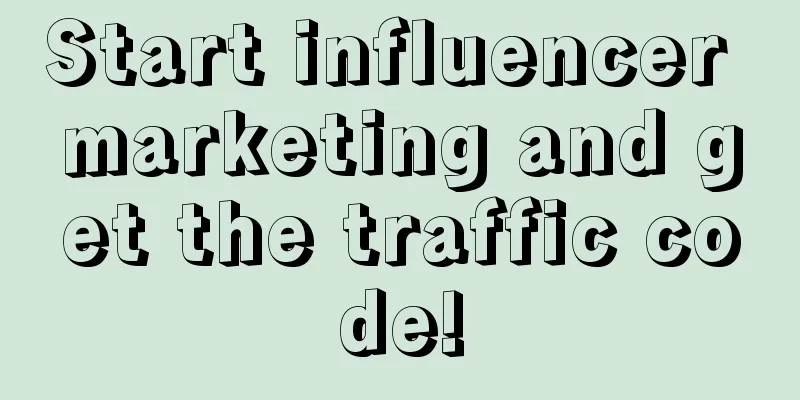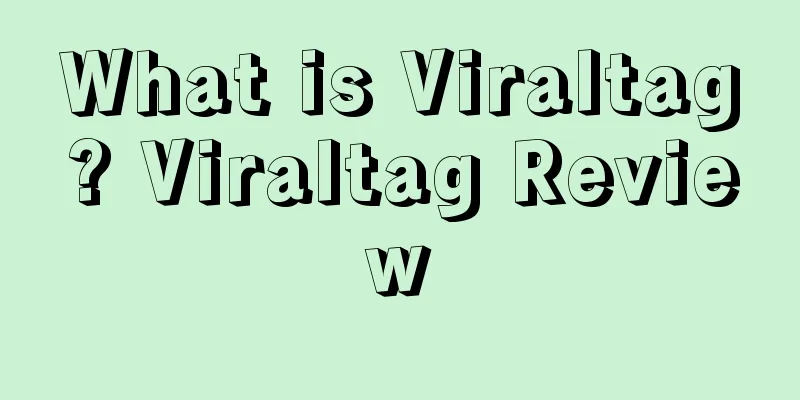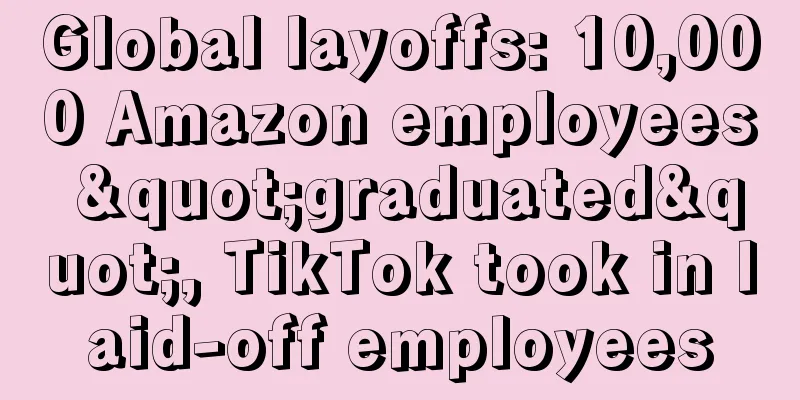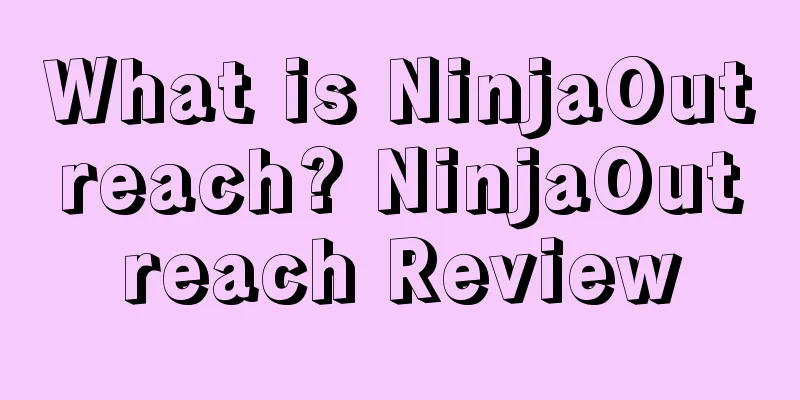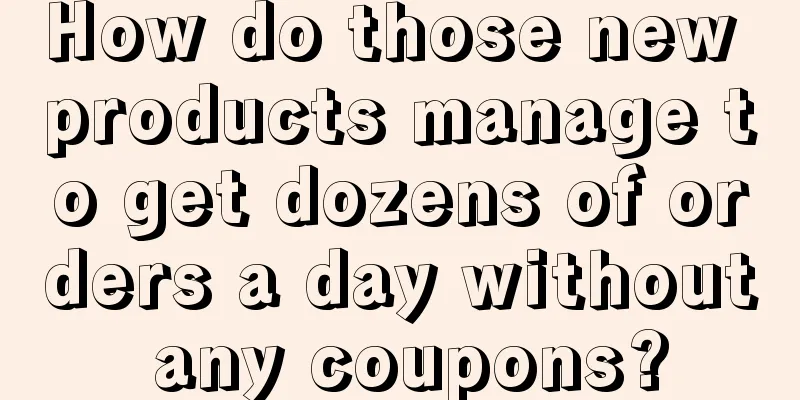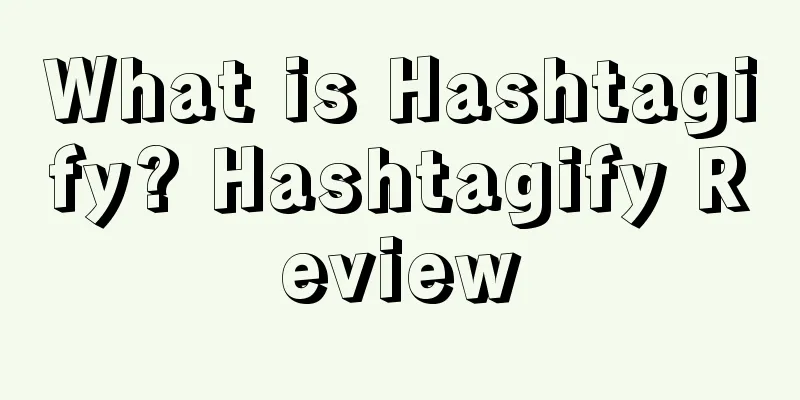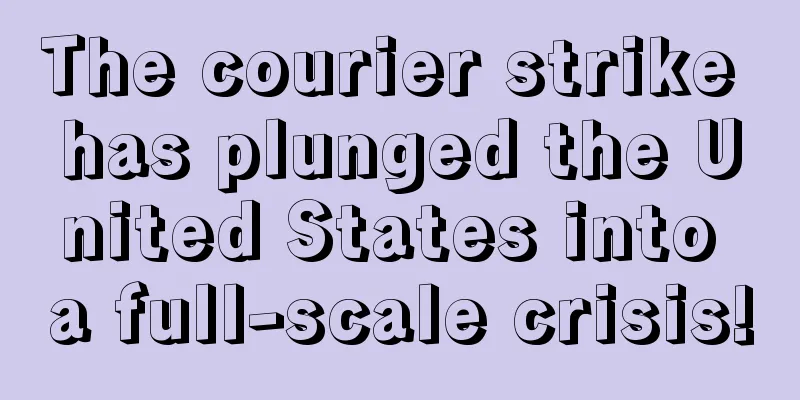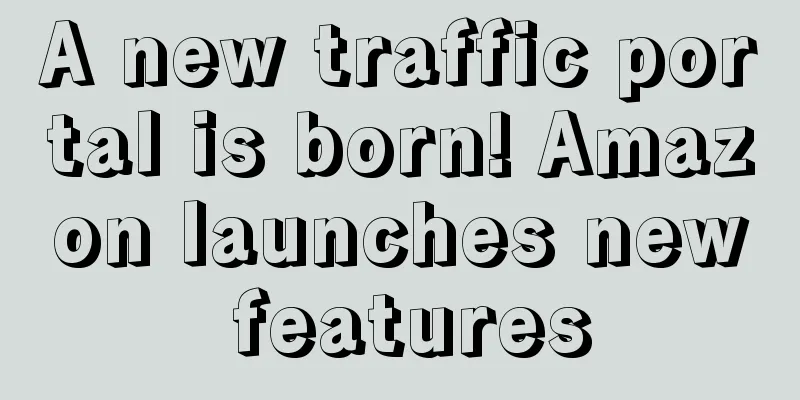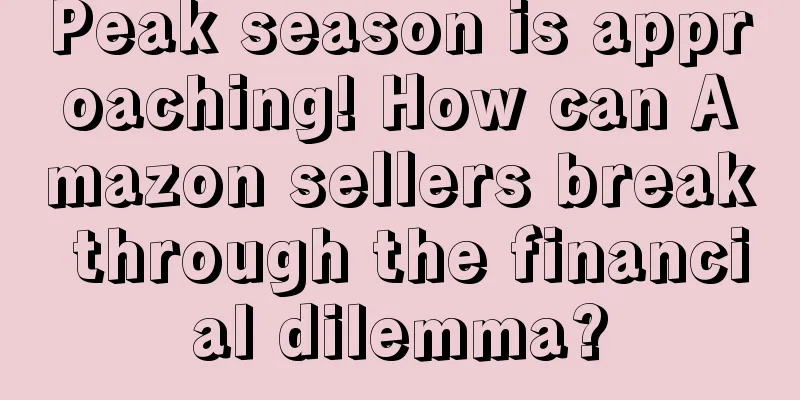Starting from scratch, Shopify's 30-day store opening tutorial - Day 16

|
3 Ways to Optimize Conversion Rates on Your Shopify Store After launching your Shopify store, you may find that some people click on your products and even add them to their shopping carts, but they don’t convert. Conversion has always been a key concern for sellers. Whether your store has sales and how much sales it has depends on whether the seller has optimized the conversion rate. Before we get into the topic, let me share some inspirational words. We all know that it takes a lot of effort and perseverance to succeed in a store. On the road to success, you will definitely encounter various unpredictable problems, but adversity makes people grow. This 30-day tutorial also provides you with guidance, so make full use of these resources to add a layer of guarantee to your success. 3 Ways to Optimize Conversion Rates on Your Shopify Store 1. Use exit pop-up window You can create a pop-up window when the user is about to exit the page. The pop-up window content can include confirmation of exit or provide coupons. The app for setting up pop-ups can use Privy or other similar applications. Here is how to create a pop-up window with Privy:
2. Install Spin-A-Sale Spin-A-Sale is also a pop-up app (access address: https://apps.shopify.com/spin-a-sale) . This pop-up app will display a reward wheel to the visiting user. When the user enters the email address, the wheel will spin and randomly display the discount rate. You can customize the discount displayed on the wheel. Spin-A-Sale has both a paid and free version. After installing it, return to the Shopify dashboard, then click on "Discounts", select "Create Discounts", fill in the relevant information, and name it "Spinner 10", "Spinner 20", etc. After setting up the pop-up window, remember to set the page where the pop-up window will be displayed, and then turn on the pop-up window. 3. Change product page color This method may seem ordinary, but it is guaranteed to be effective. Testing the buy button and title colors can be applied to all cross-border e-commerce businesses, including Shopify. Here are the steps to change the color of your product page on Shopify:
*Note: The 30-day Shopify store opening tutorial series from scratch is compiled from https://www.flyingstartonline.com/shopify-basics/. We compiled and shared this article in the spirit of sharing e-commerce practical information with the majority of e-commerce sellers. If there is any infringement, please contact the editor.
Day 1: Introduction to Shopify and some basic knowledge of opening a store Day 2: Shopify store setup and logo design Day 3: How to optimize your Shopify store? Day 4: How to find hot-selling products? Day 5 : Automated store management software - ZeroUp Day 6 : Copywriting to improve listing conversion rate Day 7 : Facebook ad copywriting tips Day 8 : 5 preparations before launching a Shopify store Day 9: Basic tutorial on Facebook ad settings Day 10: After getting the first order from the store, you need to do these things Day 11: How to prevent shopping cart abandonment? Day 12: Advanced tutorial on Facebook ad setup Text ✎ Orange/ Statement: When reprinting this article, the title and original text must not be modified, and the source and original link must be retained. |
<<: Starting from scratch, Shopify's 30-day store tutorial - Day 15
>>: Starting from scratch, Shopify's 30-day store tutorial - Day 17
Recommend
[II] Amazon’s “coercion” and “betrayal”
According to the research report "The Global...
Account verification or annual verification? Amazon Global Selling responded: It will not directly lead to account suspension!
In 2023, the tide of cross-border e-commerce chang...
What are headline search ads? Headline search ads review
Amazon Headline search ads are a high-impact adver...
Starting today! Amazon uses AI voice technology to provide brand services for enterprises
A brand is a fictional person, and like a person i...
DHL Supply Chain to invest $400 million to expand U.S. pharmaceutical and medical device distribution network
DHL Supply Chain, the U.S. subsidiary of Deutsche ...
How to set up Amazon social media discount codes
text Step 1 : Create a social media discount code ...
What is Overseas Shopping? Overseas Shopping Review
Overseas shopping is to search for overseas produc...
What is Mack Weldon? Mack Weldon Review
Mack Weldon was founded in January 2011. It is a m...
What is Social Media Promo Code? Social Media Promo Code Review
Social Media Promo CODe is a new feature launched ...
The claim amount is as high as $15 million! I received a notice of claim, claiming that the product I sold caused personal injury. Why do ordinary products also lead to personal injury claims?
Banggu Old People Anonymous user Case 1: Personal ...
"North American Alipay" Square launches Cash App Pay! Challenge Paypal!
It is learned that the US payment platform Square ...
Why is my brother-in-law so rich? It turns out that he is bald...
As an Amazon seller, everyone knows that Regardles...
Canadian online consumer demand is weak! Many categories performed poorly in November
<span data-docs-delta="[[20,"获悉,根据万事达卡Spen...
Put this on and your orders will explode on Primeday!
Primeday is coming soon Friends, are you all read...