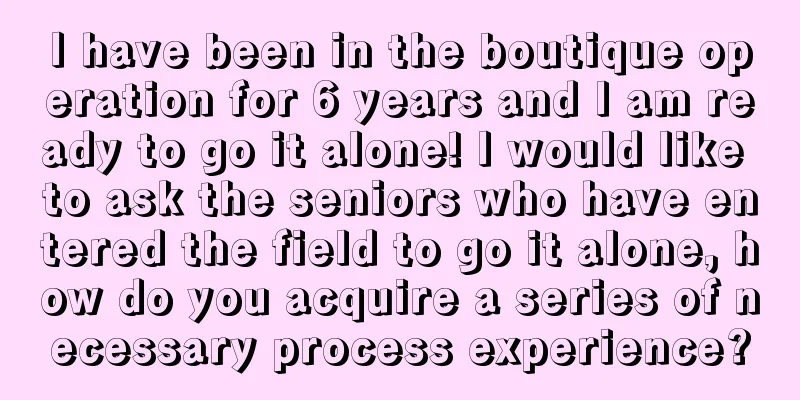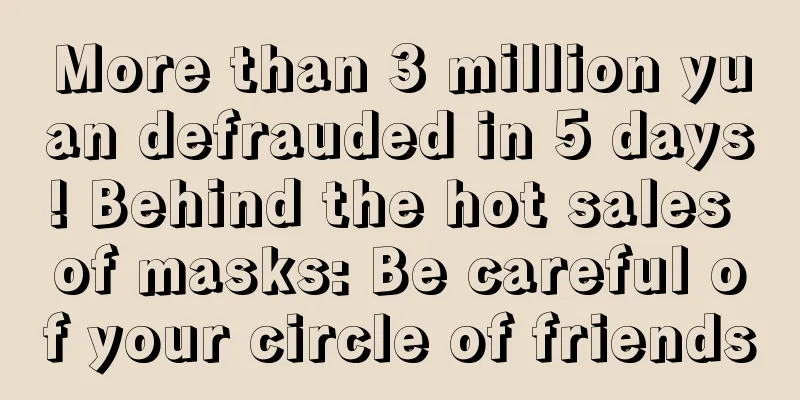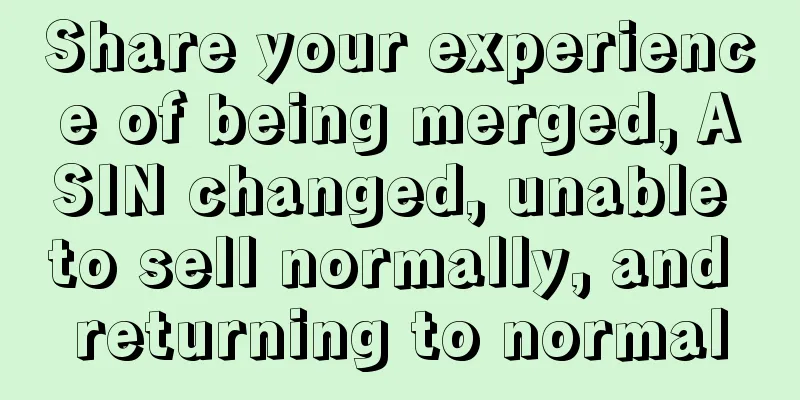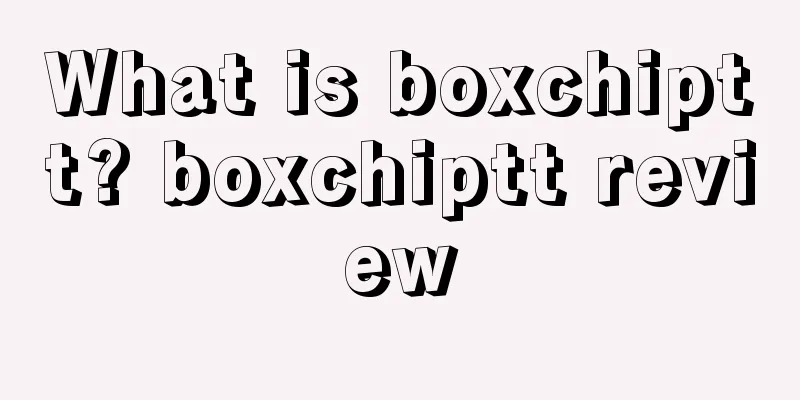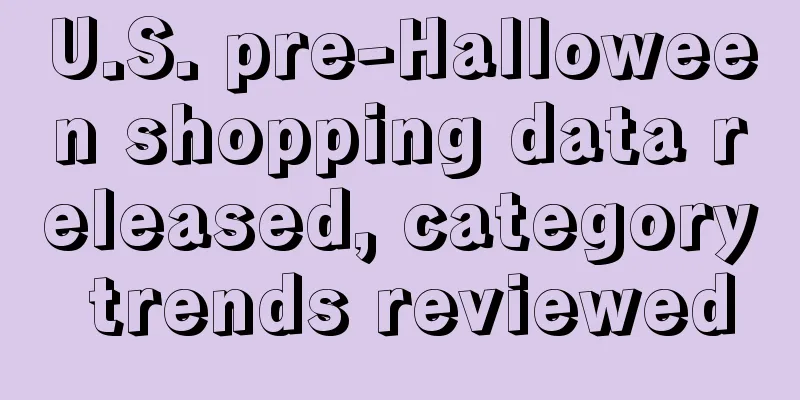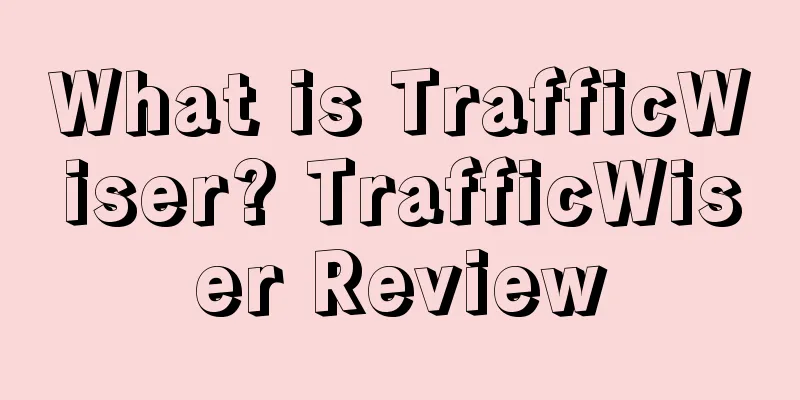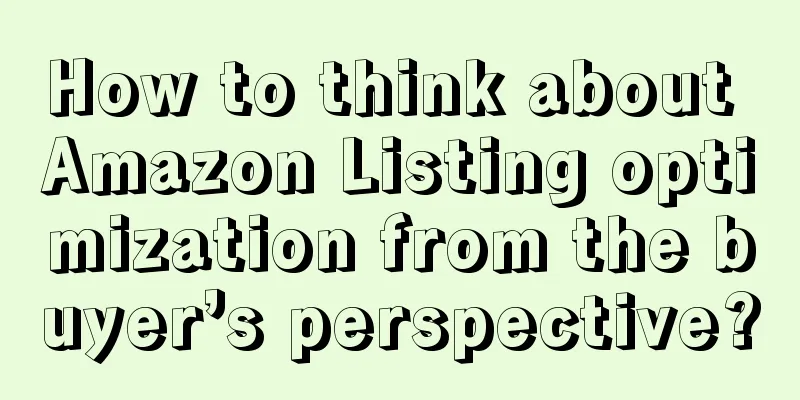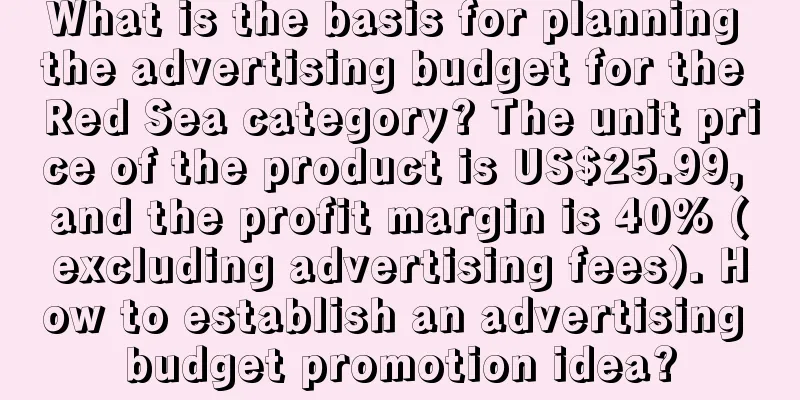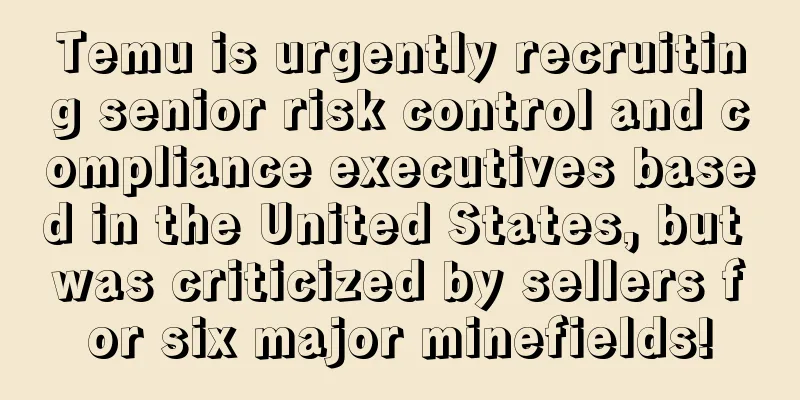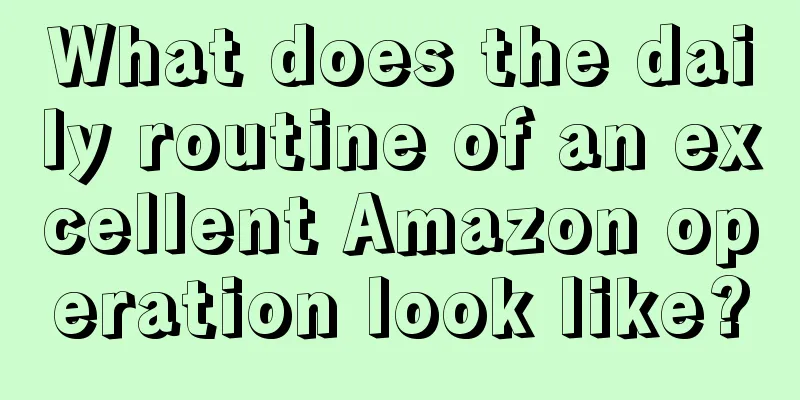Over 130,000 daily visitors丨AMZ123 custom navigation is coming!
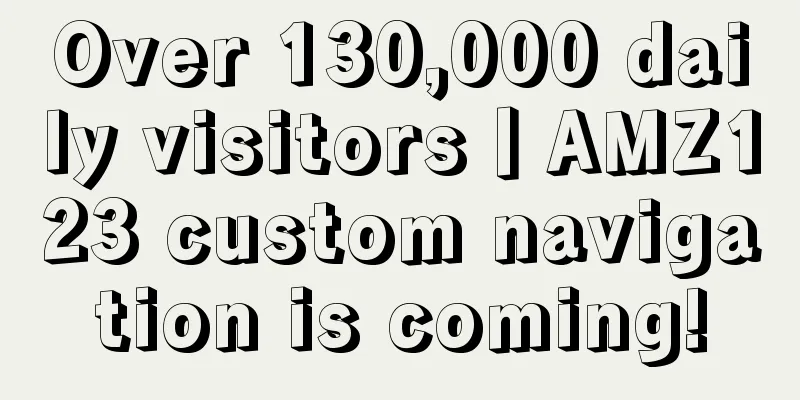
|
AMZ 123 is a website dedicated to cross-border navigation. It always focuses on the needs of sellers, provides a one-stop entrance, and continuously collects and organizes the necessary tools and information for cross-border sellers' operations, making it an essential cross-border navigation website for cross-border sellers. Thanks to the love and support of cross-border sellers, the current average daily visitor volume has exceeded 130,000! I remember that in late September, when the average daily visitor volume exceeded 100,000, we presented the navigation matrix to everyone, which was recognized by many sellers. Now, with the arrival of 130,000 visitors, we have also launched a new feature. Please get ready, [Custom Navigation] is coming! I believe many sellers are still confused about what custom navigation is. Then follow the editor to operate and understand it. After learning it, your work efficiency will be much better than others! Open First open the browser and enter the URL to open the homepage: https://www..com/ In fact, if you are a careful seller, you may have noticed that there is a small change in our homepage. That is, there is a display position for custom navigation under the real-time exchange rate column. ▲ Default version of custom navigation You can see that there are three categories under the custom navigation: frequently used websites, work and study, and life and leisure. Under each category, there are preset websites. Of course, this may still be confusing, because this is just the original default version of the custom navigation. Sellers can achieve true custom navigation by editing categories and URLs. So how do you do it? At this time, you need to have a website account first. Register for a website account; After entering the homepage, click [Register] in the upper right corner; Then enter the following information correctly: mobile phone number, user name, password, verification code, etc. to complete the registration; In this way, everyone has a website user account. Of course, if the seller already has an account, you can ignore the above steps, log in directly to the account, and get to the point! On the homepage, click the avatar icon to enter the personal center page, then find [Customize Navigation] in the menu bar and click it to enter the navigation settings page. You can see three settings: Frequently Used Websites, Category Settings, and Switch. ▲ Custom navigation settings page Creating and Editing Categories After opening the custom navigation, sellers can click [Category Settings] to edit the category. In fact, this category is equivalent to the bookmark folder we use in the browser. There are three categories: frequently used websites, work and study, and life and leisure. ▲ Category settings and adding categories Sellers can edit and delete categories freely. At the same time, sellers can create multiple categories by simply clicking [Add Category] . ▲ Create categories ▲ Edit and delete categories It should be noted that in addition to the common Amazon tools, practical software, operational knowledge, etc. that sellers need, sellers can also create their own categories in various aspects such as life, entertainment, finance, reading, etc. to achieve complete customization. If you complete the above steps and return to the homepage, you will find that the [Custom Navigation] we created has been displayed below the real-time exchange rate. ▲ Customized navigation display page Add URLs under Category Then the next step is to add frequently used URLs under each category! Click Add, paste the URL, and the system will automatically recognize the website name and logo icon. Finally, click Add Now to complete it. ▲ Automatically identify website name and logo Of course, if the recognized name is too long and the display is incomplete, the seller can also edit and delete it. ▲ Edit the name yourself If the seller needs to edit or delete a URL, he or she can also directly click on the corresponding URL to perform the corresponding operation. I believe that after reading this, everyone has mastered the basic operations of customizing navigation. In fact, it’s not over yet, we have also set up some humanized details! Custom URL sorting In order to maximize the customization, a custom URL sorting function is also set . Click the unlock icon to drag the added URLs and sort them by priority according to personal needs. After the sorting is completed, click the lock icon again to fix the sorting. ▲ Custom sorting Turn off custom navigation Some sellers may ask: There are many essentials in my custom navigation, is it ok if I only want to display them when I use them myself? Of course you can! There is a button to turn on and off the custom navigation, so you can turn it on and off according to your needs. ▲ Switch custom navigation The above is the operation process of customizing navigation. In fact, these operation steps are very simple and quick, and you can learn them by watching the animated demonstration directly, but the editor wrote it in more detail to make it clearer. In order to meet the growing operational needs of sellers, we have always been committed to searching or developing various tool software, but we never thought that too much content would also cause confusion for everyone. How can sellers quickly match their needs? So we thought of custom navigation. It can not only provide everyone with a variety of convenient tools, but also help sellers save time and improve work efficiency. This is the original intention of custom navigation. If you can get this custom navigation function, you will find that you can easily and quickly find your commonly used tool software and useful information among the many software on the site. In addition, you can combine work and rest and find the URLs you often use in your life. A seller said mischievously: With this custom navigation, I can switch windows faster when I am slacking off! (Please do not imitate) At the same time, no matter which browser you use, as long as you log in to your account, you can find all the URLs you have added to the navigation, and you can use them on your mobile phone. The above is the introduction to [Custom Navigation] . I hope everyone can get this practical function and start efficient operations every day. Finally, please allow me to be sentimental~ Before we knew it, Seller Navigation has been online for more than four years. With the website's repeated revisions and upgrades, many sellers have also advanced from novices to big sellers. Regardless of whether the seller has a lot of orders or not, we will always wait here quietly. During these years of companionship, you must have a lot to say to us, whether it be confession, support, or suggestions. No matter what kind of feedback it is, it is the driving force for our progress. Now we sincerely invite you to participate in the user experience questionnaire. Click the mini program below to participate. ps: Participants also have the opportunity to win mysterious gifts What are you waiting for? Move your fingers and start operating ~ the next Damai could be you!
|
<<: ShopeePay applies for Taiwan electronic payment business license
>>: Amazon system crashed again! Sellers collectively suffered zero orders!
Recommend
Alibaba's "American Dream" shattered as the goal of one million B-end sellers was not achieved
It is learned that according to FT reports, Alibab...
What is Zhide Cross-border Talent Network? Zhide Cross-border Talent Network Review
Zhide Cross-border Talent Network (www.gdkuajing.c...
How to handle Amazon returns with minimal losses?
Returns, the nightmare of Amazon sellers. In addi...
Big changes in the US holiday shopping season! Retail giants have difficulty overcoming the "inventory" barrier
As September begins, the U.S. is welcoming the hol...
What is Italian VAT? Italian VAT Review
VAT is the abbreviation of Value Added Tax, which ...
The latest situation of the Russia-Ukraine conflict, the hot-selling peripheral products born on Amazon, and may world peace!
When Zhaodanmao woke up early on March 2, he saw t...
Media exposes Amazon's order fraud problem! Officials are about to crack down on it
Just ask the sellers on the US site to see how ha...
What is China Railway Express? China Railway Express Review
China Railway Express (English name: China Railway...
Zero tolerance! Amazon's new policy severely cracks down on counterfeit and shoddy products! Sellers were accidentally injured and awarded 700,000 yuan in compensation?
As the world's largest e-commerce platform, Am...
What is DHL Logistics? DHL Logistics Review
DHL is a subsidiary of Deutsche Post DHL, a world-...
Market value of $21.5 million speculation! Bed Bath & Beyond implements business revitalization strategy!
It is learned that Bed Bath & Beyond is a well...
What is Robotic Tech Vest? Robotic Tech Vest Review
Amazon has begun rolling out a new worker safety w...
Amazon US site backend starts to require tax ID?
Sellers on the US site were previously scared by ...
Breaking news! Amazon Logistics Europe launches first-mile freight subsidy for new Chinese sellers
Amazon Logistics Europe launches first-mile freigh...
The most complete guide to opening a Shopify store, you will know everything after reading it
Previously, we launched a 30-day series of tutori...